By Selena KomezUpdated on June 20, 2019
[Summary]: Accidently deleted photos, lost pictures on your iPhone and want to recover these deleted photos? Read on this guide to learn how to recover deleted, erased, wiped, lost photos and files from iPhone XS/XR/X/8 Plus/8/7 Plus/7/6s Plus/6s with/without backup.
You May Also Like:
* How to Export Data from iPhone to Computer
* How to Recover Lost Data from iPhone after iOS 12/13 Update
When you deleted photos on iPhone by accidentally, how you can recover deleted photos from iPhone? The files like photos, videos, downloaded images or pictures and other data that are deleted still stored on your iPhone unless they have to be written, so you still have chance to recover deleted photos and other files from iPhone XS/XR/X/8/8 Plus with or without backup by a professional iPhone Photo Recovery software. This article teach you five effective ways to retireve deleted photos from iPhone, iTunes and iCloud.
The iPhone XS/XR/X/8 runs iOS 12/iOS 13, and the earliest iPhone X/8 also runs iOS 11. For iOS 8 and above, the Photos app now features a Trash can (Recycle Bin) where your deleted photos reside. It’s a nifty little feature because now, deleting photos is not undo-able unless you permanently remove them from the specific album.
If you accidentally delete a photo on iPhone and want to recover it, you can easily restore deleted photos on your iPhone in iOS 11. Let’s learn how to find out your recently deleted pictured on iPhone that less than 30 days:
Steps to Recover (Photos Deleted within 30 Days) on iPhone XS/XR/X/8
Step 1.Open your Photos app.
Step 2.Tap on the Albums menu to open the list of albums.
Step 3.Tap on Recently Deleted(within 30 days).
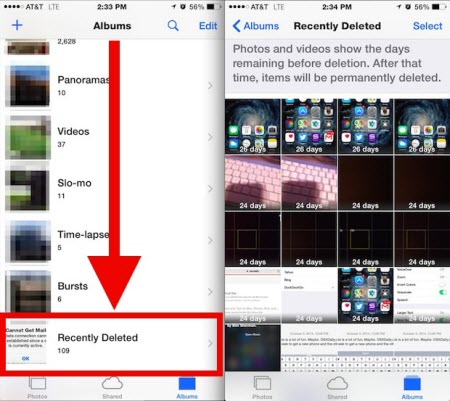
You see a list of deleted photos in this folder. Finally,please tap on the photo you want to recover.
Step 4. When the photo opens, you can tap on Recover (bottom-right) to recover Recently Deleted Pictures, Photos, Images, App Photos and Videos on iPhone 8
Step 5.Now,you can find all selected deleted photos appears on Camera Roll folder in Photos app.
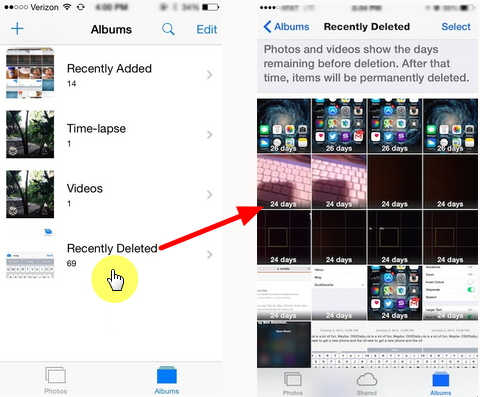
Note:If your photos, videos deleted more than 30 day,you must to use a professional iPhone photo recovery software to scan and recover deleted/lost pictures from iPhone devices.
If you have backed up precious photos from iPhone to Apple iCloud before, when you deleted or lost photos on iPhone XS/XR/X/8, you could restore photos from the iCloud backup over the air. Let’s show you the guide on how to download the precious backed up photos to Camera Roll from iCloud:
Step 1. Before restore iCloud backups to device, you should backup all iPhone data to computer firstly.
Step 2. After backup your iPhone data to the computer, then go to Settings > General > Reset > Erase All Content and Settings, and therefore, anything on the device should be erased.
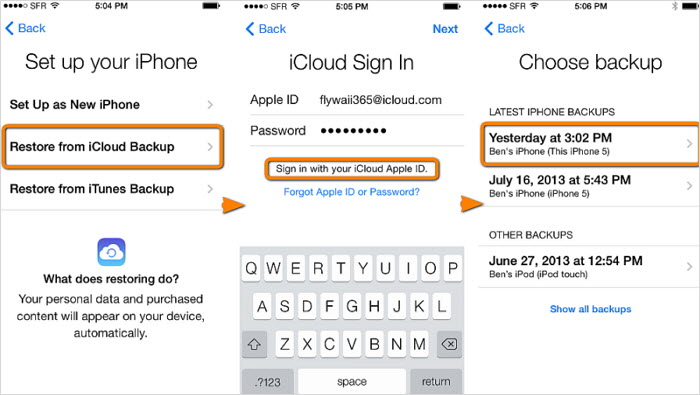
Step 3. Backup to setting interface, and then go to App & Data.
Step 4. To restore lost/deleted photos from an iCloud backup, tap on Restore from iCloud Backup option, then log into your iCloud account that you backed up pictures to.
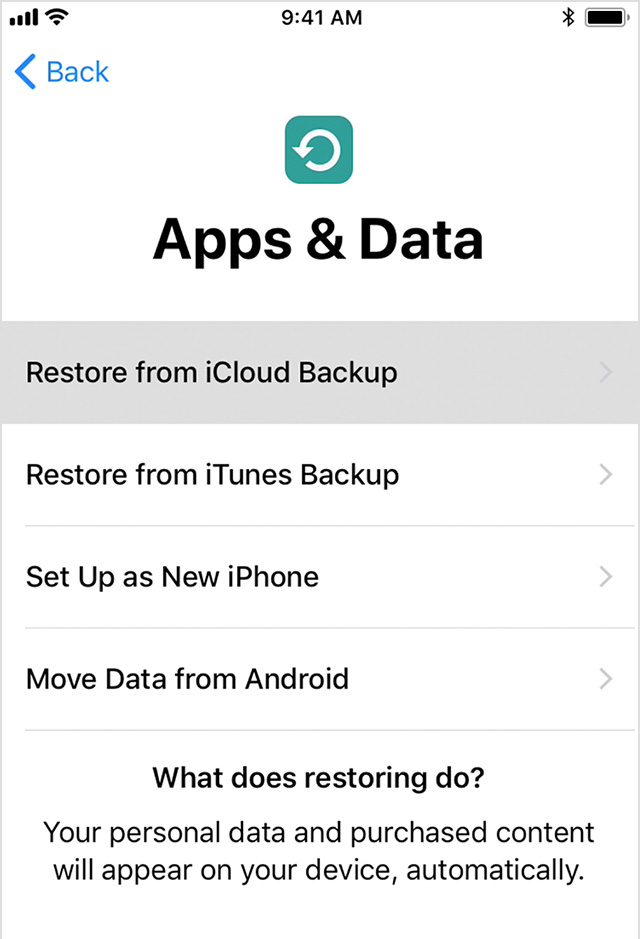
Step 5. Tap “Restore from iCloud Backup” and choose a most recently backup history. At this time, the iPhone should initiate restoration and reboot when it finishes. All photos are downloaded and restored to the Camera Roll folder in Photo app.
Tips: Generally, you can definitely restore photos from iCloud Photo Stream through this way as long as you have backed up your photos with iCloud.
Note: This method can help you easily restore photos from iCloud backups, however, all the data and settings will be erased or overwritten. Thus it’s better to back up your iPhone to computer before restoring from iCloud backup, you can restore the backups to iPhone after iCloud restoring processing done. If you want to selectively restore iPhone photos from iCloud backup file and won’t erase your existing data and setting in devices, please follow the way 4, the iPhone Data Recovery also can help you selectively restore iPhone picture files from iCloud/iTunes backup.
Above the of the free method to restore iPhone photos from iCloud. If you haven’t backed up your iPhone to iCloud before, or you never turned on iCloud Photo Library to sync the photos to iCloud, however, you have created your iPhone backup to iTunes, it means you photos have backed up to the iTunes, so you can restore an iTunes backup that contains the photos. Let’s teach you how to restore an iTunes backup to an iPhone, so you can get back the deleted photos.
Step 1: Open iTunes on your PC and Mac and update the iTunes application to the latest version of iTunes.
Step 2: Using a Apple USB cable to connect the iPhone to the computer, and tap “Allow” on your iPhone screen to allow the connection.
Step 3: After your iPhone device detected, it will appear in iTunes, please click “iPhone device” ico.
Step 4: Click “Summary” tab on the left pane, then click “Restore Backup” button in the Backup portion.

Step 5: Find the latest backup (one that hopefully contains your photos) and click “Restore…” Within some minutes, all your deleted videos and photos are recovered to Photos app.
Disadvantage: Although the iTunes could help you recover previously backed up data to device, however, all of your iPhone data and settings will be erased or overwritten. So we recommend you follow the method 4 and method 5 to recover deleted photos from iPhone/iTunes/iCloud by using third-party iPhone Data Recovery and iOS Data Recovery, both two iPhone Data Recovery won’t erase the existing data and settings, it allows you recover the deleted data and export to the computer firstly, so it’s very safely.
You may be in such case: either accidentally deleted photos or lost photos on iPhone XS/XR/X/8 due to unknown reasons, such as formatting, iOS update, jailbreak, virus attack and so on. Nowadays, recover deleted or lost pictures from iPhone XS/XR/SE/X/8/8 Pus is as easy as a pie; all you need to do is to free download the iPhone Data Recovery program and follow below guide to recover deleted iPhone lost photos with or without backup.
Follow the detail guide on how to selectively recover deleted photos from iPhone, iTuens and iCloud.
iPhone Photo Data Recovery is a professional app that enables you to recover deleted/disappeared photos in 3 modes: Recover from iOS Device; Recover from iTunes Backup and Recover from iCloud Backup. Besides, you can recover other contents like contacts, text messages, videos, call logs, WhatsApp messages, calendars and more from iPhone XS/XR/X/8/7(Plus)/SE/6s(Plus)/6(Plus)/5s, iPad/iPod devices.
Step 1.Run the Program and Connect Your iPhone
Run the program on your computer and connect your iPhone to the computer. You’ll see the main window as follows.

Step 2.Select Deleted Photos on iPhone
If you just want to retrieve deleted or lost pictures on iPhone 8 device, select “Gallery” and click on “Next” button to enter the scanning process.

After that, the program will begin to scan photos from iPhone 8, including the lost and the existing ones.

Step 3.Retrieve Deleted Photos on iPhone 8
After scanning, you can preview all your lost photos on your iPhone 8 in thumbnail. Tick “Photos” to select all photos, or tick the photo file one by one in the right. Then click “Recover” to start recover deleted iPhone deleted pictures.

This part shows you how to recover deleted photos from iTunes backup if you have backed up iPhone via iTunes.
Step 1.Enter ‘Recover from iTunes Backup’ Mode
Start iPhone Data Recovery, and select “Recover Data from iTunes Backup” mode. Then choose the proper backups of your iPhone 8, and click “Scan”.

Step 2.Recover Deleted iPhone 8 Photos from iTunes Backup
All founded data will be listed in categories. You can choose those photos you want to recover and click “Recover” to restore them on your computer.

Step 1.Choose the Recovery Mode of “Recover from iCloud Backup”
Launch the program on your computer, choose “Recover from iCloud Backup” and sign in iCould with your Apple ID and password.

Step 2.Choose Backup to Download
After that, the program can automatically find all backup files existing in your iCloud account. Choose the one where you’re going to recover data and click on the “Download” button.

Step 3.Recover Photos from iCloud Backup
After that you will see all the photos available. For recovering photos, you can check Photos and click Recover to restore iCloud photos from iPhone.

Last but not least, the iPhone Data Recovery only takes you a couple clicks of your mouse to recover photos from stolen/broken iPhone.
Watch this video tutorial to learn how to recover deleted photos on iPhone by iPhone Data Recovery.
U.Fone iOS Data Recovery not only can help you recover deleted Gallery photos, pictures, images, app photos, videos, App videos from iPhone 8/X,but also enables you retrieve lost messages and attachments, iMessages, contacts, notes, reminders, voice memos, call history, and so on from iPhone XR/XS/X/8/7S/6S/6/SE/5S/5, iPad or iPod and from iTunes backup or iCloud backup with just few clicks.
What’s more, this software allows is a iOS System Recovery software,which could help users fix iOS system to normal when iPhone/iPad stuck in recovery mode, Apple Logo, black screen, connecting iTunes screen, DFU mode, headphone mode,etc.Let’s teach you how to using this iOS data recovery to scan and recover deleted/lost photos from iPhone without backup.
More Features:
Step 1.Download and Run the iOS Data Recovery on PC or Mac
Download,install and launch the iOS Data Recovery software on your computer,you can see there are three mainly features in the program – “iPhone Data Recovery”, “iOS System Recovery” and “iOS Data Backup & Restore”,if you want to recover your iPhone deleted photos,please click “iPhone Data Recovery”,then the program will pop-up a new interface.

Step 2.Connect iPhone to Computer
Then connect your iPhone to the computer with USB cable,after the software recognizes your iPhone device,and click Start Scan.

Step 3.Begin Scan iPhone for Lost Photos
In this step,the program begin scanning all lost/deleted data from your iPhone device,please waiting until the scanning process done.

The iPhone data recovery will scan all media files and text contents from iPhone. During the scanning process, if you find the file you want, you can stop the scan processing by clicking the “Stop” button.

Step 4.Retrieve iPhone Deleted Photos and Save on Computer
The scanning result will list in categories on the left. Click “Camera Roll”, “Photo Stream”, and “Photo Library” respectively to preview pictures in thumbnail size. And then tick those photos you want to get back.Finally,just click “Recover” button to save them on the computer.
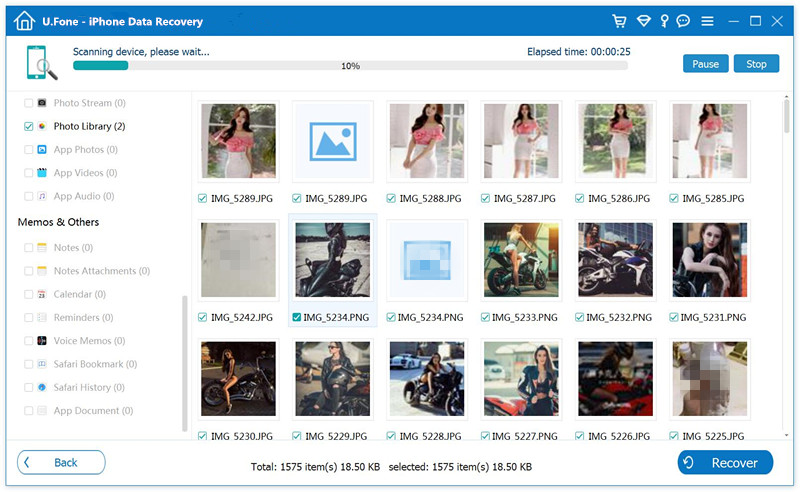
Free download the iOS Data & System Recovery and try to get back lost photos from iOS 13/12/11 devices:
Transfer the Recovered Data to iPhone(Option)
After recovering the deleted photos and save them onto the computer. If you want to import the recovered files back to iPhone devices, iOS Transfer and Mobile Sync is a great partner to cooperate with U.Fone iPhone Data Recovery, both can help you easily copy files between PC/Mac and iPhone/iPad/iPod Touch easily.
You may want to read: How to Add Files to iPhone
Above guides teach you three ways recover deleted and lost photos from iPhone,all retrieved pictures save into the computer,you can use this iPhone 8/8 Plus Manager tool to transfer those restored photos from computer to iPhone for view and used again.In additional, this useful and powerful iPhone Manager & Transfer also can help you backup photos, videos, music, contacts, messages and more from iPhone to computer easily.
In addtional,iOS Data Exporter not only can help you transfer data from iPhone, iPad and iPod touch to your computer for extra security; but also allows you view and extract data in iTunes backups without restoring the backup to an iPhone/iPad/iPod easily. So, just download the iOS Data Exporter,and try to transfer your data from iPhone, iTunes backup and iCloud backup onto a PC or Mac for further use.
Learn the use guide about How to Export Photos from iPhone to Computer

Above iPhone photo recovery tutorial, we have recommend the best iPhone data recovery and iOS data recovery software for users to recover deleted photos from iPhone, iPad and iPod devices. Apart from this, we also provides more photo recovery solutions to recover deleted/lost photos and other files from other devices such as Android phones & tables, Mac computer, Windows computer hard drive, USB flash drive, SD card or memory card. All the recommendation in the following is safe and reliable,please learn more photo recovery solutions:
1. Android Photo Recovery – PC and Mac version
Accidentally deleted photos, videos on your Android devices? Plase follow this use guide to recover deleted photos on Android phone/tablet,afer rooting your Android device,you can easily recover deleted pictures from Samsung, HTC, Sony, Huawei, Xiaomi, Google Pixel, Motorola, ZTE, Oppo, OnePlus, Sharp, Windows phone and other Android devices.
2. Samsung Photo Recovery – PC and Mac version
Have you ever accidentally deleted your photos, videos and other media files from Samsung galaxy S9, S8, S7, S6, S5, Note 8 and other Samsung mobile phone? Don’t panic! Samsung Photo Recovery can help you recover lost or deleted photos, videos from Android Samsung Galaxy phone and tablet without backup.
3. Broken Samsung Photo Recovery – PC version
Samsung Galaxy S6/S5/S4/Note 5 phone is broken with broken screen or black screen? Broken Android Data Extraction helps to recover photos from a broken Samsung phone on Windows 10/8.1/8/7/Vista/XP computer easily.
4. Photo Recovery – Windows version
Lost or deleted photos on your computer hard drive, USB flash drive, digital camera, SD card, mobile phone or memory card? See how to use this photo recovery software to recover deleted, formatted or lost photos, images or pictures in Windows PC
5.Photo Recovery for Mac – Mac OS X version
Mac data recovery not only can help you recover deleted pictures from a hard drive, USB stick or SD card on your Mac; but also helps you recover other lost files including videos, audio, documents, emails, etc from your Mac computer or other storage devices, not matter the files formatted, lost or deleted.
How to Recover Lost Contacts from iPhone 8
3 Ways to Recover Deleted SMS on iPhone 8/7/6S
How to Restore Deleted Call Logs from iPhone
How to Recover Deleted Notes on iPhone, iPad
How to Recover Deleted Calendars on iPhone 8/7/6S/6
Prompt: you need to log in before you can comment.
No account yet. Please click here to register.

Thanks, android-iphone-recovery for sharing this awesome article on Recover Deleted Photo Files from iPhone 8/iPhone X with/without Backup. This really helped me a lot.
I deleted photos on my iPhone XS by careless, I search in Google to find the solution to recover photos from iPhone directly, because I never back my phone to iTunes, this iPhone data recovery helps me directly scan and recover deleted photos from my iPhone XS, as well as contacts, messages and WhatsApp data, useful tool!
Highly recommend! Just to clarify that this program really helped me. I deleted some of my photos in my iPhone X then regreted it. I tried to recover my lost photos with this iPhone Data Recovery, and you know what, it worked! This is really helps me get back the deleted files on iPhone.
Great experience! I tried the free version and it worked fine, the free version allow me scan all the deleted data from iPhone, if you need to recover the deleted data, you need to purchase it. So I purchased it. I’m happy that I can recover my important photos.