By Selena KomezUpdated on May 09, 2019
[Summary]: iPhone Apple Music songs disappeared suddenly? Here are the incredible ways to recover lost Apple Music songs from iPhones and iPads.
A question from the Apple Forum: My Apple Music library has disappeared from my iPhone (6s) but my entire Music library is still intact on my iPad (iPad Air 2).
I can understand you. This issue can actually occur without any human input. For example, one day you are on the road, you feel that it is time to listen to music and relax. When you took your phone out of your pocket, you found all Apple Music songs disappeared. This kind of thing is very common among iPhone users. The most widely reported iteration of this issue is that iTunes basically “delisted” your music — it’s still there on your device taking up storage space, but iTunes doesn’t recognize it as music. Anyway, how to get back lost Apple Music songs is your first thing to consider. In this article, 2 methods have been listed and you can choose one of them according to your wishes.
To get your music back and ready to be heard, just follow these simple steps.
Step 1. Go to Settings > Music > iCloud Music Library.
Step 2. Enable iCloud Music Library by moving the slider to green.
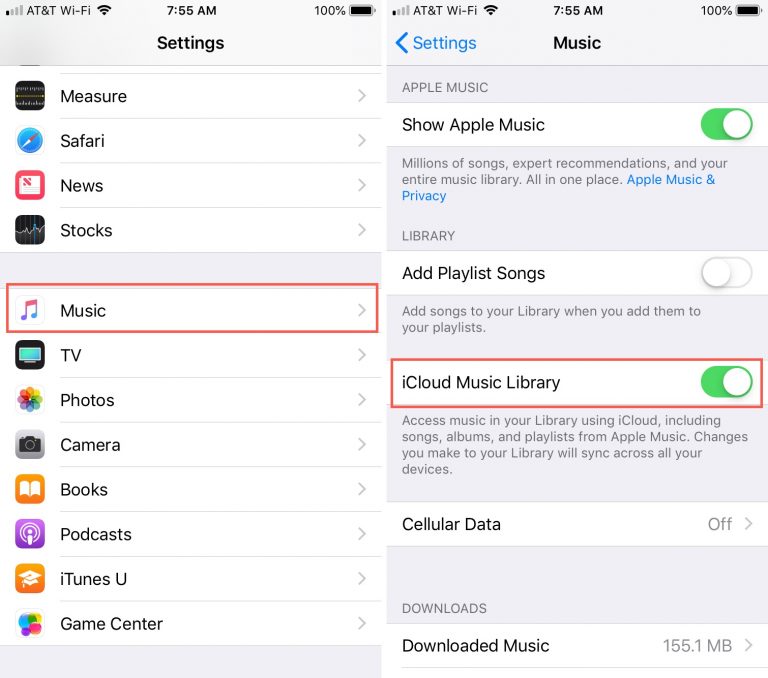
Now, head back over to your Music app and check your Library. Your playlists, albums, and songs should all be there.
iOS Tooklit – Transfer is an extraordinary transfer software, supports you to copy files between iDevice, PC/Mac and iTunes. Also, you can use it to recover lost Apple Music songs from iPhone XS Max/XS/XR/X/8/7/6S/6/5S/5, iPad 2/Pro, etc. With just a few clicks, you can retrieve all lost music easily. Let’s take a look at the main highlights of iOS Transfer:
Transfer Music, Video, Photo, Apps, Ebook, Contacts, Messages and More on iOS devices.
Backup, edit, transfer, manage your media files.
Export certain or all of your photos from iPhone to computer.
Rebuild your iTunes library with one click.
Transfer music between iTunes and iPhone.
Manage songs & albums in iTunes Library or iPhone.
Step 1. Launch iOS Tooklit – Transfer on Your Computer
Free download the iOS Tooklit – Transfer software on your computer. Install and run it and its main page is as shown in the picture. In order for the program to detect your device, don’t forget the connection between the computer and your iPhone by using a USB cable. Navigate to the Transfer function to start.

Step 2. Select Transfer iTunes Media to iDevice Options
You should see the “Transfer iTunes Media to iDevices” feature on the main screen. Choose it.

Step 3. Recover Music from iTunes to iPhone
Next, a window pops up and you will see all iTunes content, such as music, videos, downloaded, ringtones, purchased, and more. Check “Music” and then click “Transfer”, all iTunes music including Apple Music will be transferred to your iPhone directly.


If you only want to restore some Apple Music songs, find the “Music” tab from the top of the window and click tap “Add”, you can choose “Add File” or “Add Folder”. Now you only need to select the Apple Music songs you want to restore. Done!
Prompt: you need to log in before you can comment.
No account yet. Please click here to register.
No comment yet. Say something...