By Selena KomezUpdated on January 11, 2019
[Summary]: This article describes how to recover permanently deleted photos/pictures in 3 ways. You can choose the most suitable method for your situation, even if you don’t have a backup, you can retrieve your valuable photos on iPhone iPad.
“My iPhone reminds me that there is not enough space in iCloud. When I deleted the useless photos to free up storage space, I accidentally selected some valuable photos and clicked delete. Now they are gone, how can I get back the data that has been deleted from iCloud?”
Everyone knows iCloud brings 5GB of free storage. If the memory is almost full, you will be prompted if you need to upgrade. Typically, we use iCloud to store and sync files between iPhone, iPad and Mac computers, like photos, contacts, messages, video, audio, music, call log and so on. Whether you intentionally or unintentionally delete an iCloud Drive file on your iPhone or iPad such as photos/pictures, iOS will tell you that it has disappeared forever. If you are unlucky one who mistakenly deleted important photos from iCloud and is looking for ways to recover, you can stop here. Since this article covers the comprehensive iCloud data recovery method, whether or not there is a backup, you can completely retrieve permanently deleted photos/pictures from iCloud.
Now keep on reading and find out how to recover deleted data through iCloud in three methods.
It is well known that the file system only creates a delete flag on the disk before the original data is overwritten by other new data. U.Fone iPhone Data Recovery software scans and analyzes your device in depth and then finds deleted photos. This software works regardless of whether you have a backup, since it comes with 3 recovery modes: Recover from iOS device, recover from iTunes backup and recover from iCloud backup. Therefore, you can choose to directly restore deleted photos from iPhone XS/XS Max/X/8/77 Plus/6S/6S Plus/6, or extract and restore iPhone photos and other types of data from iCloud backup, like contacts, text messages, videos, call logs, Whatsapp messages, notes and more.
Download the free trial to the computer and try to retrieve iPhone photos from iCloud backup.
Key Features of U.Fone iPhone Data Recovery
3 recovery modes: recover data from iOS device, iTunes backup and iCloud backup.
Recover many types of files, including photos, videos, SMS, contacts, call history, app and app data.
Fast data scan & analysis speed and export all data to local hard drive.
Recover iPhone data lost due to accidental delete, formatted, damaged/stolen, factory reset, iOS update/jailbreak or various.
Totally compatible with all iPhone/iPad/iPod, including the lastest iPhone XS, iPhone XS Max, iPhone XR.
Step 1. Launch U.Fone iPhone Data Recovery
Install and launch U.Fone iPhone Data Recovery on your computer and soon you will be taken to the main page of the program. As you can see, the program is divided into three major modules, namely iPhone Data Recovery, iOS System Recovery and iOS Data Backup & Restore. In this case, choose “iPhone Data Recovery” to start the data recovery journey.

Step 2. Log in Your iCloud Account
Select “Recover from iCloud Backup” from the left side of the program and you will be prompted to type the iCloud ID and password associated with your phone.

Step 3. Download iCloud Backup Files
Once the login is successful, the program will automatically detect all backups in iCloud and display them as a list. Please select one of the backups which contains the photos you need to restore. Then click on the corresponding download button.

Step 4. Preview and Recover Deleted Photos from iCloud Backup
Once the download is finished, the interface will show you all data types, you can select the photo data to preview and select the pictures you want to restore. Then click to “Recover” and wait for program download them to PC/Mac.

Take it easy, don’t worry if you can’t find the permanently deleted photos you want to recover in the iCloud backup package. U.Fone iPhone Data Recovery also allows you to directly scan and restore all data types deleted from an iPhone iPad, including contacts, MMS/SMS/iMessages, photos, videos, and application data such as WhatsApp, Kik, Line, Viber, WeChat, and more. If you want to know more, please click here: How to recover deleted photos from iPhone directly.
Normally, if you press the delete button, the photos will not disappear immediately, they will be sent to the “Recently Deleted” folder and it will retain the deleted items within 30 days. Once they expire they will disappear forever. If you meet the criteria, here are the specific steps:
Note: It would clear all current data that has not been backed up. If you still want to know how it works, read on.
Step 1. Open iCloud.com and sign in with your iCloud account credentials.
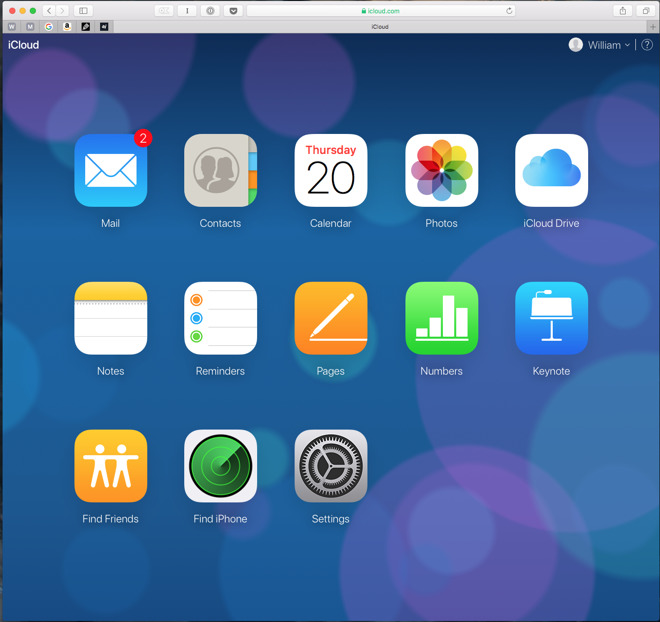
Step 2. Select Settings and scroll down to the bottom of the Settings page to find “Restore Files” under the Advanced heading.
Step 3. you’ll see tabs for “Restore Contacts” and “Restore Calendars”, etc. Clicking on either of these tabs will present you with an interface for recovering this type of data as well.
Step 4. Or you can select the photo part, and hit on the “Albums” at the top. Here you can see all recoverable pictures and videos, choose the picture you want to restore, and then click to the “Recover” to start the recovery process.
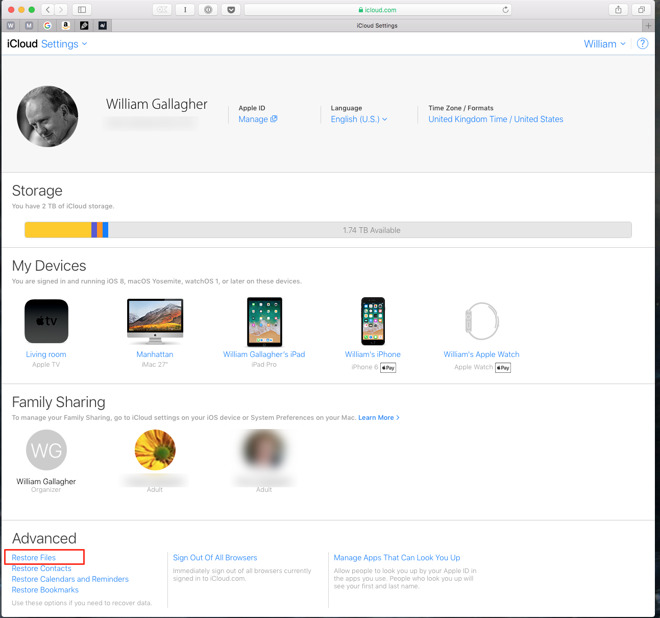
After restoring photos from iCloud backup files, all data on the iPhone will be replaced by this backup and will disappear forever. This is terrible, if you are habitually backing up your data, then you can try this approach. This alternative does not require the use of third-party tools, you can do it yourself.
Tip: iOS Data Exporter is a comprehensive iPhone data backup & restore tool. With it, you can back up data on all your iPhone files with your computer, including photos, videos, contacts, text messages, and more, with a single click. At the same time, it allows you to selectively restore data from backup without deleting other content as long as you need it.
Step 1. Navigate to the Settings on your iPhone screen and then click “General” > “Software Update” to get the latest iOS version.
Step 2. Go to Settings → General → Reset, and then select Erase all content and settings.
Step 3. Find setup assistant, select “Restore from a Backup” on Apps & Data screen. Log in iCloud and then you can choose the backup package which contains your deleted picture to restore.

Prompt: you need to log in before you can comment.
No account yet. Please click here to register.
No comment yet. Say something...