By Selena KomezUpdated on April 12, 2018
“I want to make my loved song ‘Treat You Better’ as my phone ringtone. However, the songs I purchased on the iTunes Library and I can’t sync it to my device directly. How to make this true with ease? Thanks for you help advanced.”
Apple Music cloud library contains many popular music like “Treat You Better” hot songs. Have you ever want to make your favorite Apple Music tracks as ringtone for your Android or iPhone? I think there are many people like me, who want to make Individualized songs as ringtone so that you can recognize that your phone when the calls come. As an audio lover, I have made ringtone from any different audio files successfully. Here I will share my personal experience on how to set Apple Music as ringtone for Android and iPhone with a simple solution.
Why We Can’t Add Apple Music to Phone Ringtone Directly
Apple Music files are in M4P format which is different from the popular ringtone formats MP3 for Android and M4R for iPhone, so it is not a surprise that we can’t use them directly. I searched on the internet to find the best free ringtone maker online and try to create a ringtone with it. It really annoys me that the error message always show up “The file is not recognized”. After getting help from Apple support, I found that that Apple Music are DRM digital rights management protection which is designed for limiting users from violating the copyright and illegally distributing the files to others.
If you want to add Apple Music to phone ringtone, you should remove DRM protection from Apple Music, convert Apple Music to MP3/M4R, then setting the converted Apple Music on Android/iPhone as ringtone after transferring. To perform this process, you need Apple Music Converter. It is an all-in-one audio file converter tool, support Apple Music M4P conversion, iTunes songs M4A conversion, iTunes audiobooks conversion. The converting speed could reach up to 16X while the output quality is lossless. Easily adjust the playback like volume, pitch, speed to personalize the output ringtone. It allow to several output format files, including MP3, M4R, FLAC, AAC, WAV, etc,. After the conversion, you could freely play back the DRM-free music files on any kinds of compatible audio players.
Step 1. Import Apple Music M4P Tracks

Before you get started, please make sure you have downloaded the Apple Music and authorize them on iTunes first. After running it on the computer, you can click the “Add Files” button from the bottom left of the software to browse and import the files from iTunes media library.
Step 2.Setting Output Format as MP3/M4A

For Android phone like Samsung Galaxy S9/Note 9/Note 8, Huawei P20/P10, Google Pixel, LG G6, OnePlus 5 or other Android models, you can simply select the output format as “MP3“. If you have an iPhone 5S/6//6S/7/8/X, you can choose to convert the Apple Music to “M4R“. Besides, you can also setting the conversion speed and other parameter of converted music as you like.
Step 3.Begin Apple Music Conversion

When all settings are ready, you can simply click the “Convert” button to initialize the converting process easily. All the DRM protection will be removed after converting.
Now you should have already got the DRM free files MP3 or M4R, you can simply transfer the converted songs to your phone as ringtones.
Transfer MP3 Ringtone to Android
The instruction is easy and it is same for most Android phones.
Step 1. Connect your Android phone via an USB cable, you will find the device icon on your computer explorer.
Step 2. Then copy & paste the music files from computer to the phone internal storage.
Step 3. Click “Settings” > “Sound and notifications” > “Ringtones”, it will prompt you the option to set a song from your Android phone.
Set Apple Music M4R as iPhone Ringtone
You can’t copy the files directly but have to rely on the iTunes to sync M4R to your iPhone.
Step 1. Launch iTunes and then click “Add File to Library” to add the created M4R files to your iTunes.
Step 2. Connect your iPhone to iTunes, you will see the device icon on the top of iTunes.
Step 3. You can open the iPhone from iTunes and then select the tones and click “Sync” to transfer them from computer to the iPhone.
Step 4. Go to “Settings”> “Sounds”/”Sounds & Haptics” > “Ringtone”, you can choose the one you like easily.
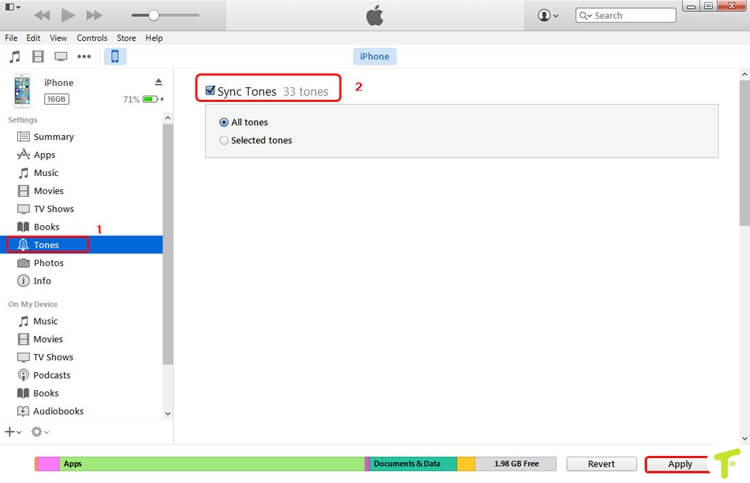
Tips:You can also transfer the converted music from computer to iPhone as ringtone via iOS Data Manager. As its name, is an all-in-one data manager tool for iPhone/iPad/iPod. You can transfer or manage files for iOS device via iOS Data Manager, including music, videos, photos, contacts, SMS, playlists. It features a dedicated Ringtone Maker tool that allows its users to create customized ringtone, setting Apple music as the new ringtone on iPhone. The whole process is only four steps, you can try this way to do the job easily.
Free Download iOS Data Manager:

How to Make a New Ringtone from Apple Music as iPhone Ringtone
How to Remove DRM Lock from Apple Music Streams
How to Play Apple Music on iPhone 8/7/6S/6 for Free
How to Play M4P Apple Music on Android Device
How to Save Apple Music Songs to SD Card
Prompt: you need to log in before you can comment.
No account yet. Please click here to register.
No comment yet. Say something...