By Selena KomezUpdated on March 04, 2019
[Summary]: Do you want to save Apple Music to external SD card for playing Apple Music songs in Car, Android media player, Android phone/tablets or loudspeaker via SD card or USB flash drive? This article teach you a quick and confirmed guide to convert Apple Music to MP3, so that you can transfer Apple Music to SD card or other external hard drive for playing on any devices.
“How to save Apple Music to SD card, I looing for a way to download my Apple Music to an SD card, so that I can listen to Apple Music offline on any device that supports SD card. I need some simple suggestions.”
“I have subscribed Apple Music, I want to play my favorite Apple Music songs in the car without Apple Music app, how to transfer Apple Music to USB flash drive or external SD card? I want to offline play Apple Music in a Car via SD Card.”
Apple Music supports SD cards on Android. What about iPhone? I have an iPhone with 16GB memory and wondering whether there is a way to download my Apple Music to an SD card so I can run my apps normally. Is there any method to do that?”
We could see a lot of similar question like these “How to convert Apple Music to MP3 players?”, “How to stream Apple Music to Roku, Chromecast?”, “How to unlock Apple Music for burning to DVD?”. Maybe somebody also wants to know how to save Apple Music to SD card for offline playing. If you’re an iPhone/iPad or iPod user, you’re likely painfully aware that SD cards aren’t compatible with your device and might never will be. You may think you can download the Apple Music tracks on computer instead, then copy Apple Music from your iTunes library to SD card to enjoy the Apple Music tracks on mobile device with SD card for offline playing.
However, DRM-protection stop all the imagine of saving Apple Music on SD card directly. Since all the Apple Music tracks are in DRM-protected M4P format and the tracks are associated with the Apple ID. You can copy Apple Music M4P files to SD card but it won’t be recognized and be playabled on any device. The only way is to bypass the DRM protection and convert Apple Music tracks to MP3 files and saving on SD card. In the following part, we will apply you two practical method to save Apple Music to SD card with a few easy steps.
Step 1. Launch Apple Music and tap menu icon in the upper left corner > click on “Settings”.
Step 2. Click “Download Location” option below the “Download on Wi-Fi”, then click “Yes” on the pop-up window to select SD card from the list you want to save.
Step 3. Accept the prompt when asked if you want to move all of your currently downloaded music, along with any future music to your SD card.
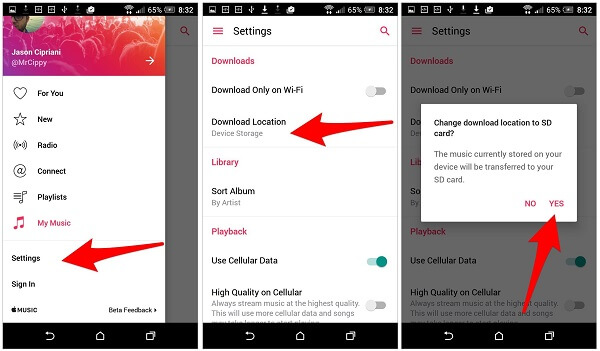
This improvement made on Apple Music for Android can be considered as a breakthrough. It is possible for Android users to enjoy Apple Music on Android for offline playing and save more space from Android device.
However, save Apple Music songs to SD card from iPhone is not as simple as an Android device. Another better way are recommended for you – using Apple Music Converter.
In this case, you need a professional program to bypass the limitations. UkeySoft Apple Music Converter is a terrific program be recommended for you, to convert DRM-protected Apple Music files, encrypted audiobooks, iTunes playlists to DRM-free files(MP3/M4A or more) with high-quality and full information preserved. With using this program, you can convert Apple Music to common MP3 files, then saving the converted Apple Music to SD card for playing without limits. The process up to 16X speed. By using this professional Apple Music converter, you can take full control over the converted music, such as, freely play back the music on any compatible media player or burn the songs to CDs.
Step 1. Run UkeySoft Apple Music Converter on Computer
First of all, download and run UkeySoft Apple Music Converter on the Computer. The program will load all iTunes playlists and songs in the home page of it soon.

Step 2. Select Apple Music to Convert
In the home page of program, click on “Library” and select the Apple music songs that you want to convert. You are allow to choose a few songs at one time since this program supports batch conversion.

Step 3. Choose MP3 as the Output Format
Click “Output Settings” option of the main interface of program. Click “Output Format” and choose the output format for converted music,MP3, M4A, MKA, AIFF, FLAC, etc,.are available. In this case, you should choose “MP3”. (You can specify the location for saving the converted Apple music tracks when you need.)

Step 4. Convert Apple Music to MP3 for Saving to SD Card
In the last step, just one click on “Convert” button to begin the conversion process. Now the program will start to remove DRM protection from Apple Music, convert Apple Music to common MP3 files for saving on computer.
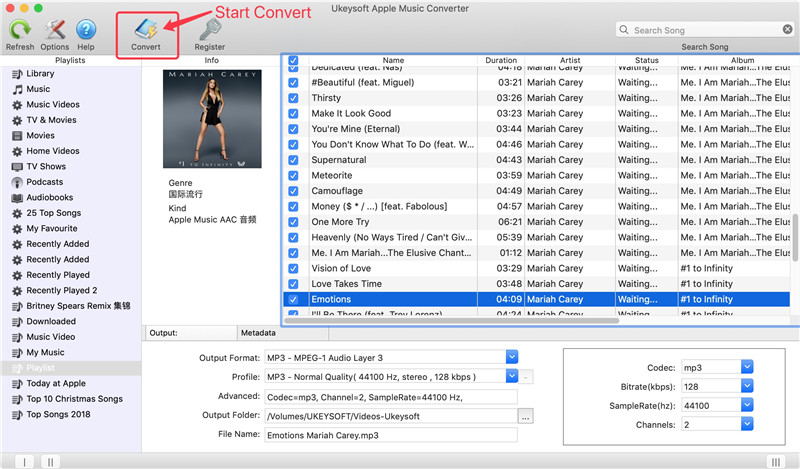
The conversion will be done within minutes, you can get DRM-free Apple Music and iTunes music in MP3 format.

Click the output folder you set in previous step, you can find all the converted Apple Music on your computer. Insert SD card to SD card reader and connect it to computer, import the converted Apple Music songs to SD card.
How to Convert the iTunes Music to MP3
How to Get DRM-free Versions of Apple Music
How to Listen to Apple Music without iTunes
How to Listen to Apple Music Offline
How to Download Apple Music and Playlist for offline listening
How to Convert iTunes M4V Videos to MP4
Prompt: you need to log in before you can comment.
No account yet. Please click here to register.

No comment yet. Say something...