By Selena KomezUpdated on August 15, 2017
“Hi. I get a problem. I used iPhone for 3 years. Now I switch to the new Samsung Android phone. I can’t download and listen to the iTunes music on Samsung directly. How to sync the iTunes music with my new Android?”
Most of people like to download music from iTunes and then listen to the iTunes music on personal computer. It’s also good for downloading iTunes music on iPhone/iPad device then you could listen to the iTunes music on the iOS device conveniently. However, if your mobile device is Android device, it means that you can’t download the iTunes music on it and listen it on Android directly.So a part of Android users ask that is it possible to download and listen iTunes music on Android. Actually,there is definitely several ways to sync iTunes and listen it on Android without hassle.
Most people think that there is no way to sync Google Play with iTunes, in fact there are several ways you can perform Google Play Music – iTunes sync. Here we will discuss how to sync iTunes on Android with Google Play(a simple way).
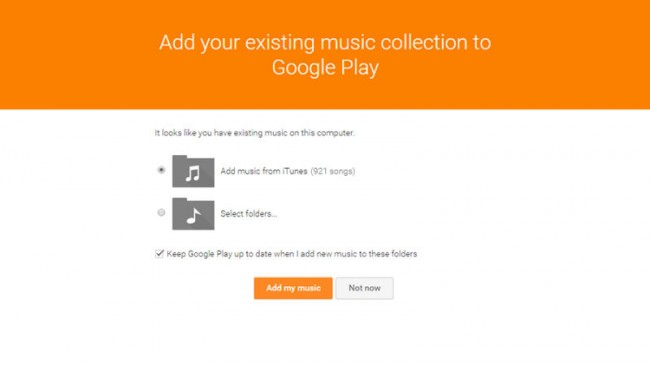
Here are the steps to perform syncing Google Music on Android with iTunes via Google Play:
Step 1. Open play.google.com/music on your internet browser and log into your Google account. Click “Upload Music” located on the upper right-hand corner of the window.
Step 2. In the new window, click “Download Music Manager” and follow the installation instructions to get it up and running on your computer.

Step 3. Once you have set up Google Play Music, direct the program to your iTunes library. Click “Next” to start music upload iTunes to Google Play.
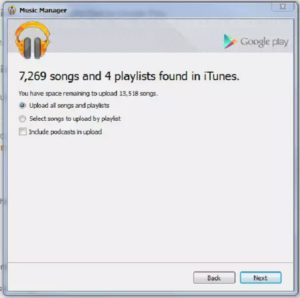
Download the app on your Android device and sign in using your Google account. You will automatically be able to stream music from your digital collection.
Note:This method is that the program only upload music on the cloud without downloading it in your local device storage. This simply means that you will need to be online to access music on your mobile device.
The second way here we want to suggest you to try is using the Android Manager – One Click Transfer iTunes Media to Android. With Android Manager, you are allowed to sync iTunes music on Android with only one click. Android Manager is an ideal data manager for Android device, help to transfer & manage files for Android on the computer, including music, videos, photos, contacts, SMS, apps. Except syncing iTunes music with Android, it can also help to transfer files between computer and Android, transfer files between Android and mobile device.
Download Android Manager:
Let’s see the Features of Android Manager:
-iTunes Manager – Sync iTunes music to Android or transfer music from Android to iTunes.
-Backup music, photos, videos, contacts, SMS etc. to computer and restore them easily.
-Manage, export & import contacts and SMS, deduplicate contacts, reply SMS on the computer.
-One-click Root : Root your Android phones/tablets to take full control of your device.
-Phone to Phone Transfer : Transfer music, photos, videos, contacts, SMS between two mobiles ( both Android and iPhone are supported).
App Manager :Install, uninstall, import or backup Apps in batch.
-Gif Maker – Create Gif from photos, motion photos, videos.
-Fully compatible with 3000+ Android devices (Android 2.2 – Android 7.0) from Samsung, LG, HTC, Huawei, Motorola, Sony, Motorola, Google Pixel, etc,.
Step 1.Select Transfer Option
Simply click “Transfer iTunes Media to Device” on the main interface of program.Or find the “Transfer iTunes to Device” option under Toolbox > Transfer Tools section.
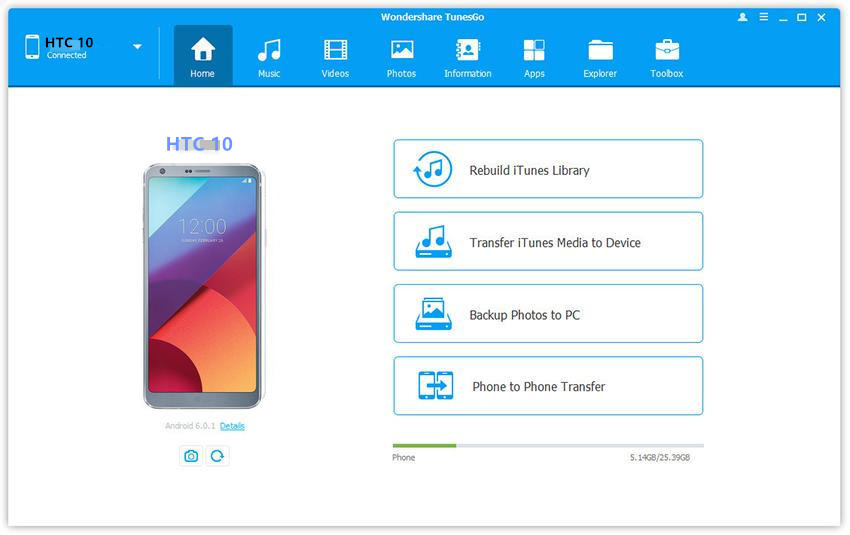
Step 2.Transfer iTunes Music to Android
Check options and start to copy media from iTunes to Android.All the iTunes files will be scanned and will be shown under different categories like music, movies, podcasts and others.By default,all the file types will be selected,you can uncheck the files which you don’t need.Click “Transfer” to start transferring.
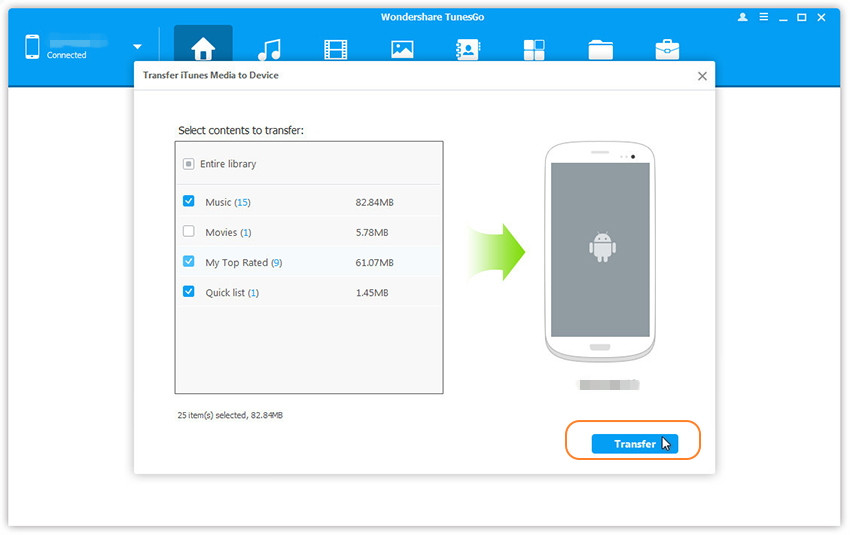
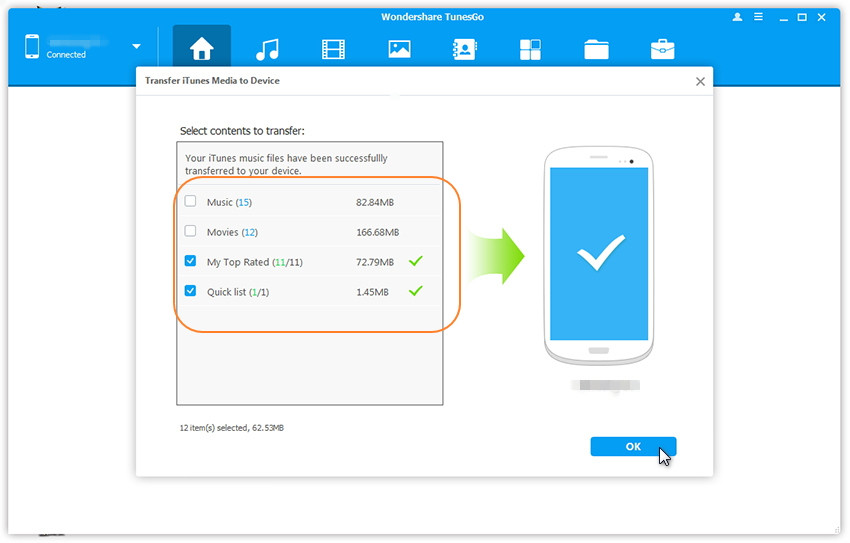
Moreover, we want to share an excellent program with you,Apple Music Converter – Apple Music DRM Removal is a professional M4P file converter, which is designed for converting Apple M4P music to DRM – free MP3 and AC3/AIFF/FLAC/M4A. It can legally remove DRM from M4P music files without downloading it, then you can play the converted Apple music on Android device(Samsung, HTC, LG, Motorola, Huawei, Google Pixel, ZTE,etc,.) and any other devices for free, including iPhone 7/6S/6/5S/5, iPad, iPod, Zune, PS4, MP3 player and more.
Download Apple Music Converter:
Pros:
-Remove DRM from iTunes M4P music to AC3, AIFF, FLAC ,M4A.
-Convert and burn Apple Music to CDs.
-Enjoy Apple Music tracks in anywhere and at anytime.
-Keep original data to MP3, M4A audio files.
-Convert Apple Music songs at up to 16X speed.
-Convert Audiobooks to M4A files.
-Easy-to-use with an intuitive and streamlined user interface.
Step 1. Download and Run Apple Music Converter on Computer
First of all, please download and run Apple Music Converter on the computer.

Note: iTunes will be run automatically at the same time when you run Apple Music Converter on the computer.
Step 2. Select Apple Music to Convert
It will load all the Apple Music songs and playlists you have added to iTunes library on the interface of Apple Music Converter program, including iTunes songs, movies, TV shows, audiobooks, and more. Click the checkbox before the Apple Music songs you need to convert. You can also search the Apple Music songs you want to convert with the searchbox.

Step 3. Make Settings for Converted Apple Music
Click to set the data of the converted Apple music and a window will pop up for prompting to make the settings. You can set the converting speed (up to 16X) and the Apple music output format, and others.
Setting the Output Profile of Converted Apple Music:

Setting Conversion Speed of Conveted Apple Music:
If you would like to change the conversion speed, then go to Options>>General.One the preferences windows to “Set Custom conversion speed for audio convert (1-16)” to adjust the conversion speed.

Step 4. Convert M4P Apple Music to MP3
Simply click “Start Convert” button to start to convert the selected Apple music to MP3 files. It will complete the conversion job in a few minutes.

You can explore the output files and folders by clicking “Open Output File” button to view the converted music file on the computer after the conversion is finished.

Step 5. Import the Converted Apple Music to Android Device
In the last step, you could connect your device with a USB cable on the computer and then transfer all the converted Apple music to the Android device in one time. Only 5 steps, you have completed the Apple music conversion by yourself. Now just enjoy the music on the Android device for free without limitation.
Guide: How to Transfer Music from Computer to Android
Related Article:
How to Convert Apple Music from M4P to MP3
How to Play Apple Music on Galaxy S8/S7/S6
How to Play M4P Apple Music on iOS Device
How to Transfer Videos from Computer to Android
How to Manage Android on Computer
How to Root Android Phone with One Click
Prompt: you need to log in before you can comment.
No account yet. Please click here to register.
No comment yet. Say something...