By Selena KomezUpdated on November 20, 2016
Many mobile phone manufacturers constantly updated mobile version, such as Apple and companies have launched several new phone every year, however,so many people are constantly in pursuit of the latest models of mobile phones, people change their mobile phones much more frequently.
As the phone makes technological advances it is becoming more and more common for a person to store personal and business contact information on their phone. For this reason, user to need to master some useful approaches to copy contacts from your Samsung Galaxy to new iPhone 6. The most commonly used method is to connect the old phone to the computer, and to transfer the contacts to the computer. But this method often has many disadvantages. First of all, this method needs a lot of steps, this method can only transfer limited information of the contacts, while other significant information is ignored. What’s more, some apps allow users to manually share contacts one by one; sadly, you can only share one contact at a time. It would take much time if you have hundreds or thousands of contacts to be shared.
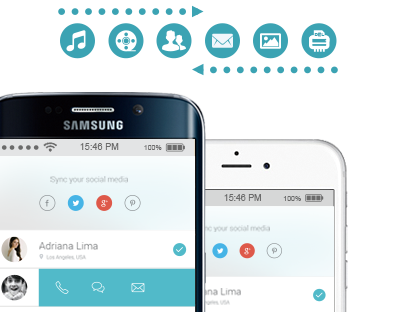
If you are a Samsung Galaxy S4 user thinking transferring data from old Samsung phone to the new iPhone 6 Plus, you must be annoyed by the transfer issues. Now the good news is that migrating data from Android to iOS really couldn’t be easier. And the first-rate important thing is to transfer contacts between Samsung and iPhone. Of course you can back up contacts from Samsung to Gmail and then export to your new iPhone, but it is time-consuming. If you are looking for a fast way, please turn to Phone Transfer, a superb copy-and-paste program we will introduce.
Mobile Phone Transfer, which is powerful phone data transfer tool to copy data between different platforms, for example, Samsung and iPhone. Only one click you can copy your contacts, text messages, photos, videos and other data from Samsung to iPhone,transfer data from iPhone to new Samsung phone. Data will be scanned, copied, and pasted in seconds. Copying contacts between Samsung and iPhone will be as easy as shooting fish in the barrel.
Supported Phone OS:
Samsung: From Android 2.1 to Android 5.0
iPhone: iOS 9, iOS 8, iOS 7, iOS 6 and iOS 5
All you need:
1) A Computer (Windows or Mac)
2) A USB Cable
3) Phone Transfer Application
Step 1 Plug Samsung and iPhone to Windows/Mac
– Launch Phone Transfer on your computer
– Choose Phone to Phone Transfer.
– Plug Samsung and iPhone to the computer with the USB cable and wait for installing.
– Ensure Samsung and iPhone is respectively set as Source and Destination. If not, click the Flip button and exchange their place.
Step 2 Choose Contacts List to Transfer
Select “Contacts” from the list.
If you want to delete the phone number list stored on the destination before, check the box “Clear data before copy” before transferring.

Step 3 Start Copying Android Contacts to iPhone
– Click the “Start Copy” button.
– Sit back and wait. When the process bar is 100% filled, click “OK”.

Phone number list on Samsung has been cloned to the new iPhone 6 Plus as the screenshot displays.
Note that you should back up all the contacts with our program. Just go as: Connect iPhone to PC > Select Back Up Your Phone > Select content to backup >Click Start Copy!
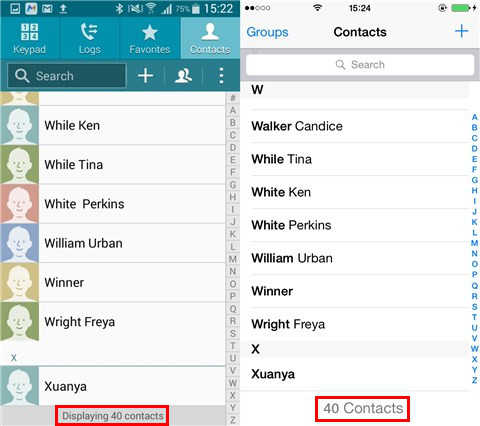
Free download the Phone Transfer:
Tips: The Phone Transfer provide 4 modes for you to choose: Phone to Phone Transfer, Back Up Your iPhone, Restore from Backups and Erase Your Old Phone.You can learn How to Transfer Backup, Restore and Erase Phone’s Data.
Prompt: you need to log in before you can comment.
No account yet. Please click here to register.
No comment yet. Say something...