By Selena KomezUpdated on May 08, 2020
“How to transfer music, videos and photos from PC to iPad Pro? I have got an new iPad, but I don’t know how to import songs and videos to iPad. Is there any iPad manager tool for PC?”
It is easy to copy, import files from PC to a USB flash drive or SD card, but if you want to transfer files from computer to iPad, you need to use a professional PC to iPad transfer tool, because it is limited data transfer across platforms – iOS and Windows 10/8/7/XP.
Many iPad users want to import photos, songs, videos and more to iPad for enjoy freely. As we all know, we can sync files to iPad, iPhone or iPod with iTunes, but it’s very tedious to sync data with iTunes, and it will take a lot of time. Worse, you will lose your iPad data. Is there any safely and quickly way to transfer files from PC to iPad without using iTunes?
If you looking for an easy-to used iPad transfer tool to solve this problem, you can transfer this iOS Transfer tool, this iPad transfer & manager tool can help you transfer photos, music, movies and more from computer to your iPad, and vice versa.
This iOS transfer works well with all iPad models:
To get start, download this iOS manager program on your computer. Here, Let’s take the Windows version as a example to check out transferring music from PC to iPad in easy steps below.
Step 1. Download and Launch Phone Toolkit
To start the process, download and run the Phone Toolkit on your PC, after that, choose the “Transfer” module from the software main window.

Step 2. Connect iPad to PC
Now, connect your iPad to your computer using a digital cable. If you are connecting your iPad to a computer for the first time, then the popup windows will appear on your iPad for “Trust this computer. So, tap on “Trust”.
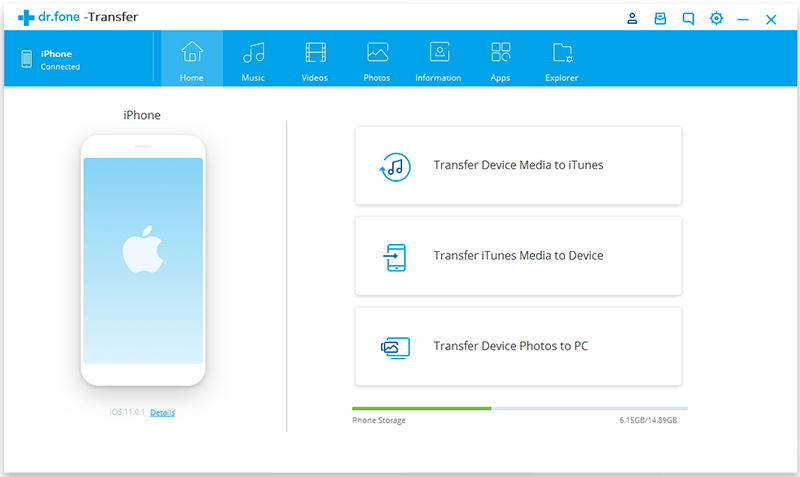
Step 3. Tap Music
After that, tap on the files that you want to transfer to your iPad, you can choose “Music”, “Videos”, “Photos”, “Information” and “App”. In this case, in order to import songs to iPad, please tap “Music” option.
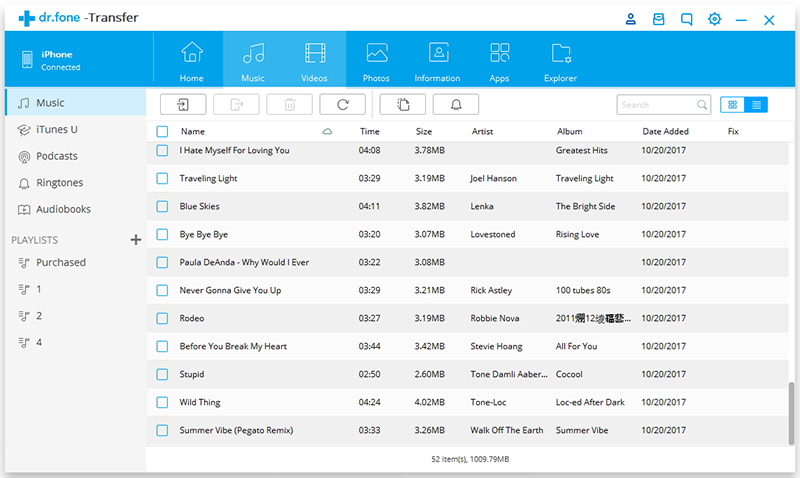
Step 4. Add Music or Music Folder
Now, click on the “Add” icon to add those songs that you want to transfer from computer to iPad.
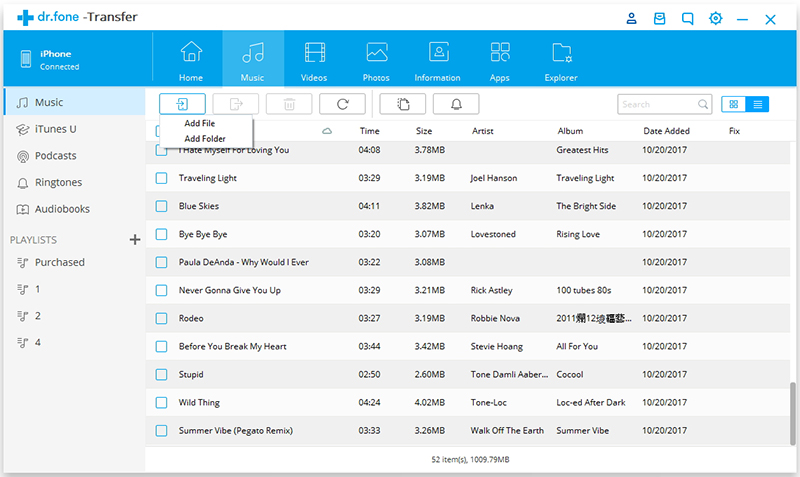
Tips: In this step, you can also transfer music from one phone to another, or transfer music from iPhone to PC.
Step 5. Start to Transfer Music from PC to iPad
The browser window will appear. Select the desired music files from your computer and finally, tap on “Ok”. Within a few minutes, your selected music files will be transferred to your iPad from the computer.
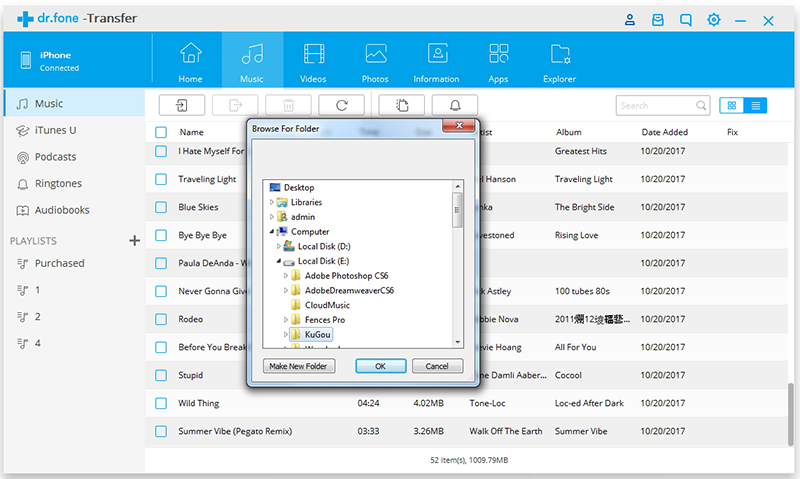
Note: Currently, the Mac version doesn’t support transferring contacts from Computer to iPad.
That’s all the guides about how to add photos, videos and music to iPad.
000
This iOS Manager is a part of iOS Toolkit, it not only enables you to transfer files from computer to iPad/iPhone/iPod, but also can help you your files on iPhone, iPod & iPad easily:
Prompt: you need to log in before you can comment.
No account yet. Please click here to register.
No comment yet. Say something...