By Selena KomezUpdated on March 21, 2017
“I have a Galaxy S6 phone that I want to backup the photos to my PC.Is there a driver or something that I can install on my PC so that I can use an USB cable to directly transfer all these photos from Samsung to PC?”-Jackson
With the high quality of Samsung camera,people like to purchase Samsung phone to take beautiful photos and videos.Sometimes you may need to transfer your photos and other files from Samsung to computer, or vice versa, is necessary,no matter for backup or restore.However,most of transfer method cost you more than a few minutes to complete, and require expensive or complicated equipment.Here in this article, we will talk about much more easier way to transfer photos from Samsung to computer.
As its name,Phone Transfer is an useful data tool to transfer data from mobile phone to computer with few clicks.With the help of Phone Transfer,you could transfer photos from Samsung to computer freely,restore backup data to device on computer.Besides photos,Phone Transfer allows to manage various of data on computer,including contacts,messages,call logs,music,videos,apps,documents,calendars and more.In addition,this program enables to transfer files between two mobile devices even though they run different operating system.Phone Transfer works well for most of mobile devices,iOS device and Android device are included,for instances,Samsung (Galaxy S5/S6/S7),Google (Pixel,Nexus),HTC,LG,Sony,Motorola,Lenovo,ZTE,etc,.
Step 1.Run the Phone Transfer and Select the Transfer Mode
At the beginning,download and install the software on computer.Select the “Backup and Restore” mode and click “Back Up Your Phone”.

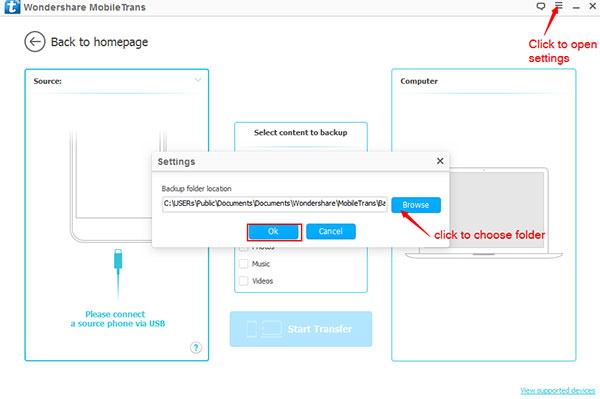
Step 2.Backup Samsung Photos to PC
Connect your Samsung phone to computer with an USB cable.After the software detects your Samsung,you can see it shown in the window.The contents that can be backed up are checked(Music, Videos, Photos, Contacts, SMS and Apps,etc).Just select the files you need to transfer from Samsung to computer,and then click “Start copy”.
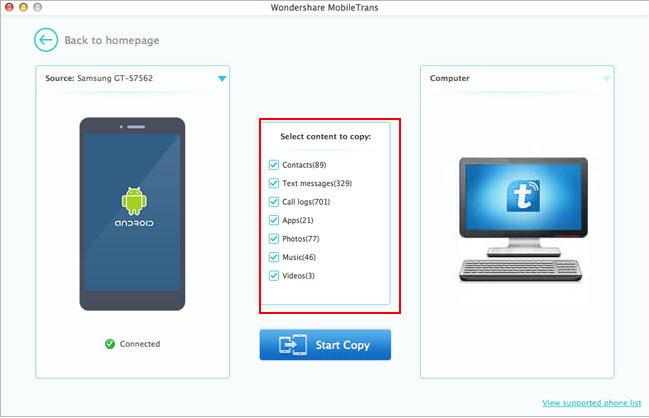
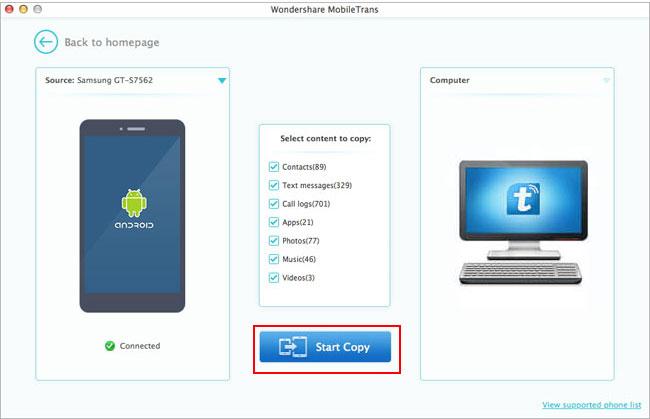
Done.
You can rely on this Android Manager,which is a terrific tool to transfer & manage your Android data on computer.Thanks to Android Manager,you could backup Samsung photos on computer easily.This wonderful program support to transfer files between Android and computer,transfer files between Android and iTunes,transfer files between Android device and iOS device.Except photos,Android Manager is capable of manage music,videos,contacts,SMS,apps of Android on computer.Most of Android phone applicable to Android Manager,such as,Samsung(Galaxy S7/S6/S5,Note 5),Google(Pixel,Nexus),Huawei(Mate 9/P9),Motorola,HTC,LG,Sony,Xiaomi,Lenovo,ZTE,and so on.
Step 1.Select Photos to Export to PC
In the photo management window,choose your desired photos and click Export > Export to PC.
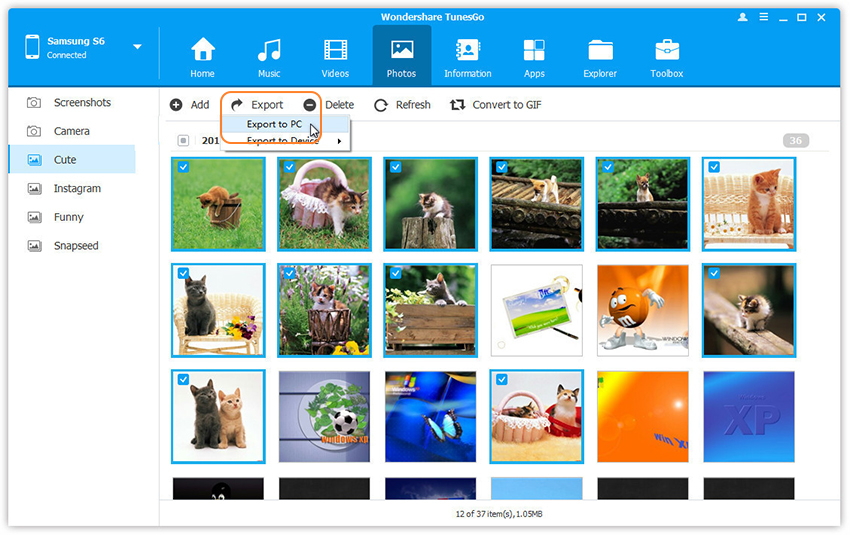
Step 2.Backup Selected Photos from Samsung to PC
It brings up your file browser window. Select a save path to store the photos from your Samsung to computer.You could transfer the whole photo album from Samsung to PC.
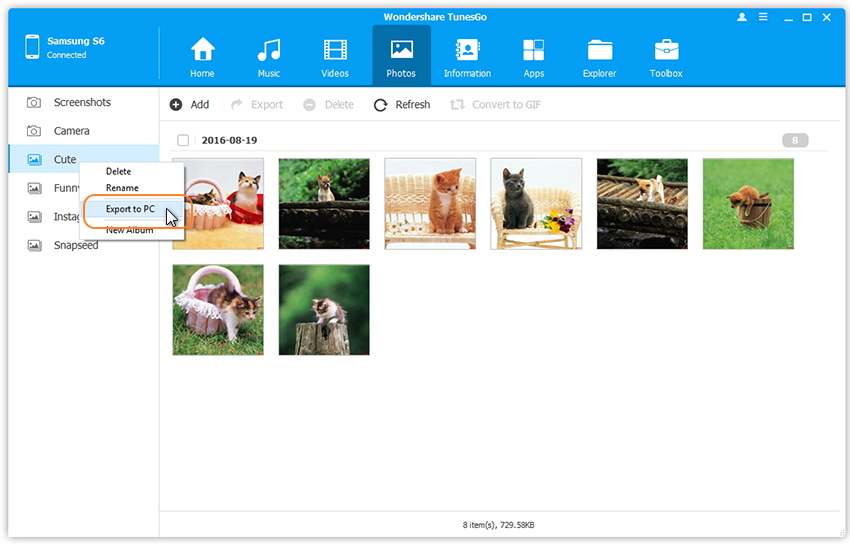
Related Article:
How to Backup and Restore Samsung Galaxy S7/S6/S5 with Samsung Kies
How to Backup and Restore Samsung Data
How to Backup and Restore Samsung Contacts
How to Recover Deleted Files from Samsung Galaxy
How to Manage Samsung Galaxy S6/S5/S4/S3/Note on PC/Mac
Prompt: you need to log in before you can comment.
No account yet. Please click here to register.
No comment yet. Say something...