By Selena KomezUpdated on August 10, 2017
“How to import videos from computer to my Sony phone?I just downloaded some football videos from the Yutube. How to make it all on my Android? My phone model is Sony Xperia XZ.”
“How to sync videos from iTunes with the new Sony Xperia XZ? I get a new Android, and I want to watch the videos on it. How?”
People now prefer to watch videos and movies via mobile devices especially travelling in somewhere without Internet connection, thanks to the convenience of those portable devices. Among these gadgets, Android mobile OS is customized and flexible, it is really a good choice. If you notice the late news, you may be know that Sony Xperia XZ is one of the top 10 best phones in 2017, according to the report. More and more Android users switch to the new Sony phone model. However, we often share the videos with others or move them to the other phone so as to watch it for entertainment. The article below will introduce the solutions about how to transfer videos to Sony Xperia XZ from computer or iTunes.
In general, with phone data manage software, you can transfer videos to Android with ease. Here Android Manager is recommended. Android Manager is a good program designed for managing and transferring files for Android devices, like videos, music, photos, contacts, SMS and apps. With it, you could transfer videos to Sony Xperia XZ with only a few clicks, conveniently and simply. What can Android Manager do for you? Transferring files between computer and Android, transfer files between iTunes and Android, transfer files between mobile device and Android. Android Manager provides a safe solution to you, helps to complete the data transfer job efficiently. Supported Android devices including Sony, Lenovo, Samsung, Motorola, OnePlus, HTC, Huawei, Google Pixel, etc,.
First of all, please run Android Manager on the PC/Mac, then connect your Sony Xperia XZ to the computer. Your Android device will be detected and displayed in the primary window of program.

Step 1. Select Videos to Transfer
Select “Videos” tab. Once your media loads, click Add > Add File or Add Folder.
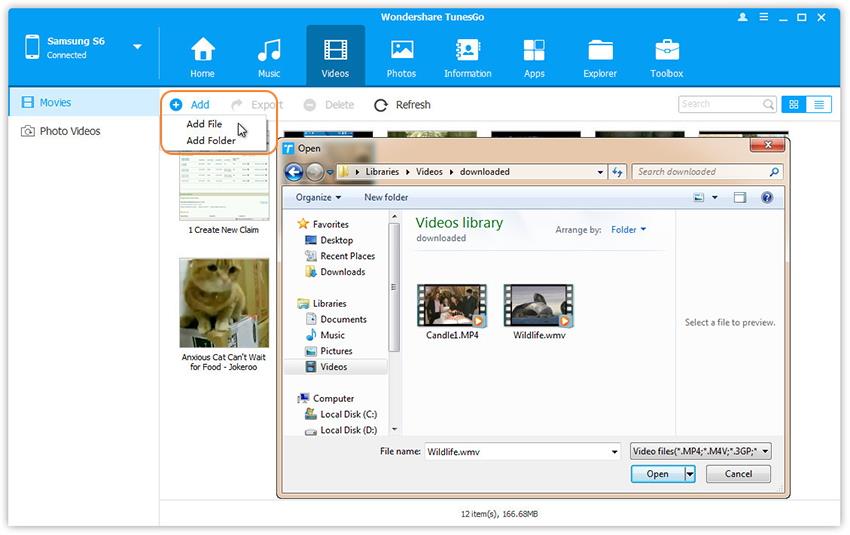
Step 2. Transfer Videos from Computer to Sony Phone
It will bring up your file browser window, from which you can select videos to import from your computer. All videos imported can be viewed with the built-in player.
You can simply Drag and Drop videos from computer to Sony also.
To begin with, please launch Android Manager on the PC/Mac and connect your Sony Xperia XZ to the computer. Your Android phone will be detected and displayed in the primary window of program quickly.
Step 1.Select Transfer Mode
Simply click “Transfer iTunes Media to Device” in the main interface of program. Or find the “Transfer iTunes to Device” option under Toolbox & Transfer Tools section.

Step 2.Select Media File to Transfer
Check options and start to import videos from iTunes to Sony phone. All the iTunes files will be scanned and shown under different categories like music, movies, podcasts and others. By default, all the file types will be selected but to transfer only the “Movies” file, you can uncheck the others. Click “Transfer” to start videos transferring.
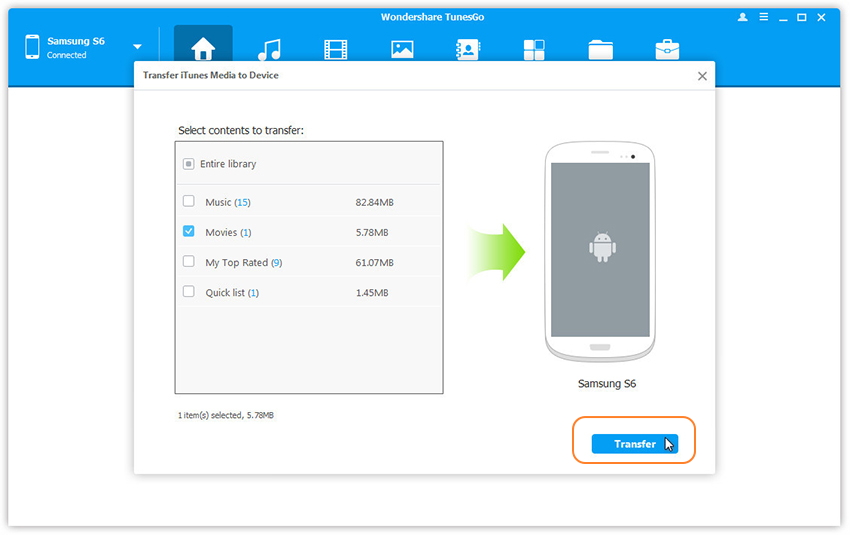
Related Article:
How to Transfer Samsung Data to Sony Xperia XZ
How to Switch iPhone Data to Sony Xperia XZ
How to Transfer Android Data to Sony Xperia XZ
How to Transfer Music to Sony Xperia XZ
How to Recover Deleted Data from Sony Xperia XZ
How to Backup Messages for Sony Xperia
How to Manage Android on Computer
Prompt: you need to log in before you can comment.
No account yet. Please click here to register.
No comment yet. Say something...