By Selena KomezUpdated on May 28, 2018
[Summary]: Looking for a way to Transfer WhatsApp Chats History from iPhone to your new Samsung S9/S9+? Here is the most professional tutorial to show you on transferring WhatsApp messages from iPhone/iPad/iPod touch to Galaxy S9 in different ways.
“How can I move the WhatsApp text, videos messages from my old iPhone to the new Galaxy S9 with an efficient way? I want a method allows me transfer selectively. Thanks anyway.”
WhatsApp uses internet connection to send messages images, audio and video to others. Nowaday almost everyone has installed WhatsApp app on smartpone because of it is made of the useful features like group chatting, attachment sharing, Location tagging, and voice calling. As we rely more and more on WhatsApp for daily communication, WhatsApp is one of the popular chat app. People like to talk with others via WhatsApp, sending text, videos messages instantly.
If you have been using WhatsApp for quite a time you will have record of many previous conversation history, including texts, videos, photos, and locations that you might have tagged. Most of the people would be keep the WhatsApp data because it might be useful to them in the future. If you need to move the WhatsApp chat history to your another phone when you switch to a new one or upgrade to a newer one. Here we are going to talk about the best solution to transfer WhatsApp data to Samsung Galaxy S9 from iOS device or Android device.
It’s really a little difficult when it comes to data transfer between two devices based on different OS system. The first way I’d like to introduce is to transfer WhatsApp chat history from iPhone to Samsung phone via iOS ToolKit – iOS Backup & Restore & WhatsApp Transfer. It’s easy to learn for everyone. iOS ToolKit which is well-designed for users who want to manage iOS contents on PC. iOS ToolKit – iOS Transfer allows you to backup & restore WhatsApp data for iOS device, transfer WhatsApp data to iOS/Android device. With this smart program, you could easily transfer WhatsApp Messages from iPhone to Samsung Galaxy S9, as well as WhatsApp photos, videos and attachments.
Phone Toolkit – iOS Backup & Restore Key Features:
– Transfer WhatsApp Messages from iPhone to Galaxy S9/S8/S7/Note 8 Easily
– TransferWhatsApp from iOS to iPhone/iPad/iPod touch, for iOS to Android devices.
– Backup or export iOS WhatsApp messages to computers.
– Restore iOS WhatsApp backup to iPhone, iPad, iPod touch and Android devices.
Step 1.Run Program and Select Transfer Mode
Run iOS ToolKit- iOS Transfer on your computer.Then click and select “More Tools“.After that,you will have four options.Select “iOS WhatsApp Transfer,Backup & Restore” and click the “Install” button to install this tool.
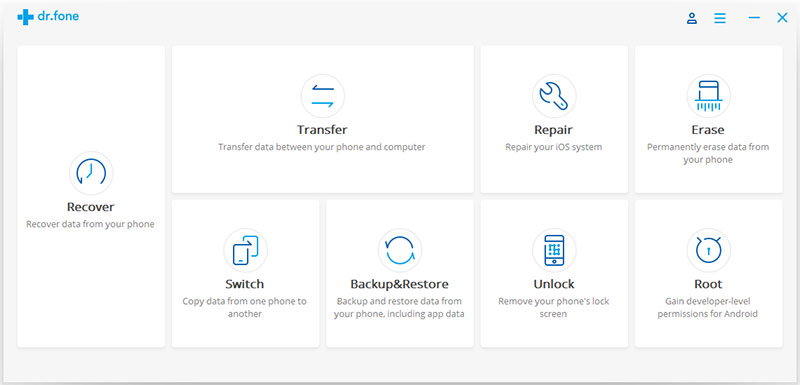
When installation is completed, you will have the interface as below. Select “Transfer WhatsApp messages”.

Step 2.Connect iPhone and Samsung to Computer
Now connect your iPhone and Galaxy S9 to the computer with USB cables.Then tap and trust the computer.

Step 3.Transfer WhatsApp Messages to Galaxy S9
When connection is detected,click the “Transfer” button.There should be a pop-up note that asks you to confirm the transmission.Select the “Yes” button.All WhatsApp text, photos and attachments will be transferred to your Samsung.However, existing chat history on the Samsung phone will be erased.

Transfer completed.Now start the WhatsApp on your Samsung phone.Sign into your WhatsApp account and restore WhatsApp data from the backup.

Finished.
The newest version of WhatsApp provides you the function to copy WhatsApp chat history(text, voice messages, photos and videos) to Google Drive. The Google Drive backup makes it a lot of easier to transfer WhatsApp messages from Android to Samsung.
Tips:You should have a Google account activated on your phone and Google Play service on it.
Step 1.Backup WhatsApp Chat History to Google Drive
On your old Android phone, open WhatsApp and go to Menu Button > Settings > Chats and calls > Chat backup. From here, you’ll be able to manually backup your chats to Google drive or set it to mechanically copy as frequently as you prefer.
Step 2.Restore WhatsApp Backup to New Galaxy S9
Install WhatsApp on your new Galaxy S9 phone, once validating your telephone number, you may be prompted to restore revive chats and media from Google Drive. Once the restoration method is complete, all of your WhatsApp data will be on your new phone.
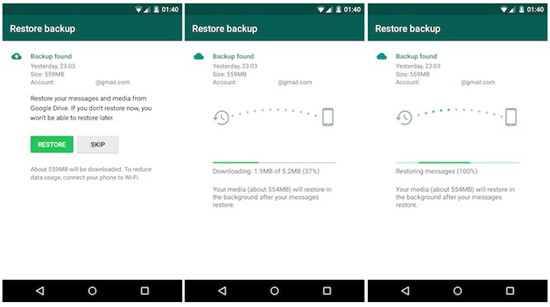
Related Articles:
How to Transfer WhatsApp Chat History from iPhone to Samsung Galaxy
How to Transfer WhatsApp Photos & Videos from iPhone to Android
How to Transfer WhatsApp Messages between Android
How to Recover Deleted Data from Samsung Galaxy S9
How to Recover Deleted WhatsApp from Samsung Galaxy S9
How to Transfer iTunes Music to Samsung Galaxy S9
How to Transfer iTunes Videos to Samsung Galaxy S9
How to Transfer iPhone Data to Samsung Galaxy S9
Prompt: you need to log in before you can comment.
No account yet. Please click here to register.
No comment yet. Say something...