By Selena KomezUpdated on July 07, 2017
“I want to back the WhatsApp, WeChat, and more other apps data on my new Galaxy S8 phone. But I am really not sure how to complete the apps data backup task with a simple way. Any suggestions?”
Samsung’s followup to the ill-fated Galaxy Note 7 is expected to be an even sleeker and more impressive version of the Galaxy S8 and Galaxy S8+. It’s believed to sport a similar design to the S8 duo, but it should have an even larger display with perhaps a slightly improved screen-to-body ratio. When you get a new Galaxy S8 phone, while enjoying the features on it, you should be aware of do a backup of your personal data that saved on the device. The normal data backup is sounds a pretty simple job, the contacts, SMS, photos, etc,. But how to backup apps or apps data on Samsung Galaxy S8?
Android Backup & Restore offers you a reliable solution to backup and restore Android data on computer. With the help of Android Backup & Restore, you are allowed to backup app and app data on Samsung Galaxy S8 safely, restore backed up for mobile device on computer completely. Android Backup & Restore enables to backup and restore almost all Android data types, such as contacts, messages, videos, gallery, audio, call logs, calendar, application, application data. Android Backup & Restore works well for almost all brands of Android device: Samsung(Galaxy S8/S7/S6/S5), HTC, LG, Sony, Lenovo, Huawei, Xiaomi, Motorola, ZTE, and so on.
Step 1. Preparation Before Running the Program
One: Make sure that your Samsung phone with the battery of 20% in order to complete the following steps.
Two: Check whether the USB cable is workable or not.
Step 2. Enable USB Debugging on Galaxy S8
Run the Android Backup & Restore program, and choose the feature “Android Data Backup & Restore” option. If there is the first time to connect your phone to computer, you should click “Allow” on your phone.


Now enable the USB debugging on your Samsung phone. If you have enabled USB debugging on your device before, you can skip this step.
After that, you will see the window as below. Then you can click “Backup” to start your backup process.

Step 3. Select File Type to Backup
In this step, click “Application” & “Application data” from the interface below to backup the app and app data on Galaxy S8. Select and click the apps name app, then click “OK” , hit the “Backup” button to begin the backup process.

Once the backup process is completed, you will be able to check the backup files in detail by clicking “View the Backup”.
The best ways to backup app on Samsung Galaxy S8 is using Android Manager. Android Manager famous of data manage tool for Android. With the help of Android Manager, you can transfer & manage Android data freely and safely on the computer, including apps, videos, photos, music, contacts, SMS. Android Manager provides a full solution for transferring data between Android and computer, transferring data between Android and iTunes, and transferring data among Android and iOS devices.
Step 1. Run Android Manager on the Computer
Firstly, run Android Manager and connect your Galaxy S8 to the computer.
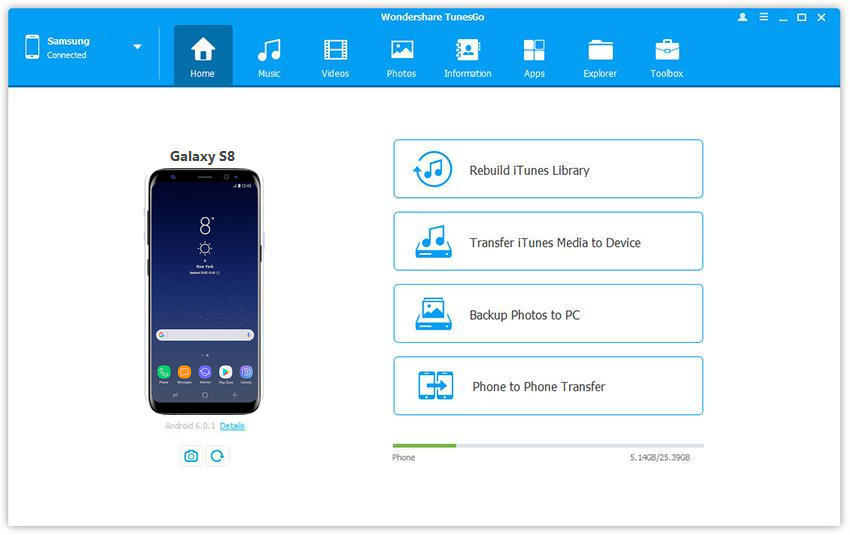
Step 2. Select Apps to Backup
Click “Apps” tab. Check the apps you want to export/backup to the computer.
Step 3. Backup Apps from Galaxy S8 the the Computer
Click “Export“. In the pop-up Windows file browser window, select a save path and click “Save” to export the .apk files.
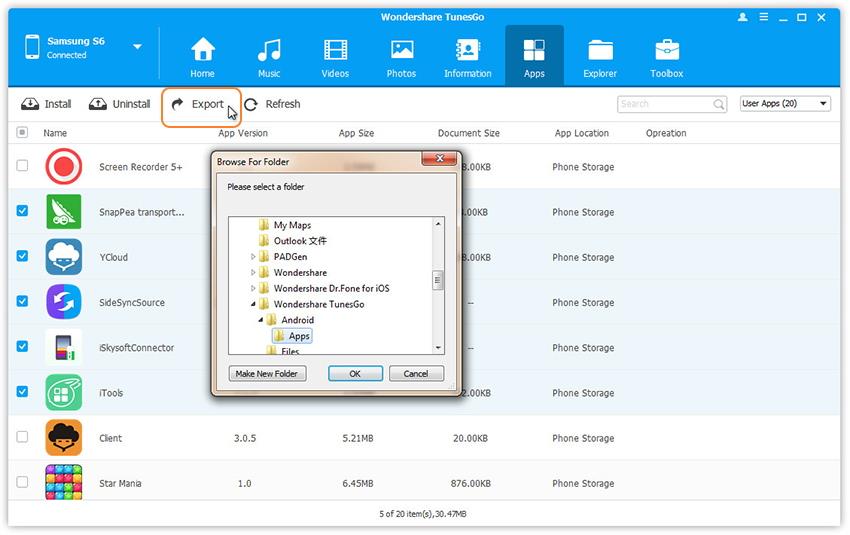
Note: It just exports apps, excluding app data.
Related Article:
How to Backup SMS on Samsung Galaxy S8
How to Backup Contacts on Samsung Galaxy S8
How to Backup WhatsApp on Samsung Galaxy S8
How to Manage Samsung Galaxy S8 on Computer
How to Recover Data from Samsung Galaxy S8
How to Backup and Restore Samsung Galaxy S8 with Samsung Kies
How to Backup & Restore Samsung Galaxy S8
Prompt: you need to log in before you can comment.
No account yet. Please click here to register.
No comment yet. Say something...