By Selena KomezUpdated on February 23, 2019
[Summary]: Want to backup and restore your WhatsApp data? This article shows you how to backup WhatsApp messages and WhatsApp photos & videos from Samsung Galaxy to PC/Mac, and restore WhatsApp backup to devices easily.
“I wanna backup the WhatApp messages on my Samsung Galaxy S6,but I don’t know which ways is the most simple and efficient one.Then I search the information on the Internet but still can’t get the best answer.Could anyone tell me in details?Thanks.”-Kitty Yang
Why You Should Backup Samsung WhatsApp Messages
WhatsApp Messenger is a universal communication app,which is one of the most popular mobile device messenger application offered for mobile users connection.People usually saves tons of messages or conversation on their WhatsApp on Android.Unfortunately,many WhatsApp users lost their important WhatsApp history chats when device lost/stolen/broken,or other unknown reasons.Therefore,do a entirely WhatsApp history backup on Samsung to keep your data safe even offer the chance for restoring the backed up on device after losing it.
Android Data Backup & Restore is such an useful data manage tool that support to backup and restore WhatsApp chat history on Samsung with simply easy steps,besides WhatsApp messages,this terrific program allow to backup and restore various of data on Samsung device,such as SMS,contacts,photos,videos.It doesn’t matter if you use the previous version of Samsung operating system because Android Data Recovery is compatible to almost all Android operating system, the latest ones as well as the previous ones.Supported Samsung devices including Samsung Galaxy Fold, Samsung Galaxy S10/S9/S8/S7/S6/S5/S4/S3,Note 9/8/7/5/4/3/2,etc,.
Step 1.Run Android toolkit and Connect Samsung to Computer
Please run Android toolkit on computer,connect Samsung with computer and go on allowing debugging on Samsung.

Click “Backup & Restore” in the homepage of program and select “Application data” items.

Step 2.Backup WhatsApp Messages from Samsung to PC
After clicking the “Backup” button,program will begin the backup process.After the processing bar shows you the ending of backing up,you can move to view on the backup history and view the app.Although you can’t see the details about the WhatsApp data but you can know the size of it.

Note:Here you are allow to restore the backed up file to the previous backup Samsung or another Android as you like.
Step 1.Run Android toolkit and Connect Samsung to Computer
Please run Android toolkit on computer, then connect Samsung phone with computer and go on allowing debugging on Samsung. Click “Data Backup & Restore” and check the backup history. Then, continue with “Restore” to restore WhatsApp backups to the device.

Step 2.Extract Backup File for Samsung
Here you will see all backup files of your device,choose one you want to check and click on the “View” button.
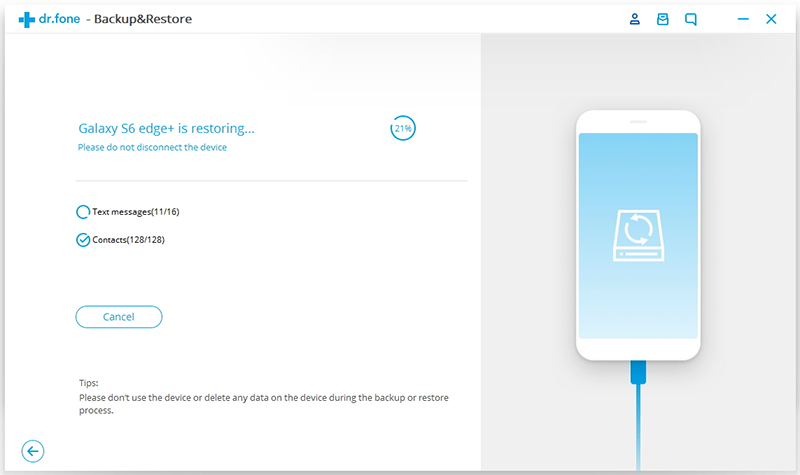
Step 3.Restore WhatsApp Backup to Samsung
When the scan stops,you can click “Restore” to restore the backup file to Samsung.

Related Article:
How to Backup and Restore WhatsApp Messages for Android
How to Backup and Restore Android Data
How to Backup and Restore Samsung Galaxy Data with Samsung Kies
How to Backup and Restore Samsung Data
Prompt: you need to log in before you can comment.
No account yet. Please click here to register.
No comment yet. Say something...