By Selena KomezUpdated on August 16, 2017
“Are there any ways to transfer iTunes music to Android with a complete guide? I want a simple way for free, and some recommendations for the helpful music transfer programs. Thanks.”
Android has been dominated mobile industry because of the new brands and models frequently released in these years. A lot of people who come from Apple decide switch to the Android phones. After switching to the Android from iPhone, how to deal with the Apple music that saved on the iTunes playlist? It might be a pity if you decide to get out of iTunes world and go into Android world. It might be a pity if you decide to get out of iTunes world and go into Android world. Even though Apple’s music management software makes it easy to sync iTunes music to iOS devices, it is still a big problem to transfer iTunes music to Android. Here we’ll take a look at several ways to transfer iTunes music to Android.
The first way here we provide to you to copy iTunes to Android with finding iTunes media folder. Of course, as long as you have a computer and tick Copy files to iTunes media folder when adding to library in iTunes, you can transfer all the iTunes music to your Android easily.
You should find the iTunes media folder first.
By default, iTunes media folder is saved at:
Windows 8/7: C:\Users\username\My Music\iTunes\
Windows XP: C:\Documents and Settings\username\My Documents\My Music\iTunes\
Windows Vista: C:\Users\username\Music\iTunes\
Step 1: Go to the iTunes media folder and you will see a Music folder. Open it and you will find some folders named by artists in which songs are stored.
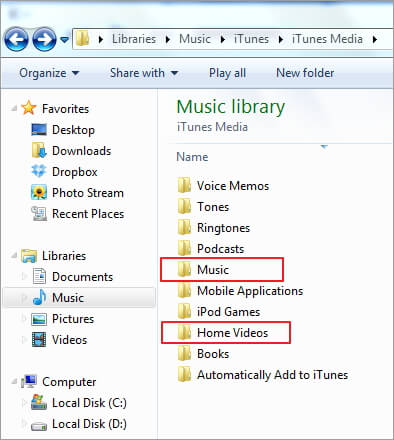
Step 2: Connect your Android device to your computer via a USB cable. Once connected successfully, go to find the external hard drive of Android device and open it.
Step 3: Go back to iTunes music folder and copy the songs you need import to Android device.
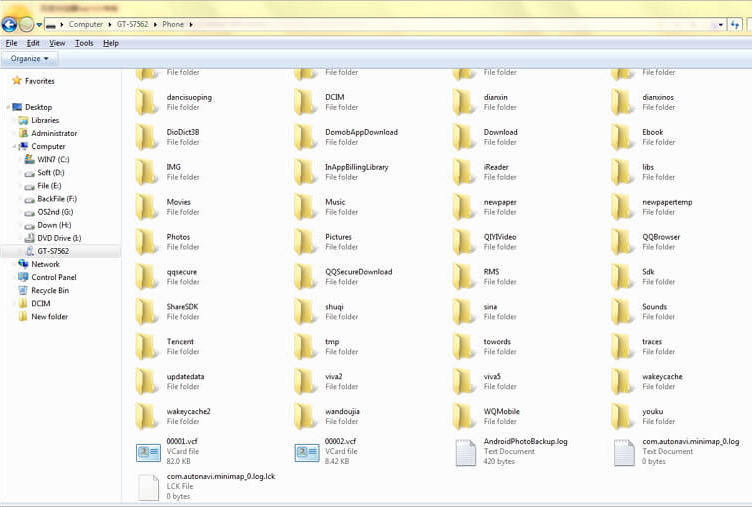
Using Android Manager is another wonderful way to move iTunes music to Android with easy steps. It makes iTunes music library be accessible to all your Android devices and transfer iTunes music to Android directly with a few clicks. With Android Manager, you are able to transfer & manage files for Android files on the computer freely, including music, videos, photos, contacts, SMS, apps. Android Manager enables to transfer files between iTunes and Android, transfer files between computer and Android, transfer files between mobile device and Android. Almost all Android devices are supported by Android Manager, such as, Samsung(Galaxy S7/S6/Note 5), Google (Pixel,Nexus), Huawei(P10/P9), HTC, Lenovo, Motorola, LG, Sony, etc,.
Download Android Manager:
Launch Android Manager and connect your Android phone to the computer.Your Android phone will be detected and displayed in the main page of program soon.
Step 1.Select Transfer Selection of Program
Simply click Transfer iTunes Media to Device on the main interface.Or find the Transfer iTunes to Device option under Toolbox > Transfer Tools section.
![]()
Step 2.Select Music File to Transfer
Check options and start to copy media from iTunes to Android.All the iTunes files will be scanned and will be shown under different categories like Music, Movies, and others.By default,all the file types will be selected but if you want to transfer only the music files,you can uncheck the others.Click Transfer to begin transferring.
![]()
![]()
Apple Music Converter makes it easy to convert iTunes music from M4P to MP3, then you can transfer and play albums and artists from iTunes playlists on Android for free without limitation. Apple Music Converter is the best programs to remove DRM protection from iTunes music and Apple Music, convert M4P files to MP3/AC3/AIFF/FLAC/M4A. Apple Music Converter supports to all brands of Android, for example, Samsung(Galaxy S7/S6/Note 5), Google (Pixel,Nexus), Huawei(P10/P9), HTC, Lenovo, Motorola, LG, Sony, and so on.
Download Apple Music Converter:
More Features of Apple Music Converter:
-Remove the limitation and keep Apple Music as offline local songs.
-Convert and burn Apple Music to CDs.
-Convert Audiobooks to M4A files.
-Playing Apple Music on any Windows/Mac computer and any media player devices such as Android devices, iPhone, iPad, iPod, PSP, Zune, MP3 player, mobile phones, etc,.
Step 1. Run Apple Music Converter on the Computer
Run Apple Music Converter program on the computer.

Step 2. Select Apple Music to Convert
Select the Apple music you want to convert, including music, playlists, Audiobooks, M4P Audio, iTunes movies and TV shows. Click “Download“.
Step 3. Choose MP3 – Output Format to Convert
Select MP3 as the format for the converted music.
Step 4. Convert Apple Music to MP3 for Android
Click “Start Convert” to begin the conversion.

Step 5. Browse the Converted Apple Music in DRM-free .MP3 Format
When the conversion is finished, you could explore the output files and folders by clicking “Open Output File” button to view the converted music file on the computer.
Step 6. Transfer Converted Apple Music to Android via Android Manager
In the last step you should transfer the converted music to your Android via Android Manager.
Related Article:
How to Transfer iTunes Music to Android
How to Sync iTunes Music on Android with Google Play
How to Transfer Music from Android to iTunes
How to Transfer Music from Computer to Android
How to Manage Android on Computer
How to Convert and Play Apple(iTunes) Music on Android
Prompt: you need to log in before you can comment.
No account yet. Please click here to register.
No comment yet. Say something...