By Selena KomezUpdated on March 04, 2019
[Summary]: If you want to download Apple Music songs, playlist to DRM-free M4A, please grab Apple Music Converter, which can losslessly convert Apple Music songs to M4A with ID tags retained.
“I know the songs in Apple Music app that are formatted as . m4p, but is it possible to download Apple Music playlist as M4A format?”
All your downloaded Apple Music songs, playlist are DRM protected AAC audio files in M4P format, and the M4A is an unprotected AAC audio format that you can use widely without any restrictions. If you want to remove the DRM from Apple Music into DRM-free M4A, for playback on more smart devices like Samsung Galaxy S/Note/Tab, HTC, LG, Sony, Moto, Google Pixel, music players, or gaming consoles, Apple Music Converter is your perfect partner.
To download and convert Apple Music songs to M4A files, what you need is an Apple Music to M4A Converter, this UkeySoft Apple Music Converter can bypasses these annoying limitations by removing DRM protection from Apple Music songs legally, it can also convert Apple Music to M4A and various unprotected audio formats, such as MP3, M4R, AC3, AU, AAC, FLAC, AIFF, or MKA. And it supports 1X to 16X faster conversion speed and keeps original metadata to MP3, M4A audio files. As a result, you are able to download Apple Music playlists, songs as M4A. Take a full look what this powerful Apple Music Converter can do for you.
Convert Apple Music to M4A, MP3, M4R, WAV, FLAC without quality loss.
Convert iTunes music and Audiobooks to MP3, M4A, etc.
All ID3 tags and metadata kept after conversion.
Perform 16X faster conversion speed.
Rename and sort output M4A songs by ID tags and characters.
Perfectly run on latest Windows 10, macOS High Sierra and iTunes version.
Step 1. Launch Apple Music Converter
Firstly, download and install the Apple Music Converter on your computer. Then launch it and iTunes will be opened along with the program, purchased M4P tracks and Apple Music M4P tracks will be listed as playlists in left panel.

Step 2. Select Apple Music Playlist
Since this Apple Music Converter supports batch conversion perfectly, you can select as many tracks as you want or select entire playlist by ticking the first checkbox in the label bar.

Step 3. Choose M4A as output format
In the output format list, you can see MP3, M4A, WAV, FLAC, AC3 and some other audio formats. Here choose “M4A – MPEG4 Audio” as we need to convert Apple Music to M4A. Also, you can click Options to adjust conversion speed if necessary.
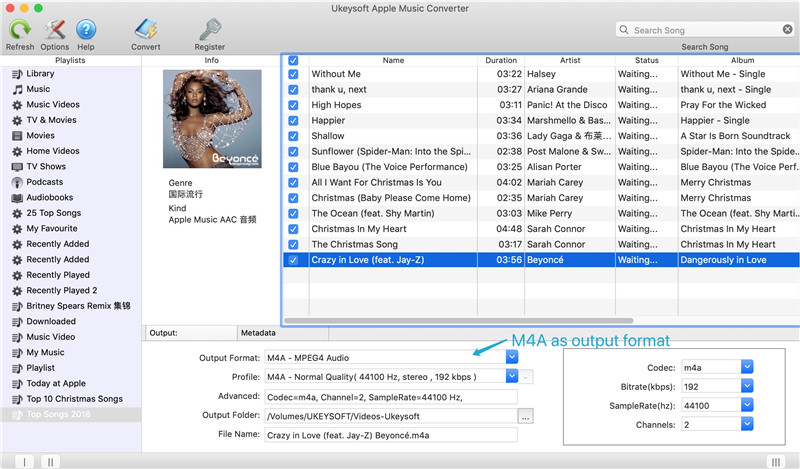
Step 4. Convert Apple Music Playlist to M4A
Now you can simply click “Convert” button to convert your Apple Music to DRM-free M4A format quickly.
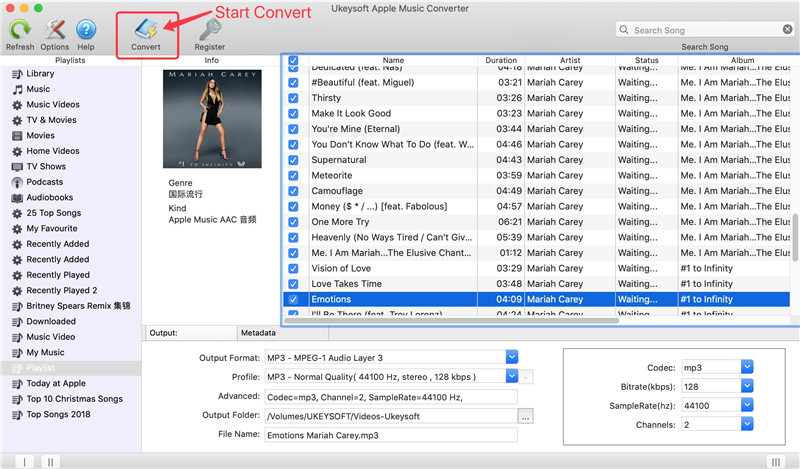
When the conversion is done, you can simply click “Open Output File” to get output M4A songs. And you can copy output M4A to iPhone, Android phones, PSP, PS3, Sony Walkman or other MP3 players for playback.
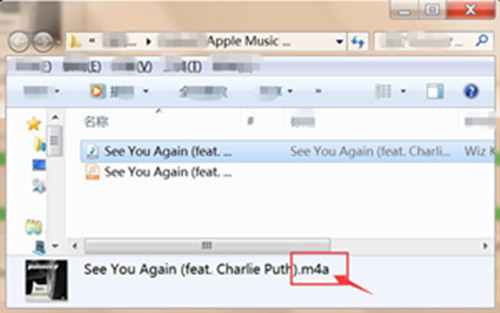
Besides, after converting Apple Music to M4A, you can also set M4A as your ringtone on iPhone or Android mobile phones.
How to Play M4P Apple Music on Android
How to Play M4P Apple Music M4P on iPhone iPod for Free
How to Play Apple Music M4P on MP3 Players
How to Convert Purchased Apple Music to MP3
How to Convert Spotify Music to M4A
How to Convert iTunes M4P to MP3 on Mac
Prompt: you need to log in before you can comment.
No account yet. Please click here to register.

No comment yet. Say something...