By Selena KomezUpdated on July 21, 2018
[Summary]: This page provides iOS 12.0 beta 4/beta 3/beta 2/beta 1 IPSW direct download links for iPhone users to free download, and teach users how to install iOS 12 IPSW File on iPhone X/8/7/6S/6/se/5s with/without iTunes.
People also read:
* How to Downgrade iOS 12 to iOS 11.4 without Losing Data
* Fix a Locked/Disabled iPhone and Retrieve Data Back
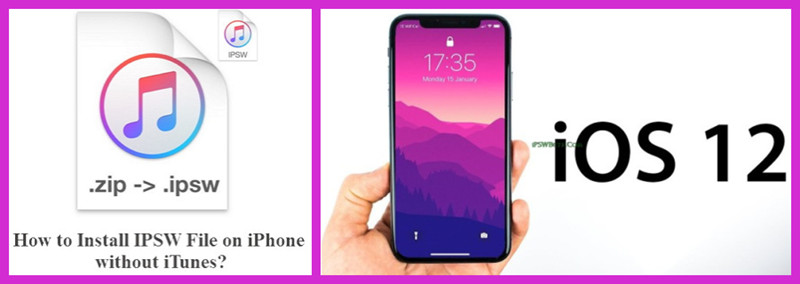
Apple has just released a new beta version of iOS 12 – iOS 12 beta 4, which contains lots of new features and improve system stability. Apple users can download and install it right now by either downloading the IPSW file and installing it with iTunes or updating over the air on your iPhone/iPad/iPod device after installing the OTA profile below.
Before download iOS 12 IPSW and install it on your device, please check if your devices supports iOS 12:
iPhone: iPhone 5s, iPhone 6, iPhone 6 Plus, iPhone 6S, iPhone 6S Plus, iPhone SE, iPhone 7, iPhone 7 Plus, iPhone 8, iPhone 8 Plus, iPhone X
iPad: iPad Air, iPad Mini 2, iPad Mini 3, iPad Mini 4, iPad Air 2, iPad 9.7-inch (2017), iPad Pro 9.7-inch, iPad Pro 12.9-inch (1st generation)
iPad Pro 12.9-inch (2nd generation), iPad Pro 10.5-inch, iPad 9.7-inch (2018)
iPod touch: iPod touch 6
Before upgrading to iOS 12, you must to backup your iPhone to computer attempting to update, in order to avoiding data lossing during installing it with iTunes or updating over the air.
In additional, you can use this iOS System Recovery to install iOS 12 IPSW on iPhone without data lossing.
Here is the guide will teach you how to update iPhone to iOS 12 without data loss
In this page, we provides IPSW direct download links & over the Air Profile. Currently, you can download iOS 12.0 beta 4/beta 3/beta 2/beta 1 for free.
iOS 12.0 beta 4 IPSW Direct Download Links for iPhone X
iOS 12.0 beta 4 IPSW Direct Download Links for iPhone 8
iOS 12.0 beta 4 IPSW Direct Download Links for iPhone 8 Plus
iOS 12.0 beta 4 IPSW Direct Download Links for iPhone 7
iOS 12.0 beta 4 IPSW Direct Download Links for iPhone 7 Plus
iOS 12.0 beta 4 IPSW Direct Download Links for iPhone 6s
iOS 12.0 beta 4 IPSW Direct Download Links for iPhone 6s Plus
iOS 12.0 beta 4 IPSW Direct Download Links for iPhone 6
iOS 12.0 beta 4 IPSW Direct Download Links for iPhone 6 Plus
iOS 12.0 beta 4 IPSW Direct Download Links for iPhone SE
iOS 12.0 beta 4 IPSW Direct Download Links for iPhone 5s
iOS 12.0 beta 3 IPSW Direct Download Links for iPhone X
iOS 12.0 beta 3 IPSW Direct Download Links for iPhone 8
iOS 12.0 beta 3 IPSW Direct Download Links for iPhone 8 Plus
iOS 12.0 beta 3 IPSW Direct Download Links for iPhone 7
iOS 12.0 beta 3 IPSW Direct Download Links for iPhone 7 Plus
iOS 12.0 beta 3 IPSW Direct Download Links for iPhone 6s
iOS 12.0 beta 3 IPSW Direct Download Links for iPhone 6s Plus
iOS 12.0 beta 3 IPSW Direct Download Links for iPhone 6
iOS 12.0 beta 3 IPSW Direct Download Links for iPhone 6 Plus
iOS 12.0 beta 3 IPSW Direct Download Links for iPhone SE
iOS 12.0 beta 3 IPSW Direct Download Links for iPhone 5s
iOS 12.0 beta 2 IPSW Direct Download Links for iPhone X
iOS 12.0 beta 2 IPSW Direct Download Links for iPhone 8
iOS 12.0 beta 2 IPSW Direct Download Links for iPhone 8 Plus
iOS 12.0 beta 2 IPSW Direct Download Links for iPhone 7
iOS 12.0 beta 2 IPSW Direct Download Links for iPhone 7 Plus
iOS 12.0 beta 2 IPSW Direct Download Links for iPhone 6s
iOS 12.0 beta 2 IPSW Direct Download Links for iPhone 6s Plus
iOS 12.0 beta 2 IPSW Direct Download Links for iPhone 6
iOS 12.0 beta 2 IPSW Direct Download Links for iPhone 6 Plus
iOS 12.0 beta 2 IPSW Direct Download Links for iPhone SE
iOS 12.0 beta 2 IPSW Direct Download Links for iPhone 5s
iOS 12.0 beta 1 IPSW Direct Download Links for iPhone X
iOS 12.0 beta 1 IPSW Direct Download Links for iPhone 8
iOS 12.0 beta 1 IPSW Direct Download Links for iPhone 8 Plus
iOS 12.0 beta 1 IPSW Direct Download Links for iPhone 7
iOS 12.0 beta 1 IPSW Direct Download Links for iPhone 7 Plus
iOS 12.0 beta 1 IPSW Direct Download Links for iPhone 6s
iOS 12.0 beta 1 IPSW Direct Download Links for iPhone 6s Plus
iOS 12.0 beta 1 IPSW Direct Download Links for iPhone 6
iOS 12.0 beta 1 IPSW Direct Download Links for iPhone 6 Plus
iOS 12.0 beta 1 IPSW Direct Download Links for iPhone SE
iOS 12.0 beta 1 IPSW Direct Download Links for iPhone 5s
Way 1: Download the iOS 12 IPSW File and Installing it with iTunes
Step 1. Download the latest iOS 12 beta IPSW from the links above.
Step 2. Plug your device into your computer and open iTunes
Step 3. Backup your data before attempting to update.
Step 4. Select your device from the lefthand menu of iTunes.
Step 5. Hold down Shift (Windows) or Alt/Option (Mac). While doing this, click the ‘Update’ button. You will then be prompted to select the IPSW file you wish to update to. Select the iOS 12 IPSW you downloaded before.
Your device will now begin to update to iOS 12.
Way 2: Download the iOS 12 IPSW File and Installing it over the air on your device
This methods teach you how to update to iOS 12 over the air on your device after installing the OTA profile, you need to download the below IPSW files on the device.
Step 1. Navigate to the iOS 12 beta download page linked below on your iPhone, iPod touch or iPad using Safari.
Step 2. Scroll down to ‘Over the Air Profile’ and select the iOS link. On the next page, click ‘Download’
Step 3. You will be prompted to install the ‘iOS Beta Software Profile’. Tap ‘Install’ three times to install the profile on your device, then reboot your device to make sure the profile takes effect.
Once your device has rebooted, open the Settings app and navigate to General>Software Update. In here you should see iOS 12 Beta.
Tap on ‘Download & Install’. iOS 12 beta will now begin to download and install on your iPhone, iPod touch or iPad.
If you never make your iPhone back, the iOS 12 installing process via iTunes will erase all data and settings, so you should backup everything from iPhone to computer at first.
How to Install IPSW File on iPhone with or without iTunes
How to Fix a Disabled iPhone without Data Loss
Extract and Backup Data from Locked/Disabled iPhone
Recover Lost Data on iPhone/iPad after iOS 12 Update
Recover Lost Photos on iPhone/iPad after iOS 12 Update
Fix iPhone Stuck in Recovery Mode afer iOS 12 Update
How to Fix iPhone Stuck on Black Screen after iOS 12 Update
Prompt: you need to log in before you can comment.
No account yet. Please click here to register.

No comment yet. Say something...