By Selena KomezUpdated on March 04, 2019
Summary: If you want to import and play iTunes audiobooks on Windows Media Player, you could check this post for reference. It will share a helpful tutorial to bypass DRM from iTunes audiobooks and then you could import it to Windows Media Player for playing.
Users who use the computer are familiar with Windows Media Player(WMP), a system-provided media player provided by Windows, which are available on both Windows computer and Windows smartphone as well as tablets. Windows Media Player allows you to play several types of media files, such as videos, music, pictures and the recorded TV shows; and it has a lot of features like media file playback, library management, disc burning, ripping and streaming, etc,. If you have some loved digital media contents (media files) from different sources, then it is a good way to import them to Windows Media Player for playing. After importing, you will get quick access to all your media files in one place and play it conveniently.
However, sometimes you may encounter the error that the files are corrupted or not supported when importing media files to Windows Media Player, for example, the iTunes audiobooks. That is mainly because these audiobooks files are encrpyted by DRM protection. What is DRM protection? DRM restriction is a special format of media files for iTunes audiobooks, iTunes music, iTunes videos and Apple Music. It prevent you downloading it without subscription or paying, and avoid you using these media files for illegal use. If you want to read iTunes audiobooks via Windows Media Player, the only is converting audiobooks to MP3 like the common audio files, then syncing it to Windows Media Player for playing.
UkeySoft Apple Music Converter also is an Audiobooks Converter is used for bypassing the DRM from iTunes audiobooks by converting it to MP3 or other DRM-free formats, so that you could transfer the converted audiobooks and play the converted audiobooks on Windows Media Player. It is powerful to convert DRM-protected music files to MP3, M4A, AAC, WAV, WMA, etc,. without quality loss. The software also supports the conversion of music tracks, like iTunes music and Apple Music. And the entire operation just costs you a few minutes with fast speed. When the conversion is done, you will get all the DRM-free converted media files as local files, like the common files for playing without limits.
Step 1. Run UkeySoft Apple Music Converter on Computer
Install and run UkeySoft Apple Music Converter on computer. When you run it, all your iTunes files will be shown automatically on the interface, including audiobooks, music, movies, TV shows, and so on.
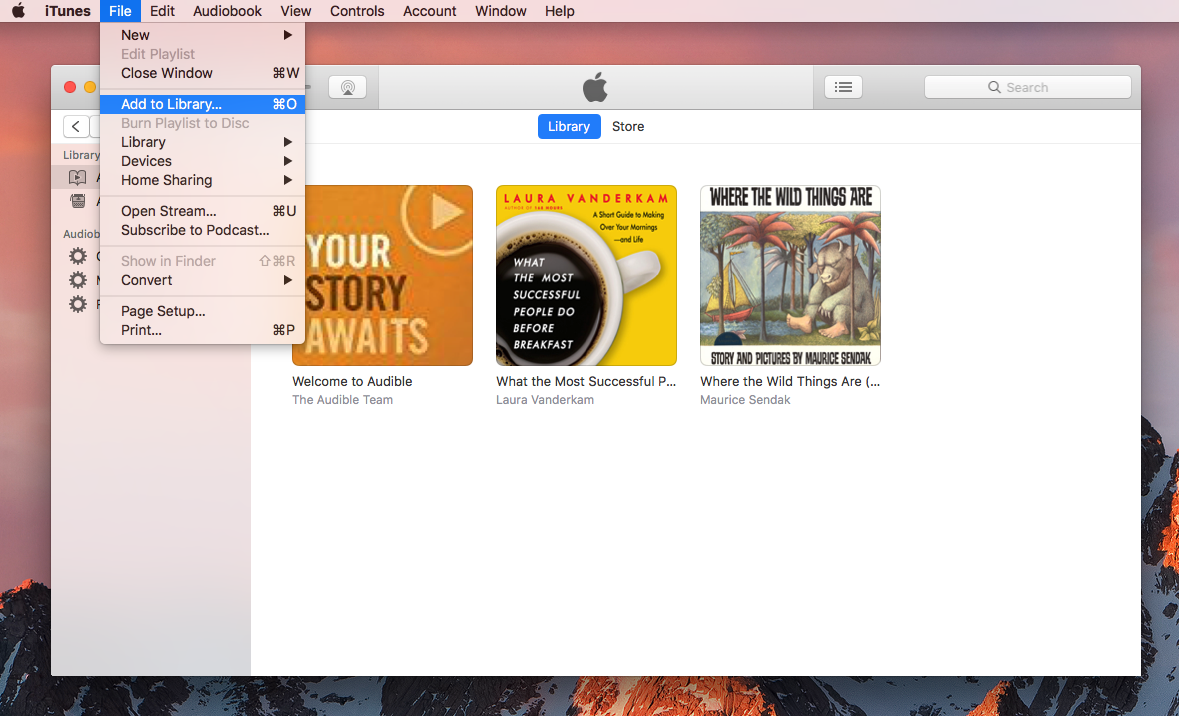
Step 2. Select Audiobooks to Remove DRM from
Click “Audiobooks” on the left column and you will see all your audiobooks on the right side. Then, click the checkbox before the audiobooks you want to remove DRM from.
Step 3. Setting Output Settings
In the “Output” section, select the output format, customize output file profile, choose an output folder. Here MP3 and M4A are suggested output format.
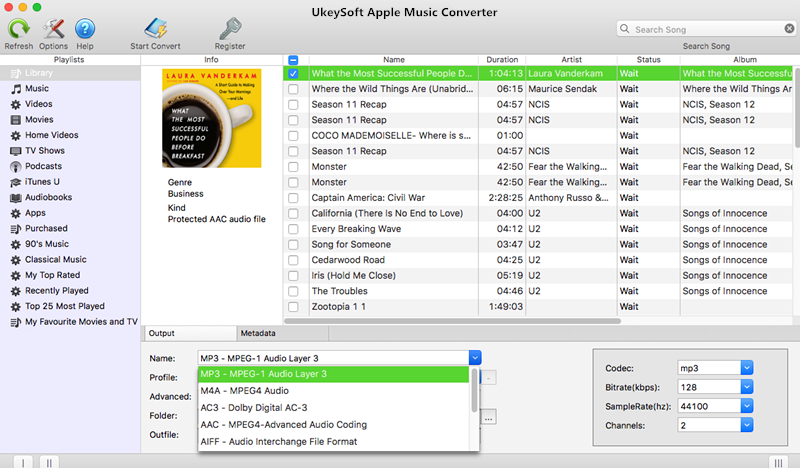
Step 4. Remove DRM from iTunes Audiobooks
Click “Start Convert” to begin removing DRM from iTunes audiobooks.
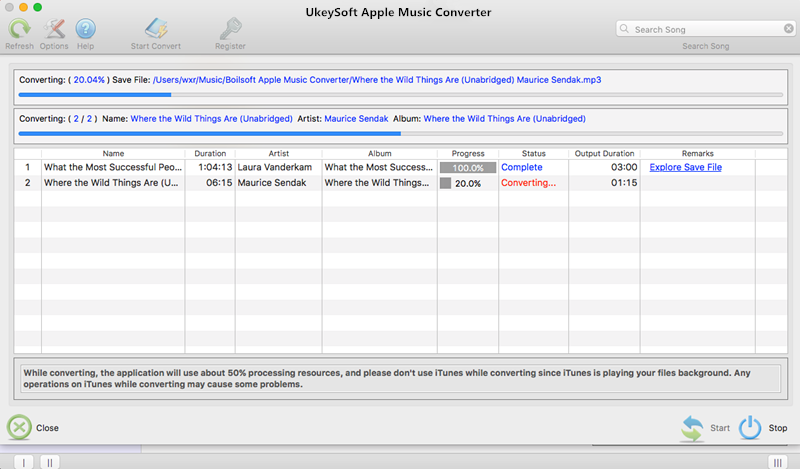
Step 5. Transfer Audiobooks to Windows Media Playlist
Finally, transfer the converted audiobooks to Window Media Player and make it a list so that you can listen to audiobooks with this Window Media Player.
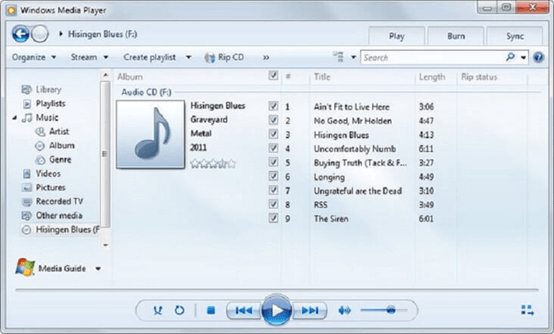
Now you have learned how to sync your iTunes audiobooks to Windows Media Player by Audiobooks Converter. Hope you will enjoy the unblocked audiobooks listening journey from here.
The Best Way to Remove DRM from iTunes Audiobooks
How to Remove DRM from iTunes Audiobooks on Mac
How to Convert M4B iTunes Audiobooks to MP3
How to Convert Audiobooks from AAC to MP3
How to Convert iTunes and Amazon Audiobooks to M4A
How to Transfer Audiobooks to iPhone
How to Transfer Audiobooks to Android
Prompt: you need to log in before you can comment.
No account yet. Please click here to register.
No comment yet. Say something...