By Selena KomezUpdated on April 08, 2020
[Summary]: Losing or accidentally deleted contacts on Samsung Galaxy S9/S9+? Here three Samsung contacts recovery solutions, helping you to recover contacts from Galaxy S9/S9+, you can get back any important information like contact name, phone number, e-mail, address, and more.
Losing contacts can be a trouble thing, even if you use your device carefully, there are a few main reasons will lead to lose contacts on your Samsung Galaxy S9/ S9 Plus. For example, Android system is corrupt, accidentally deletion, virus attack on your phone, deleted some contacts then you realized later that you needed them and want to restore, and others. No matter what cause make you lose contacts on device, you may be eager to recover contacts from Samsung Galaxy S9/ S9+ as soon as possible, what you need is a professional Samsung contact recovery.
You may want to read:
How to Recover Deleted Photos from Samsung Galaxy S9/S9+
How to Backup Data from Samsung Galaxy S9/S10 to PC
This Samsung contact recovery – Android Data Recovery is the best option for you, to restore deleted contacts from Samsung Galaxy S9 with only a few clicks. Not only contacts, but also other types of Android data can be restored by program, like text messages, photos, videos, call history, audio, WhatsApp messages and more. Android Data Recovery is designed for recovering deleted data on Android under any data loss circumstances, including deleted by mistake, Android system update, Android system room, virus attack, etc,. Android Data Recovery works well on most of Android devices, for instance, Samsung Galaxy S20/s10/S9/S8/S7/S6/S5, HTC, Lenovo, Motorola, Huawei, Google Pixel, Xiaomi, ZTE, and so on.
Step 1.Run Program and Connect Samsung Galaxy S9 to the Computer
To begin to with, run the Android Data Recovery program on the computer, click”Android Data Recovery” option in the home page of program.Then please connect your Samsung Galaxy S9 phone to the computer via an USB cable.

Step 2.Allow Program Connect Samsung to the Computer
Please click “OK” on the phone and go on, allow the program detect your device on the computer.

Step 3.Select Contacts File to Restore from Samsung
After allowing program detect your device on computer, you’ll see this window, different types of files can be chose to be scan by program. Select the “Contacts” file to scan by program then click “Next” to go on.

Tips: You can click “Select all” to have all your Samsung data scanned.
Step 4.Allow Scanning and Analyzing Data on Samsung
You’ll get a window as follow on your device after your device is detected by the program.Tap “Allow” on your device to enable the program to scan your device for deleted data.

Note:Please make sure that your phone battery is more than 20% charged and keep the connection between your phone and the computer.
Step 5.Scan Samsung for Deleted Data
Now the program will start to scan data on your phone.The scanning process will cost you only minutes.

Step 6.Recover Deleted Contacts from Samsung Galaxy S9
When the scan is completed, you are allowed to preview all data found on your phone, including contacts, SMS, photos, etc,. Preview then retrieving the data you want to restore by clicking “Recover” button under the “Contacts” file to save them on the computer.

On the latest Samsung models, “Samsung Cloud” function is available, which is an online backup service offered by Samsung. It allow to backup several of Samsung data, includes contacts, calendar, notes, gallery and more.
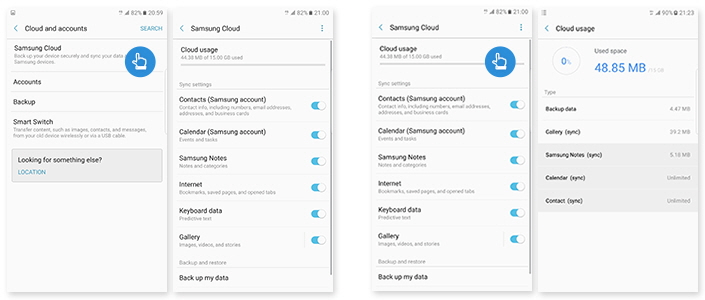
To restore deleted contacts from Samsung cloud backup, please open Settings app on your phone and tap “Backup and Reset”. Under “Samsung account” tab, tap “Restore”. Then all previous backed up data will be synced to your phone. Please note, Wi-Fi should be turned on in order to initial the service.
It allows you to restore the contacts from your Samsung device with Gmail. But it depends on whether your Android device is synced with your Google account or not. If it doesn’t, this method could not help. But if it does, please follow the guide below to retrieve your lost contacts from Gmail.
Step 1. Launch Gmail.
Step 2. Go to “Gmail > Contacts” drop-down menu on your upper left corner.
Step 3. On the left pane of the interface, you can see a list of the contacts, please click “More > Restore”.
Step 4. After that, a pop up menu should appear. Now you can choose a time and restore your contact list within the past 30 days. Then please click “Restore” and the job is done.
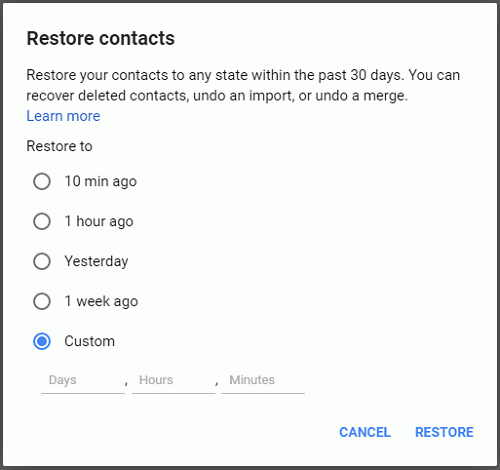
To prevent contacts losing from Samsung SIM card, you can try to switch contacts from this SIM card to another. It is pretty simple to deal with. Please follow the steps below.
Step 1. Launch “Contact” App
Go to “Contacts” app on your Samsung phone. Then click on the menu button or “More” button (may be not the same according to different Android).
Step 2. Export Contacts from SIM Card to Samsung
Please navigate to “Settings>Contacts>Import/Export contacts>Export to device storage”. Then you need to choose the contacts you want to transfer from the list. Tap on “Done” on the upper-right corner and confirm export.
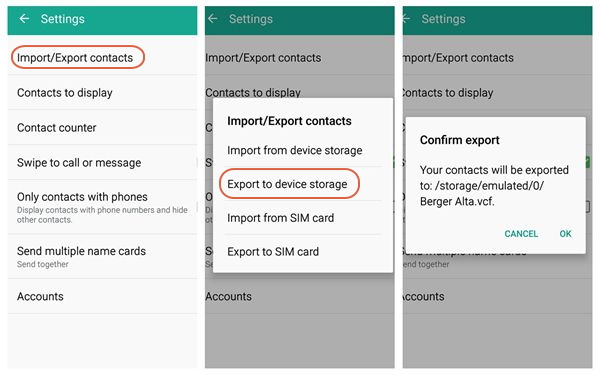
Step 3. Import Contacts to Another SIM Card
As you have saved the contacts that are important for you in the last step, please take out the original SIM card and insert other one to your device. Then navigate to “Settings>Contacts>Import/Export contacts>Export to SIM card”. Select the contacts and confirm to copy them to SIM card.
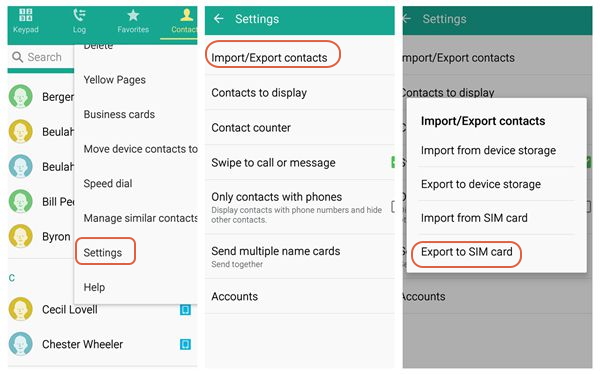
How to Recover Deleted Data from Samsung Galaxy S9
How to Recover Deleted Photos from Samsung Galaxy S9
How to Transfer iPhone Data to Samsung Galaxy S9
How to Transfer Android Data to Samsung Galaxy S9
How to Manage Samsung Galaxy S9 on PC/Mac
How to Stream Apple Music on Samsung Galaxy S9
Prompt: you need to log in before you can comment.
No account yet. Please click here to register.

No comment yet. Say something...