By Selena KomezUpdated on August 09, 2019
[Summary]: An easy guide on how to transfer contacts, messages, call logs, music, photos, videos, app and app attachments to Samsung Galaxy Note 10/Note 10+/Note 10 5G/Note 10+ 5G from old Samsung, Huawei, Oppo, Motorola, Xiaomi, ZTE, Lenove, Vivo, OnePlus and more Android phones.
Latest Galaxy Note 10 News
The latest Samsung Galaxy Note 10 news
– Samsung insiders said that the latest Galaxy Note 10 will use UFS3.0 storage, which is an upgrade to the UFS2.1 standard used in the Galaxy S10.
– Use Exynos 9825 to reduce the performance gap with Apple’s iPhone.
– Galaxy Note 10+ flagship phone will support 45W charging.
Anyway, we have to say that the upcoming Samsung Galaxy Note 10 will set off a boom, despite a lot of speculation on the performance of the Samsung Galaxy Note 10 on the Internet. Maybe you also plan to buy a brand new Samsung Galaxy Note 10 phone, but worry about how to transfer all the files from the old Android phone to the newly purchased Galaxy Note 10 phone, such as Contacts, Pictures, SMS Texts, Call History, Videos, Music, Apps and Documents.
When it comes to sync Android files to Samsung Galaxy Note 10, it is highly recommended that you use the Phone Switch app which is the ideal file transfer tool to copy data from an old Android phone to Galaxy Note 10/Note 10+/Note 10 5G/Note 10+ 5G with a single click. And it supports a variety of data types including contacts, text messages, photos, videos, call logs, music, apps and more. Transfer everything at the same time in 3 easy steps. Last but not least, if you need to back up your phone data to your Mac or Windows PC, you can also use Phone Switch to backup all of phone data with one click and you are able to restore to your device from backed up files easily.
Phone Switch Main Features:
Move data between devices with different OSs, i.e iOS to Android.
1-click transfer contacts, SMS, pictures, videos, music, call logs, calendar and more types.
Copy data from iTunes or iCloud backup to Samsung Galaxy Note 10.
Easily backup and restore phone data.
Work perfectly with Apple, Samsung, HUAWEI, OPPO, Sony, HTC, Google, LG, Motorola, ZTE, and more.
Compatible with Android 9.0 and the latest iOS 13.
Step 1. Download and Install Phone Switch
Firstly, free download and install this Phone Switch tool on your Mac or Windows PC. After launching it, simply click “Switch” option to start the data transfer process.

Step 2. Connect Old Android Phone and Galaxy Note 10 to PC
Secondly, connect both of your Android phone and Samsung Galaxy Note 10 to the computer separately, and you should enable USB debugging mode on both phones. Phone Switch will detect both phones and display all transferable content in the middle of the window. Remember to make sure your old Android phone is listed on the left and the new Samsung Galaxy Note 10 is on the right.
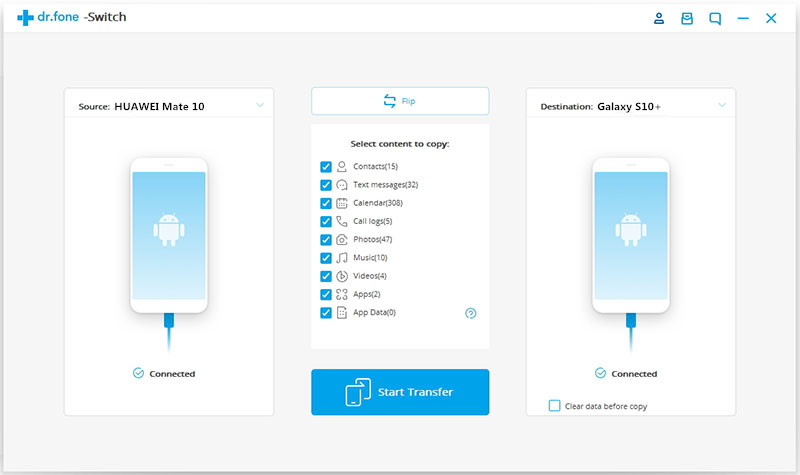
Tips: You are able to click “Flip” button to change their positions.
Step 3. 1-click Sync Selected Data from Android to Galaxy Note 10
Simply check your desired items on the middle panel, and click on “Start Transfer” button to start syncing everything from old Android phone to Samsung Galaxy Note 10 device. After a while, all your desired data would be synced to Samsung Galaxy Note 10 successfully.
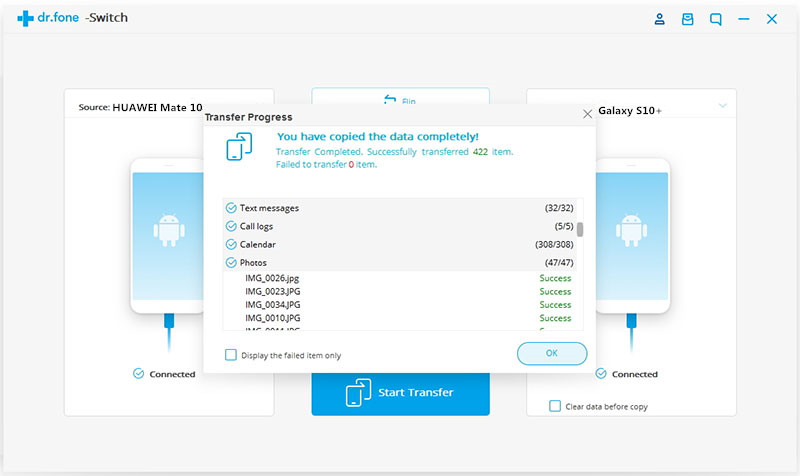
Best Ways to Transfer Android Data to Galaxy S10/S10+/S10e
Smart Switch: Transfer Data to Galaxy 10/S9/S8/Note/Fold
Transfer/Switch Android Data to Samsung Galaxy Note 8/5/4/3
How to Sync Android Contacts and SMS to Samsung Galaxy Note 8/5/4/3
How to Import Music to Samsung Galaxy Note 9
Prompt: you need to log in before you can comment.
No account yet. Please click here to register.
No comment yet. Say something...