By Selena KomezUpdated on August 05, 2019
[Summary]: Do you want to sync the data on your Samsung phone to the Galaxy Note 10 phone but can’t find a way? This tutorial will teach you how to sync data from Samsung phones to Samsung Galaxy Note 10, such as photos, contacts, SMS, call logs, WhatsApp, documents, etc.
What is the Samsung Galaxy Note 10?
The Samsung Galaxy Note 10 uses a 6.3-inch Dynamic AMOLED display with a screen refresh rate of 60 Hz. The core is equipped with Qualcomm’s latest Snapdragon 855+ processor, and is equipped with 8GB+256GB storage combination. The built-in 3600mAh capacity battery supports 25W fast charging specification.
“Samsung mobile phone Galaxy Note 10 series is about to be released, I plan to replace this phone, is there any way to sync all data files from my old Samsung mobile phone to the new phone?”
Maybe a lot of friends have encountered the same problem. When they change their new phone, they don’t know how to sync phone numbers, text messages, pictures, videos, music, call logs, WhatsApp, documents and more to the new phone. Now with the help of Phone Switch, you can easily sync everything between Samsung and Galaxy Note 10.
Phone Switch – Synchronize data from Samsung to Galaxy Note 10
Phone Switch is a powerful phone to phone transfer software for us to sync photos, contacts, text messages, call logs, applications, application data, music, video and more from Samsung Galaxy S5/S6/S7/S8/S9/Note 5/Note 4/Note 3/Galaxy J/ Galaxy Ace to Galaxy Note 10.In addition, the program can move data from iPhone to Galaxy Note 10,also can sync contacts ,text message, music and many other file types to another android phone, such as HTC, LG, SONY, OPPO, vivo, Google, OnePlus, Xiaomi, Nokia, BlackBerry, and so on. Phone Switch not only helps us to sync the data between different phone, but also helps to restore your lost data easily. Let’s take the example of sync data from Samsung to Galaxy Note 10.
Step 1. Download and launch the program
The first thing you need to do is download the software on your Windows PC or Mac. Then installing it, launch the Phone Switch toolkit and click on the “Switch” option to go on. Through this function, it can help you sync the data from Samsung to Galaxy Note 10.

Step 2. Connect Samsung and Note 10 to PC or Mac
Then, you should use the authentic USB cable connect both your Samsung phone and Samsung Note 10 to the system at the same time, the program will detect both the devices, please wait for a while.
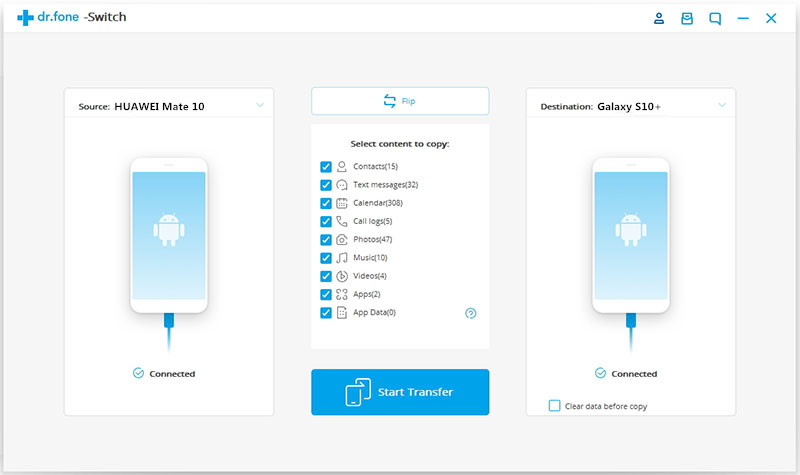
Once the devices are detected, the interface will provide their basic snapshot. Ideally, your Samsung should be listed as source and Galaxy Note 10 device as a destination device. If not, then click on the “Flip” button to interchange their positions.
Step 3. Sync Data from Samsung to Galaxy Note 10
Then, you can select the data which you need to sync from old Samsung. For example, like photos, videos, messages, music, etc. After selecting the data from old Samsung, click on the button “Start Transfer” to go on.
It will take you a minute to sync the data from your old Samsung device to Galaxy Note 10. During the process, don’t push out the USB cable. You can view its progress from an on-screen indicator.
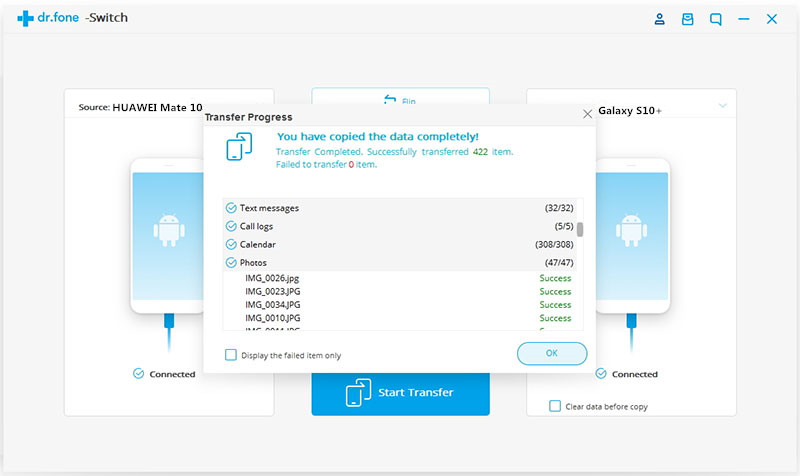
Note: In this way you need to wait patiently during the sync program and let your phones be connected to the computer before it was sync completely.
How to Sync Android Files to Samsung Galaxy Note 10
Smart Switch: Transfer Data to Galaxy 10/S9/S8/Note/Fold
How to Transfer Contacts & SMS from Samsung to Galaxy Note 9
How to Transfer Data from iPhone to Samsung Galaxy Note 10
Sync Android Contacts and SMS to Samsung Galaxy Note 8/5/4/3
Prompt: you need to log in before you can comment.
No account yet. Please click here to register.
No comment yet. Say something...