By Selena KomezUpdated on July 07, 2017
“I like to take photos in life anytime, I save a lots of photos on my Galaxy S8 phone. How to backup or export the photos from my phone to computer with a safe way?”
Smartphone now have played an important role in life for everyone. And one of the popular feature that people using smartphone is taking photos. However, the biggest problem with the photos taken on smartphones is memory. Because mobile devices got a limited memory and you may need to release more space on device to store new photos. Besides, you may be lose your previous photos with a wrong operation. For so many reasons, many mobile users tend to perform a backup for device in order to protect the personal data especially the photos. In this page, we are going to tell you how to backup photos of Samsung Galaxy S8 on computer safely.
Step 1. Download and Install Samsung Kies
The software is available at the Samsung website. Have it set up and double click to open. You will find this interface when the handset is not connected.
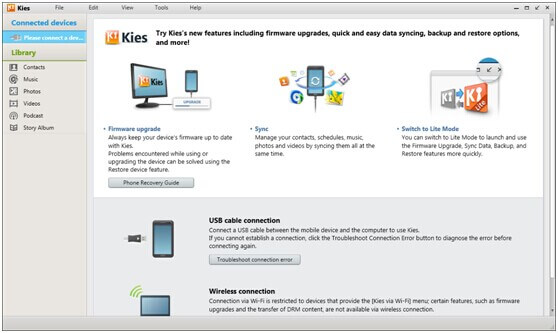
Then, plug your Galaxy S8 phone in with a USB. If there is any new firmware detected, you will be promoted to update it. Click “Cancel” to continue.
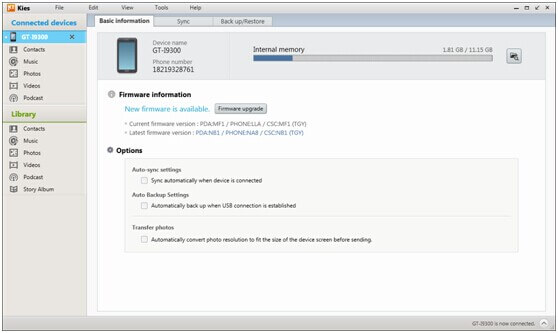
Step 2. View the Samsung Photos and Backup
When connection is done, five kinds of data will be listed under the name of you phone. (Not the ones beneath “Library”.) Click “Photos”. And then, the file details will show up on the right—images, names, resolutions, dates taken, dates modified and sizes.
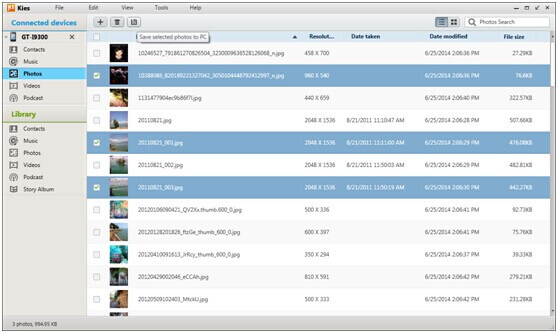
Tick the ones that you need to backup to the computer and press the third icon on the tool bar to save them.
Android Manager is an excellent data manage tool for Android, helps to backup photos from Samsung Galaxy S8 to the computer. With the help of Android Manager, you are allowed to transfer & manage Android data freely and safely on the computer, including photos, videos, music, contacts, SMS and apps. Android Manager provides a reliable solution for transferring data between Android and computer, transferring data between Android and iTunes, and transferring data among Android and iOS devices.
Step 1. Run Android Manager on the PC
Run Android Manager and connect your Galaxy S8 to PC. Click “Backup Photos to PC” on the interface of program.
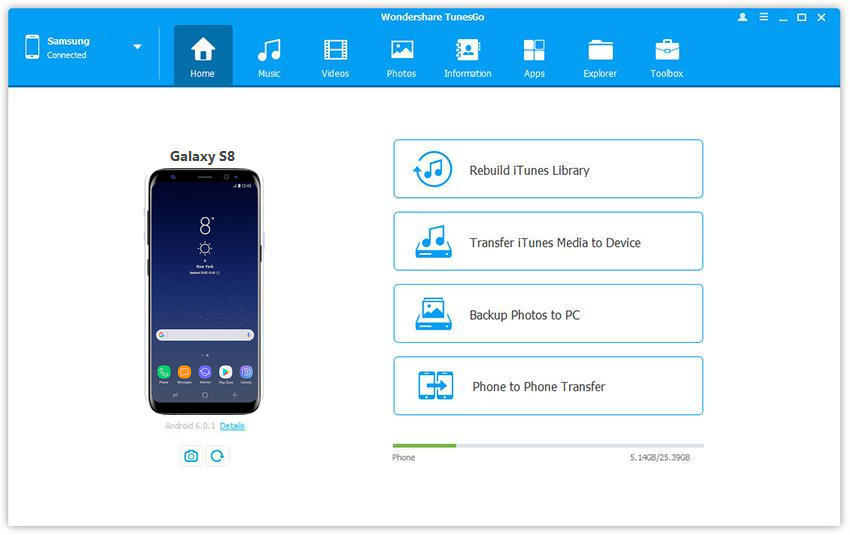
Step 2. Backup Photos from Galaxy S8 to PC
This brings up your file browser window. Select a save path to store the photos from your device to the computer.
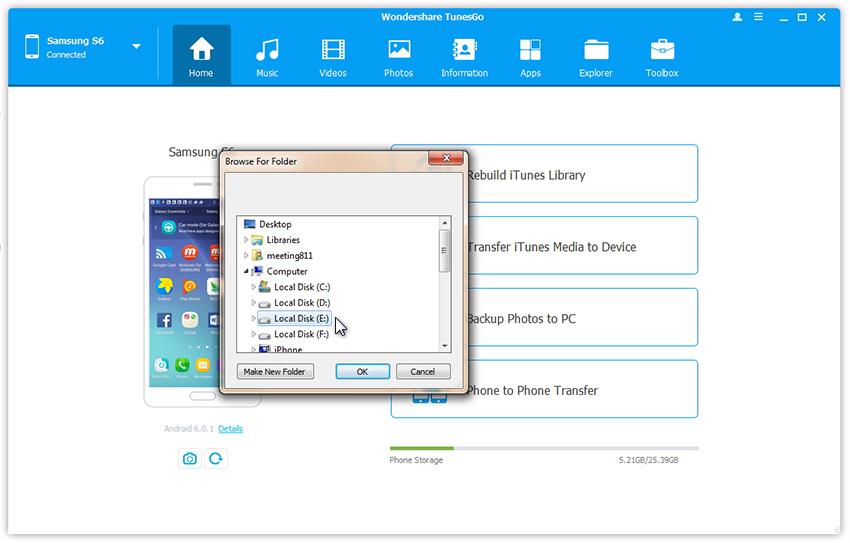
Click “OK” to complete the process.
Related Article:
How to Backup SMS on Samsung Galaxy S8
How to Backup Contacts on Samsung Galaxy S8
How to Backup WhatsApp on Samsung Galaxy S8
How to Backup App/App Data on Samsung Galaxy S8
How to Manage Samsung Galaxy S8 on Computer
How to Recover Data from Samsung Galaxy S8
How to Backup & Restore Samsung Galaxy S8
How to Backup and Restore Samsung Galaxy S8 with Samsung Kies
Prompt: you need to log in before you can comment.
No account yet. Please click here to register.
No comment yet. Say something...