By Selena KomezUpdated on March 04, 2019
“Is it possible to convert protected Apple music to MP3 and play it on my iPhone for free without limitation? I want to listen the downloaded Apple music on my iPhone whenever and wherever.”

Apple Music is a music streaming service by Apple. It allows Apple users select music to stream to their device on demand. The service includes the curated Internet radio station Beats 1 and the blog platform connect for artists to share media with fans. The app provides music recommendations based on user taste and is integrated with Siri voice commands. However, you can’t continue to play the downloaded Apple music after the payment times up because the Apple music is under DRM protection. If you are one of the Apple music fans and who are looking for a no-cost way to convert all of the previously purchased M4P music files from iTunes into MP3 format, just pay attention in the follow passages, we are going to provide you a helpful way to convert protected Apple music to MP3 for iPhone 7/6S/6 with a simple solution.
To solve the conversion problem perfectly, the UkeySoft Apple Music Converter is useful, which uses high recording and encoding Apple music files to MP3 or AAC technology to convert the DRM Music files to MP3 formats and remove the Apple Music DRM with up to 20X faster conversion speed and as well as CD output quality, and then you can transfer the converted files to iPhone, USB flash Drive, SD card, Google Drive, Andriod Mobile phones and enjoy these converted files on any audio player devices including Sony PS4, PSP as you like. With using Apple Music Converter, you can easily remove DRM protection from Apple music and convert the music to MP3 file for iPhone XS/X/8/7/6S/6 with only 5 steps. When the conversion is completed, you can enjoy the converted Apple music on any mobile device whenever and wherever.
Step 1.Download and Launch Apple Music Converter on PC
Download the UkeySoft Apple Music Converter on your computer.
After launch the program immediately,iTunes will be launched automatically with this program.

Step 2.Select the Protected Apple Music you Want to Convert to MP3
After launching the Apple Music Converter on the computer,the program will find all loads iTunes files automatically,including music, playlists, Audiobooks, M4P Audio, iTunes movies and TV shows.Please click on “Library” and mark the Apple Music tracks that you want to remove DRM and convert to MP3.

Tips:You can select several items one by one or select the entire album by clicking on the checkbox on the top menu bar.If you added Apple Music songs/albums to iTunes library, click “Music” on the left side and sort all songs by Type. Check the songs marked with “Apple Music AAC audio file”.
Step 3.Set the Output Format – MP3
After selecting the Apple Music songs you want to download/convert,you should select the music output format,in order to converting all Apple music songs to MP3 format. Please select .MP3 from the drop-down list under the “Output Format” column.The program allows you change the output parameters like channels, sample rate, codec, bitrate, etc,.

Select MP3 Output Profile :

Adjust Conversion Speed :
If you would like to change the conversion speed, then go to Options>>General.One the preferences windows to “Set Custom conversion speed for audio convert (1-16)” to adjust the conversion speed.

Step 4.Convert Protected Apple Music to MP3
After setting MP3 as output format,then click “Convert” button to start converting Apple Music from M4P music to MP3 and save the converted MP3 Apple songs on the computer.It will take you several minutes to convert the audio format,once the M4P to MP3 conversion process complete,please click on the “Open Output File” button to find the converted MP3 music files on your computer,then you can enjoy the converted Apple music in DRM-free MP3 format without limitation whenever and wherever.

Once the conversion is finished,you are allowed to view converted .MP3 files on the computer:
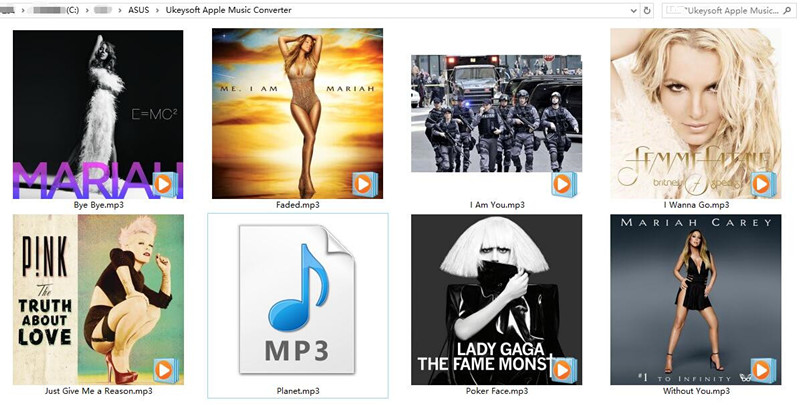
Step 5.Transfer the DRM-free Apple Music to iPhone
Now,you have converted the protected Apple music from M4P to MP3 as free,you can play all converted MP3 Apple music on Mac/Windows computer without iTunes. If you want to listen to Apple Music on iPhone,please import them to your device with iOS Manager and enjoy your the converted Apple songs freely as you like.
Guide: How to Import Music from Computer to iPhone 7/6S/6

How to Play Apple Music on iPhone 7/6S/6 for Free
How to Play Apple Music on iPhone/iPod/iPad for Free
How to Play M4P Apple Music on iOS Device
Remove DRM and Play Apple Music on iPhone without Limitation
How to Convert iTunes M4P Music to MP3 for Android
How to Transfer Music from iTunes to iPhone
How to Manage iPhone 7/6S/6 on Computer
Prompt: you need to log in before you can comment.
No account yet. Please click here to register.

No comment yet. Say something...