By Selena KomezUpdated on November 09, 2020
[Summary]: Want to backup data from Samsung to Mac? This guide will show you the simple ways in steps to transfer photos from Samsung Galaxy S9/S8/S7/S6/Note to Mac.
“I tried to download a data transfer software to my Mac. Obviously it recognizes my Samsung phone and the MTP on the devices, but it can’t recognize my “Gallery” photos and so I can’t transfer photos and videos to my Mac for backing up good moments. Any ideas?”
When you first connect your Samsung Android device to your Mac for photo import, you may be disappointed to see that Aperture and iPhoto cannot recognize the device as a camera. The reason is there is no direct way for your Galaxy which is an Android device to communicate with the Mac. Android devices will generally communicate better with a PC. The article next shows a quick and easy way to copy photos & videos from a Samsung phone (Samsung Galaxy S10/S9/S8/S7/S6/S5/S4, Galaxy Note 9/Note 8/Note 5/Note 4/Note 3/Note 2, etc.) to a Mac.
People Also Read:
* Samsung Kies to Backup & Restore Galaxy S9/S8/S7/S6/S5
* Backup Apps/Apps Data on Samsung Galaxy S8
Android Toolkit – Transfer allows you to easily transfer photos and videos individually or all photo at once from your Samsung phone to Mac. You can also sync other contents (music, messages, contacts, applications, etc.) from Samsung Galaxy S/Note to a Mac or a laptop. Below are the key features of this Android Toolkit – Transfer.
Kind Tips: Looking for a way to download videos from YouTube? 4kFinder YouTube Video Downloader provides everything you expect. This is an excellent online video downloader dedicated to downloading 1080p 60fps videos, 720p HD, 1080p HD, 4K, 8K videos, etc. from YouTube to MP4 without image quality loss. In addition, extracting MP3 audio from YouTube is also one of its features. Apart from YouTube, it is also able to download videos from more than 1,000 popular online streaming sites, like Facebook, Instagram, Twitter, Bilibili, NicoNico, BBC, Vimeo, VLive, Tumblr, Fmovies, etc.
Step 1. Launch Android Toolkit – Transfer
Download and install the Android Toolkit – Transfer program to your Mac computer. Launch it and enter Transfer feature. As you can see, the program has multiple built-in features, and you can experience them one by one after downloading.

Step 2. Connect Samsung Galaxy Phone to Mac
Then connect your Samsung Galaxy mobile phone to Mac using an USB cable. And your device can be automatically detected by the program.
Step 3. Transfer Gallery from Samsung S/Note to A Mac
Option 1. Sync All Photos from Samsung Galaxy to Mac
On the main window of Transfer, click on “Transfer Device Photos to Mac”. This will help you transfer all photos on your Samsung Galaxy mobile phone to Mac in just 1 click.
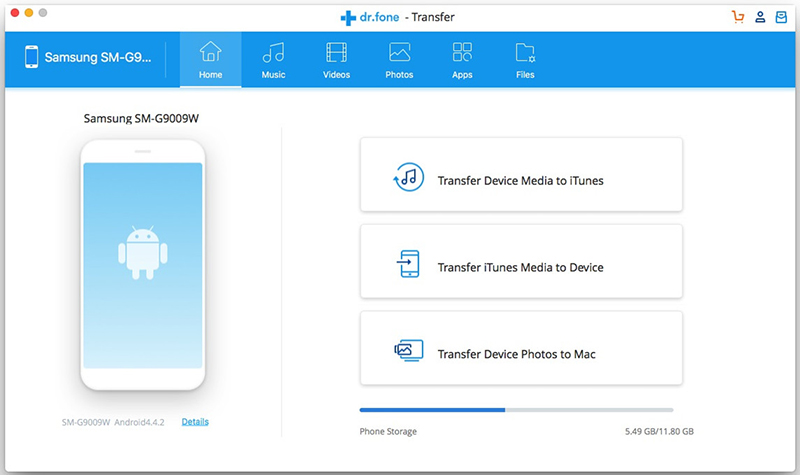
Option 2. Transfer Photos from Samsung to Mac Selectively
If you would like to transfer photos from Samsung to Mac selectively, go to “Photos” tab on the top of the window. Here you can preview and select the photos you like and export them to your Mac easily.
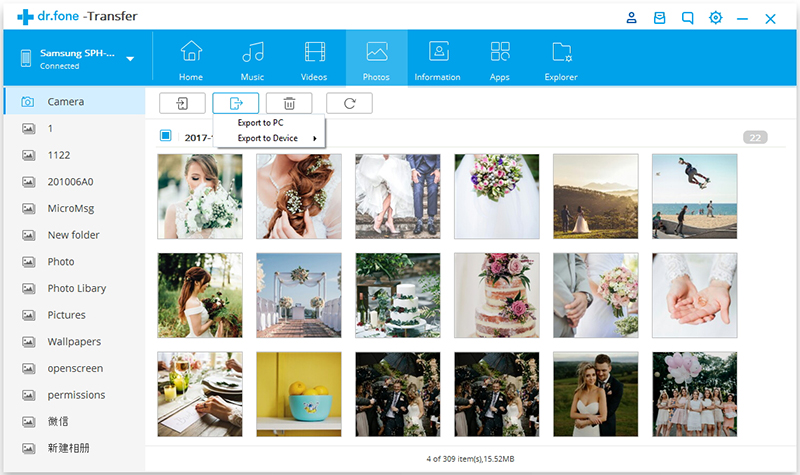
Ways to Transfer/Import Videos to Samsung Galaxy Note 8(5/4/3)
Backup & Restore Android Files – Photos/Videos/Music
How to Manage & Transfer Files for Samsung Galaxy Note 9
Prompt: you need to log in before you can comment.
No account yet. Please click here to register.
No comment yet. Say something...