By Selena KomezUpdated on May 04, 2018
“I put my iPhone into Recovery Mode and attempted to update on the most current iTunes, but I got the error ‘The iPhone could not be updated. An unknown error occurred (45).’ What’s wrong with my phone? How to fix this iTunes issue?”
It’s a common case that you get iTunes error 45 when you try to update or restore iPhone using iTunes. A lot of iPhone users faced this issue and reported to Apple official company. Most of people are wondering why they were suffering from this error. Here we list some curses that lead to this iTunes error.
A. The version of iTunes is old, you should update it to the newest version.
B. If you iPhone is firmware damaged, you will get this error when update/restore iPhone.
C. Some apps or programs that may disturb the updating/restoring process by interfacing it.
iTunes Error 45 Fix – Update iTunes
You can try this way to fix iTunes error 45, check and update your iTunes to the newest version. To do this job, you could follow these steps.
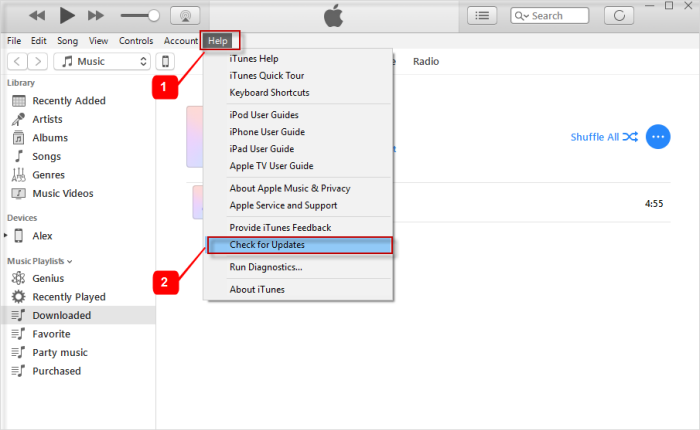
Step 1: Open iTunes on your computer.
Step 2: Click on Help and then choose Check for Updates.
Step 3: If there is a new version available, a pop up window will appear. Click on Download iTunes.
Step 4: Then, just follow the instruction it shows to update your iTunes to the latest version.
If iTunes error 45 can be fixed after updated iTunes to the newest version. You can try the second way to return iTunes to normal.
If you want to fix iTunes Error 45, try iTunesFix tool and it won’t disappoint you. It can deal with all iTunes errors and return iTunes to normal without data loss. Solve iTunes won’t install/update issue, fix iTunes couldn’t connect to iPhone issue, fix iTunes won’t back up/restore issue, etc,. Solve iTunes can’t start because Error 2, Error 13, Error 56, Error 1002, etc,. Fix iTunes was not installed correctly, installer has insufficient privileges, etc,. Clean iTunes files or completely uninstall iTunes.
Step 1. Install and Launch iTunesFix on PC
Firstly, please install and launch iTunesFix on computer.
iTunesFix will automatically detect your iTunes and its related components. If there is no issue, you will be brought to its home interface. If your iTunes or components are lost or corrupted, it will show you the details.
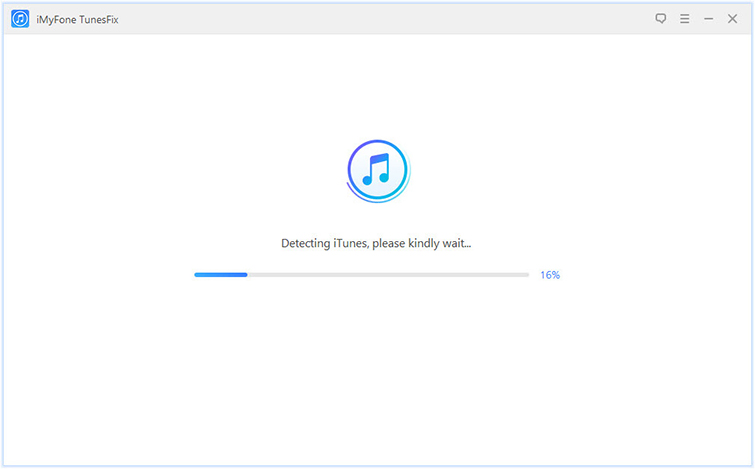
Step 2.Repair iTunes Components Issues
Click on “Repair” and it will repair iTunes components issues.
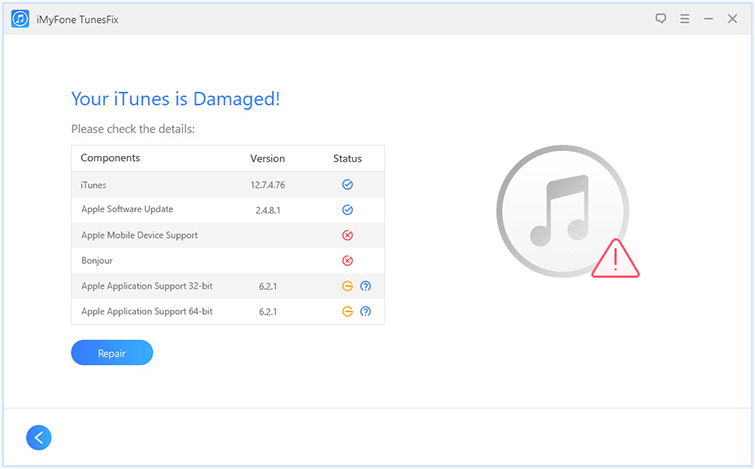
Step 3.Fix iTunes Error 45
If your iTunes components have no issue. You can choose other modes like “Repair iTunes Connect Issues“, “Fix iTunes Install/Update Issues“, “Repair Backup/Restore Errors” to fix iTunes error 45.

How to Fix iTunes Won’t Install/Update Issues
How to Repair iTunes Unknown Errors
How to Fix “iTunes Could Not Backup/Restore” Issue
How to Fix iTunes Cannot Connect to iPhone Error
Fix iTunes Error 2/13/56/1002/3194/4037 and Other Unknown Errors
How to Recover Deleted/Lost Data on iPhone X/8/7/6S/6
Prompt: you need to log in before you can comment.
No account yet. Please click here to register.

No comment yet. Say something...