By Selena KomezUpdated on May 07, 2018
A Required iTunes Component is Missing
“I had an earlier version of iTunes which ran fairly well until it suddenly stopped working last night and after several attempts I could not get it to run, how to fix this iTunes components issues without updating?”
“I’ve now been through several iterations of trying to install and get the damned thing to run but it insists that ‘A required iTunes component is missing’ (~45075). I’ve let the installer try to ‘repair’ it but that made no difference. How to return iTunes to normal?”
iTunes is the official music manager for Apple iOS devices and Windos/macOS computer that lets you manage music and songs for your Apple devices. iTunes as a computer-based software can work efficiently on Windows 10/8/7 and Mac computers. However, for iTunes to work efficiently, it needs a software component called iTunesHelper.exe file. But most often than not, this .exe file is corrupt or not running.
Why and When Will iTunesHelper Not Running
Some of the most common iTunesHelper error messages that are likely to be seen when starting up iTunes on computer include:
1.iTunesHelper.exe Application Error
2.iTunesHelper.exe is not a valid Win32 application
3.iTunesHelper.exe has encountered a problem and needs to close
4.iTunesHelper.exe not found
5.Error starting program: iTunesHelper.exe
6.iTunesHelper.exe is not running
7.iTunesHelper.exe failed
8.Faulting Application Path: iTunesHelper.exe
When it get something wrong, for example, when it not compatible with your computer, it will make iTunes run on computer abnormally. To fix iTunes components issues, you need a reliable yet safe tool for help, which is called iTunesFix tool.
iTunesFix can fix all “iTunesHelper not running” issues to make you have a simple experience when using iTunes to manage music and other media files on your computer. With using iTunesFix tool, you can easily fix iTunes components issues without updating iTunes. Moreover, it will not lead to any data loss in iTunes. It can fix other iTunes backup, uninstall, reinstall, and update errors and issues with just a few clicks, such as, iTunes could not connect issues, iTunes install/update failed, iTunes backup/restore iOS issues, etc,.
Step 1. Run iTunesFix Tool on Computer
Open iTunesFix and it will automatically detect your iTunes and its related components.
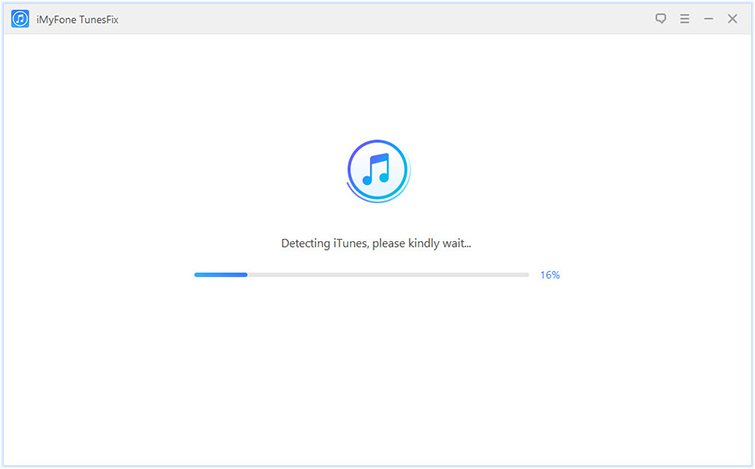
If there is no issue, you will be brought to its home interface. But if your iTunes or components are lost or corrupted, it will show you the details, like which one is lost, or which one is corrupted, etc,.
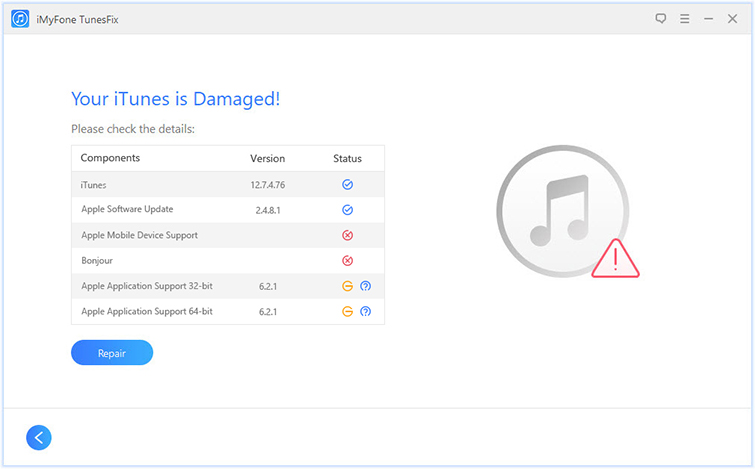
Step 2. Repair iTunes Components Issues
Click on “Repair” to start to repair your iTunes and components. Please ensure your iTunes is connected to stable network while repairing.
Note: If you don’t want to fix iTunes components issues, you can click the “Back” icon and you will get back to the home interface.

Then it will begin to repair iTunes components issues in some minutes. Finally, your iTunes will be return to normal. Now you can use your iTunes without any problems.
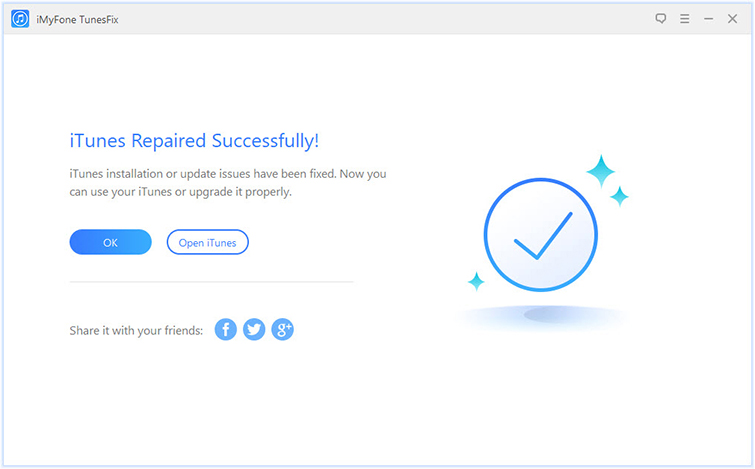
How to Repair iTunes Unknown Errors
How to Fix iTunes Crashing Issue
How to Fix iTunes Won’t Install/Update Issues
How to Fix “iTunes Could Not Backup/Restore” Issue
How to Fix iTunes Won’t Open on Windows
How to Recover Deleted/Lost Data on iPhone X/8/7/6S/6
Prompt: you need to log in before you can comment.
No account yet. Please click here to register.

No comment yet. Say something...