By Selena KomezUpdated on January 02, 2018
“How to view the iOS 11 photos on my computer like the regulars photos?”
“How to view the HEIC photos on Android device normally?”
HEIC is known as HEIF (High-Efficiency Image Format) built on the HVEC video technology which enables it to be able to produce sequence images. HEIC is a new image format that allows users take high-quality pictures on their devices while saving storage. It is common to apple devices running on iOS 11 and above. With HEIC, people can take a lot of pictures without having to worry about space.
HEIC Photos Can be Open in iOS 11 or MacOS High Sierra (10.13)
Apple has announced the iOS 11 to a new modern file system which makes use of a new image file format that can cause problems for Windows users. The new HEIC format photos files is compatible with the iOS 11, and it is designed to save storage space on your iDevice. It can be also open in MacOS High Sierra (10.13) and allows for the automatic transfer of photos and videos.
HEIC Photos Cannot be Open in Android, Windows, MacOS Sierra (10.12) or Lower
Although HEIC is a significant improvement for iPhone with limited storage, it does not support any Android devices. It is also not compatible with Windows computer, however, HEIC photos can be viewed with the some wonderful programs.
If you want to open and view HEIC photos files on computer normally, this HEIC/HEIF Photos to JPG Converter is your best option. It is special designed for HEIC photos management. There are two modes available to meet all your needs: Convert Single Photo/Convert Photos in Batch. With the help of HEIC/HEIF Photos to JPG Converter, you can simply convert HEIC photos to JPEG files without quality loss. After the conversion, you can view the converted photos on others non-iOS 11 device, like computer, Android device, and other compatible device.
Keys Features of HEIC/HEIF Photos to JPG Converter:
-Two modes to convert HEIC photos to JPEG.
-No damage to the quality of converted JPEG(can also adjust photo quality).
-Convert faster than online converters.
-Directly drop the HEIC photos to the converter or select files.
Step 1. Install Program on Computer
Download and install the HEIC/HEIF Photos to JPG Converter and launch it on computer.
Step 2. Select the Conversion Mode
Select the conversion mode that suit you either convert single photo or convert photos to batch.
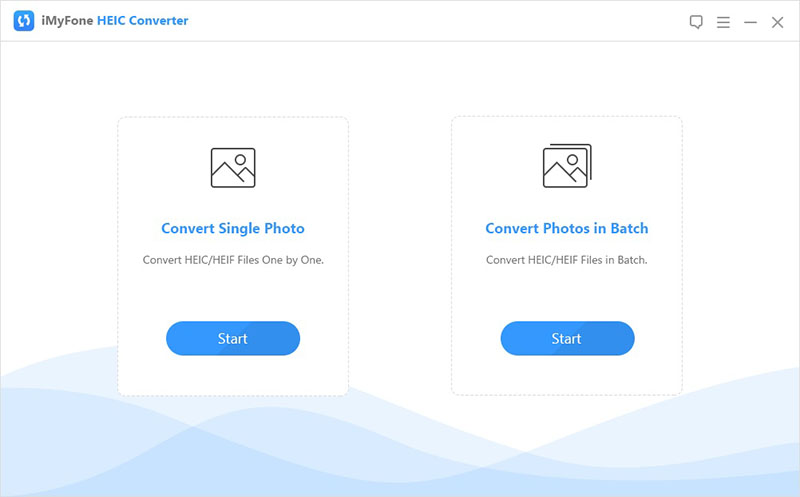
Step 3. Select Photos to Convert
Click on “Select files” to select the files you want to convert.
Step 4. Select the Quality of Converted Photos
Click on “Convert” and then select the photo quality.
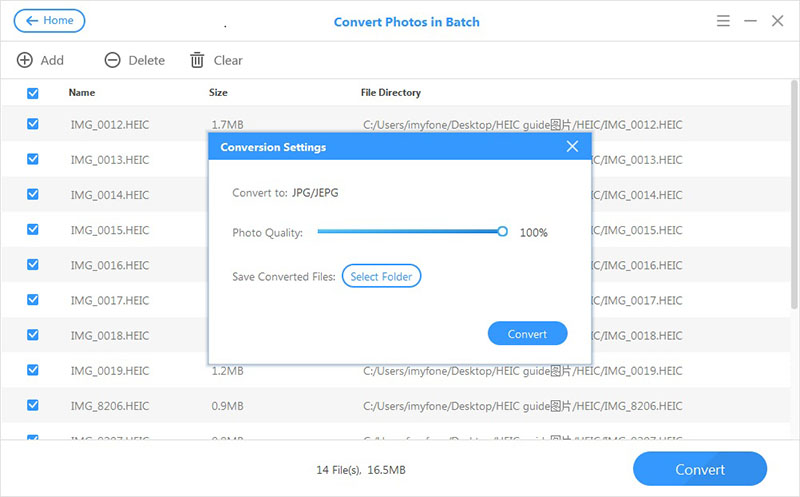
Step 5. Select the Target Folder
Select the target folder to save the converted photos.
Step 6. Start to Convert Photos from HEIC to JPEG
Simply click “Convert” to begin the conversion.
Step 7. View the Converted Photos on Computer
Now you can view the converted JPEG photos freely in the folder on computer when you are done.
Related Articles:
How to Convert HEIC to JPG Windows
How to Convert iOS 11 Photos from HEIC to JPG
4 Ways to Transfer Photos from Computer to Mobile Phone
How to Transfer Photos from Computer to iPhone
How to Transfer Photos from Computer to iPod
How to Transfer Photos between Computer and Samsung
How to Manage Files on iPhone X/8/7/6S/6
Prompt: you need to log in before you can comment.
No account yet. Please click here to register.
No comment yet. Say something...