By Selena KomezUpdated on August 16, 2019
[Summary]: How to recover deleted call logs on HUAWEI phone? The article walks you through the steps on how to recover lost and deleted call history from Huawei smartphone like P30/P20/P10, Mate 20/Mate 10, Honor V9/8, Ascend P8/G7, G and Y series.
You may want to read:
* How to recover deleted call history from iPhone
* How to backup and restore data on Huawei Phone
“How do I get deleted call logs from Huawei phone without backup? These call records are so important to me, I need to restore the deleted call logs as soon as possible. Any Huawei call logs recovery solutions for help?”
“I can’t find a important call logs, how to check call history on Huawei P20? How to retrieve deleted call log on Huawei?”
It can be quite annoying and sometimes even a big problem for you when you accidentally lose your call history on mobile device. This is especially true when there is a number on your call history that just happens to be important but you didn’t save it in your contact list. Actually, when you delete the data from phone, they just marked as useless and become invisible, saved on the internal storage of device. The question come to you: Is it possible to recover these deleted call logs without backup? In this article we are going to explain this issue, offer you a solution to solve this issue efficiently without hassle, here we will take Huawei phone as an example.
HUAWEI offers a Backup app for users backup data to SD card, internal storage and external USB storage, it’s a good habit to backup Android data regularly. If you have backed up call logs via Huawei Backup app, you can easily restore backup and get deleted call logs back to Huawei phone. If you have created a backups, just following the below steps to restore call logs from Huawei Backups.
Step 1. Open Backup app on Huawei phone, and tap Restore.

Step 2. Choose the source of the call logs to be restored, and tap Next.

Step 3. On Select Data screen choose the Call Logs and tap Start restoration.

In the dialog box that pops up, choose a location to restore your backed up data.
Step 4.Tap OK to begin restoration.
Tips: If you have backed up your device to protect your data with Huawei Mobile Cloud(cloud backup) or Hisuite (local backup), you can easily restore the previous data to Huawei phone. If you never backup your Huawei phone, don’t worry, please follow the below guide to recover deleted data from Huawei without backup.
Android Data Recovery can help you retrieve deleted call logs from Huawei(Mate, P, Nova, Y, G, Honor Series…) and other Android phones like Lenovo, Google Pixel, Samsung Galaxy, Xiaomi, OnePlus, LG, HTC, OPPO, ZTE, OnePlus, etc.,All recoverable call logs contents including phone call, caller & accepter, phone number, date, attachments, it can scan the device and export the whole call history in HTML file. What’s more, the Android Data Recovery allows to recover deleted contacts, messages, gallery, video, audio, documents, WhatsApp messages, etc,. It is capable of restoring data under any data loss cases, like deleted accidentally, Android system updated, broken device.
Step 1.Run Program and Connect Huawei Phone to the Computer
To get started, run the Android Toolkit on the computer, click “Android Data Recovery” selection in the home page of program. Connect your phone to the computer via a USB cable.

Tthen connect your Huawei phone to computer via a USB cord.

Step 2.Enable USB Debugging on Huawei
Once connected and detectd by the software, the program will ask you to enable USB debugging mode on the Huawei phone. You need to enable it and continue.
If you do not enable USB debugging, please follow the instruct of the interface or turn to the article on how to enable USB debugging mode on Android to get more detailed information.

Note: If you have already enable USB debugging, just skip this step.
Step 3.Choose Call Logs option to Scan
After allowing program detect your device on computer, you’ll see this window, the Android data recovery can recover different types of files, please select the types of data that you want to recover, if you just want to recover call logs, you should click “Call Logs” item, then click “Next” to go on.

Tips: You can click “Select all” to have all your Huawei data scanned.
Step 4.Allow Superuser Request
Go to your Huawei phone. Tap the “Allow”/ “Grant”/ “Authorize” button to confirm the Superuser request, allow the program to scan deleted data from your device.

Note: Please make sure that your phone battery is more than 20% charged and don’t interrupt the connection between your phone and the computer.
Step 5.Root the Device for Deep Scanning Files Completely
The program will analyze your Huawei phone and try to root it to get privilege for deep scanning the deleted data completely.
When you see the below windows, please click the Rooting Tools button at the bottom right corner and then download the KingoRoot tool, we recommend you use this free Android Root tool to root the Android device safely.
Related: How to Safely Root and Unroot an Android Device

After rooting the device complete, the Android data recovery software will start performing a in-depth scan of Huawei to find all traces of deleted and lost call logs. Wait with patience as the entire process will take 15-20 minutes to complete.
Step 6.Recover deleted Call Logs from Huawei Phone
You are allowed to preview all data found on your phone when the scan is completed, including call logs, SMS, contacts, gallery and more. Preview the call logs you want under “Call Logs” item, then recover the call history by clicking “Recover” button, all restored call logs saved as HTML in the folder.
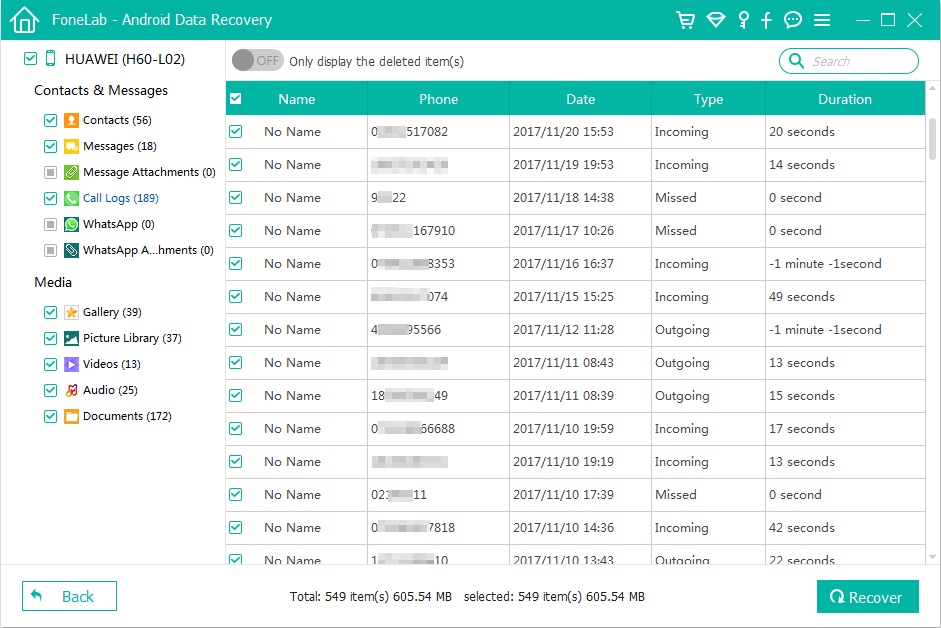
How to Recover Deleted Photos from Huawei Phone
How to Recover Deleted Contacts from Huawei Phone
How to Recover Deleted Messages from Huawei Phone
How to Recover Deleted WhatsApp Messages from Huawei Phone
Prompt: you need to log in before you can comment.
No account yet. Please click here to register.

No comment yet. Say something...