By Selena KomezUpdated on August 15, 2019
[Summary]: Deleted WhatsApp chat history on Huawei phone by mistake? This post will teach you an effective way to recover deleted and lost WhatsApp chat history from Huawei Mate, P, Nova, Honor, G, Y Series. WhatsApp Messages and WhatsApp Attachments including pictures & videos are also recoverable.
WhatsApp is a instant messaging app available on different OS of smartphones. Whatsapp has made communication simple and it ranks at the top list of iOS, Android, Windows and Symbian app store. Through Whatsapp we can chat with other via personal talk or group talk, inlcuding sending text messages, voice messages, photos, videos, and attachments. This guide is going to show you an easy way to recover WhatsApp messages from Huawei phone with a few clicks via famous Android Data Recovery.
Unfortunately, accident always come without expection, your Huawei phone may lose data subsequently erasing WhatsApp messages and data. Recovering WhatsApp chat history is not easy. Employing a data recovery tool to help you retrieve deleted WhatsApp messages is necessary. To recover deleted WhatsApp messages from Huawei, follow the below two guides to recover lost WhatsApp chat history with or without backups on Huawei phone.
CONTENTS:
About WhatsApp automatically: WhatsApp will backup data to local at every day 2 PM(your local time). Those backup data can be saved up to 7 days. After that, the old data be deleted and replaced by new data automatically, you can find those backed data from WhatsApp folder on your SD card or phone’s internal storage within 7 days. If you have enable WhatsApp automatic backup option, it will backup your WhatsApp chat history, so you will be able to restore recently deleted WhatsApp chat history from your backups. Let’s learn how to recover deleted WhatsApp Messages from Huawei with recent backups.
Step 1. Uninstall the WhatsApp app and reinstall it again.
Step 2. Login the WhatsApp app with the same account.
During the installation process, you will be prompted to restore your chat history
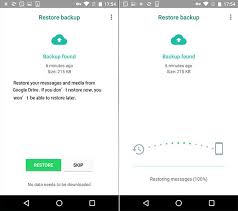
Step 3. Simply tap Restore and the WhatsApp chat history less than 7 days old is restored.
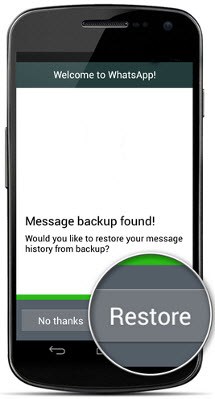
If you want to backup the newest WhatsApp messages, and then follow the above method to restore those recently backed up WhatsApp chat History.
Please follow the beow steps to backup the newest WhatsApp messages manually
WhatsApp > Menu Button > Settings > Chats > Chat Backup > Back Up.
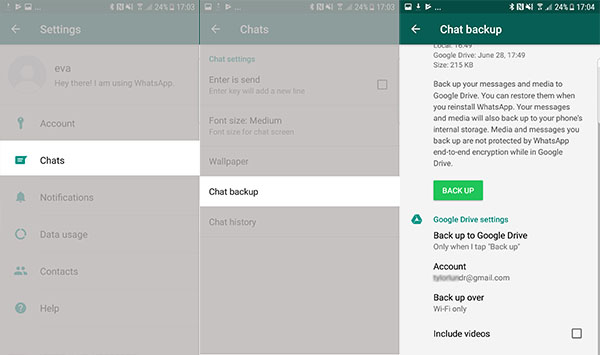
This manual backup file will normally be saved as “msgstore.db.crypt7” in your /sdcard/WhatsApp/Databases folder. Rename this chat backup file to something like “msgstore.db.crypt7.newest” or “msgstore.db.crypt7.current”.
There’s no simple way to merge your new message with your old, recovered messages though.
Also read: How to backup and restore WhatsApp Messages
How to transfer WhatsApp messages from iPhone to Huawei
Android Data Recovery is designed to help users recover personal data from Android devices regardless of how it was lost, it can be used to restore deleted WhatsApp messages from Huawei phone. As a powerful data recovery program for Android, it is safely to recover your lost or deleted WhatsApp data, call logs, videos, photos, contact, audio files, messages, messages attachments and so forth from Adroid phone and SD cards inside your Android device. Android Data Recovery empowers to restore data for any data loss curses, works well for all Android models, such as Huawei (Mate RS, Mate 20/Mate 10/Mate 9, P30/P20/P10/P9, Huawei Nova, Huawei Y, Huawei Ascend, Huawei Honor), Samsung, Lenovo, Google Pixel, LG, HTC, OPPO, ZTE, OnePlus, Sony, Motorola, Google Nexus and more Android devices.
This Android Data Recovery can help you to directly recover deleted messages from Huawei phone with full information such as name, phone number, attached images, email, message, data and more. And saving the deleted messages as CSV, HTML for your use or print.
Step 1. Download Program and Connect Huawei to the Computer
Firstly, download and run the Android Data Recovery on you computer and select “Android Data Recovery” option.

Then connect your Huawei phone to computer by using a USB cable.

Step 2. Enable USB Debugging on Huawei
In this step, you have to put your Huawei phone on USB Debugging mode. The screen as below comes up with detailed on-screen instructions.
You can also check our article on: How to enable USB debugging mode on Android.

Step 3. Select WhatsApp to Scan
You can select the any files you need to recover from Huawei. For WhatsApp recovery, you should click “WhatsApp” & “WhatsApp Attachments” files then clicking “Next“.

Step 4. Give Access Permission to the Android Data Recovery Program
Now you must click “allow” to allow program scan and analyze the deleted data from Huawei.

Step 5. Rooting to Perform a Deep Scan
If your phone is not rooted, you are going to root the Huawei phone. Clicking on the Rooting Tools button and download KingoRoot tool to root the device.
Check out the article how to root and unroot an Android device with KingoRoot for detailed instructions

Once you’re rooted, this Android Data Recovery program will initialize the scanning process. Do note that the entire process may take 5-20 minutes to complete. Be patient.
Step 5. Preview and Recover Deleted WhatsApp Messages
Once the program finish scanning, all the data will be displayed for recovery. In the last step, check and mark those you want and click “Recover” under “WhatsApp” & “WhatsApp Attachments” files to save the selected data from Huawei on the computer.

How to Recover Deleted Data from Huawei Phone
How to Recover Deleted Photos from Huawei Phone
How to Recover Deleted Contacts from Huawei Phone
How to Backup and Restore Huawei Phone
How to Transfer iTunes Music to Huawei
How to Stream Apple Music to Huawei
How to Manage Android on Computer
Prompt: you need to log in before you can comment.
No account yet. Please click here to register.

No comment yet. Say something...