By Selena KomezUpdated on March 04, 2019
Summary: iPod is a popular music player to listen to music everywhere and it is worthy collection. If you have iPod and want to transfer or sync Spotify music to it, you can read this article for reference which introduces the best ways to sync or transfer Spotify music to iPod Touch/Nano/shuffle easily and efficiently.
Spotify Spotify is a digital music, podcast, and video streaming service that gives you access to millions of songs and other content from artists all over the world, like Apple Music. Spotify Music is DRM protected. The technology DRM, short for Digital Rights Management, which was intended as a means to protect digital media from piracy, has been giving consumers trouble since its inception. It only supports to listen to the Spotify Music under the subscription, you can’t copy the music you buy or play it on anything other than the intended device, it means that you don’t own these subscribed music in deed.
Actually, it is still impossible to sync songs from Spotify to the iPod via USB cable. Why can you find this wrong result on Google? Because the feature referred in the post is an old feature of the desktop app that allowed you to sync MP3 files to the iPod, however, this never allowed you to sync Spotify songs to the iPod since Spotify Music is DRM protected. Is it possible to sync Spotify Music to iPod Touch/Nano/Shuffle? Yes absolutely. How to sync Spotify Music to iPod for playing without limits? How to transfer Spotify Music to iPod for offline playing? If you have the same question, you have come to the right place.
Since the Spotify Music from Spotify Premium are inserted DRM protection which limits you transfer or play music to the non-supported device for offline use. If you are a subscriber of Spotify and want to sync the downloaded music to iPod Touch/Nano/Shuffle, there is a solution to do this job, what you need to do is removing DRM from Spotify Music, converting Spotify Music to MP3 format, then you could transfer the converted music to iPod Touch/Nano/Shuffle.
UkeySoft Spotify Music Converter can help you remove DRM protection from Spotify Music completely, convert the Spotify songs to common MP3, M4A, WMV, FLAC formats with 100% original quality. Then you could transfer the converted music and play it on iPod Touch/Nano/Shuffle without limits. What’s more, after the conversion,you can listen to any Spotify Music, including single track, albums, playlists with DRM-free format for offline on any player and device freely.
More Features of Spotify Music Converter:
-Burn Spotify music to CD, enjoy them outside Spotify app and web player.
-Customize output Spotify music quality.
-Preserve all original ID3 tags.
-100% lossless quality and fast conversion speed.
Step 1. Run Spotify Music Converter on Computer
Download, install and run Spotify Music Converter on your computer.

Step 2. Add Spotify Music to Convert
Drag & drop Spotify songs, albums or playlists or copy & paste link. If you have installed Spotify app and logged in your account, whether free or premium, you can drag songs, playlists or albums from Spotify app to the interface directly. If you are using the web player, copy & paste the link of the song, album or playlist. And then click “Add“.

Step 3. Setting the Output Format
Now you should choose the output format for converted music. The default output format is MP3. Spotify Music Converter also supports M4A, WAV, FLAC. Click “Option” button to change output format or output folder if you need. You can also change bitrate, samplerate if you need.

Step 4. Remove DRM and Convert Spotify Music
Simply click “Convert” button to start removing DRM from Spotify Music, recording Spotify Music to MP3 files.

After conversion, click below “folder” icon to quickly locate the DRM-free Spotify song.
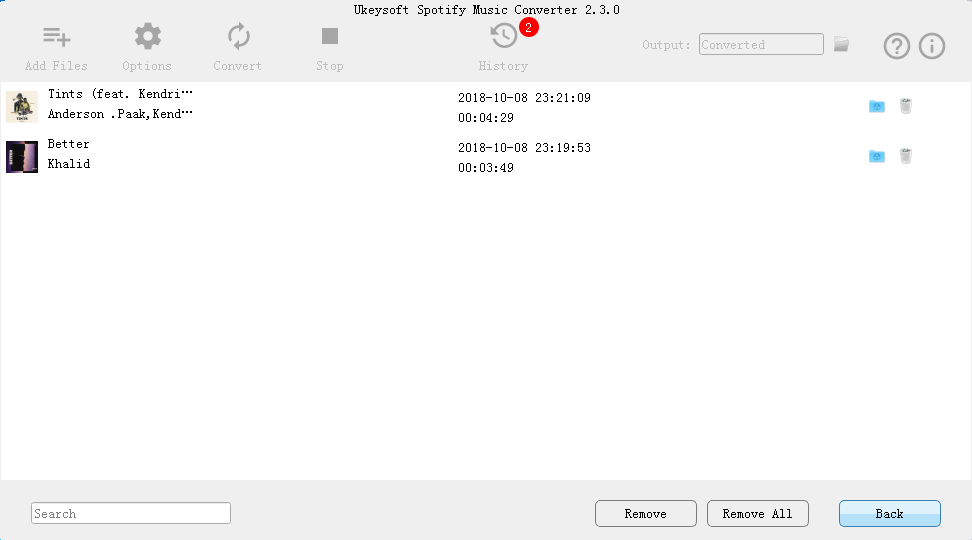
When the Spotify Music have converted to local MP3 files, you should transfer the music from computer to iPod Touch/Nano/Shuffle via iOS & Android Manager. It is an all-in-one data manager tool to manage files for iOS and Android device, help to sync music from computer to iPod Touch/Nano/Shuffle with one click. Moreover, it enable to transfer iTunes media, backup & restore device, transfer files between two mobile devices. Works well for all iOS device and Android devices, including iPod Touch/Nano/Shuffle, iPad Pro/Air/Mini, iPhone X/8/7/6S/6.
Free Download iOS & Android Manager:
Step 1.Launch iOS & Android Manager and connect iPod Touch/Nano/Shuffle with the Computer.

Method 1:Transfer Music Using Buttons
Step 2.Add Music from Computer to iPod Touch/Nano/Shuffle
Click Music icon at the top of the interface,then select the specific option Music (Music is the default option). Please note that iTunes U/Audiobooks/Podcasts is available to select here also.

Then you should click Add and then select Add File or Add Folder to add music files from your computer. If you only want to select some music files, then click Add File, and then hold down Shift or Ctrl key to choose multiple files; if you want to transfer all the music in one folder, then click Add Folder. After that, click Open to import the selected music. Here we only add music to iPod by clicking Add File for example, others are with the similar steps.


Method 2:Transfer Music by Drag and Drop
Step 2.Find Songs on Computer
Find and open the music folder on your PC or Mac which includes the music files that you wish to transfer to your iPod Touch/Nano/Shuffle.

Step 3.Export Songs to iPod by Drag and Drop
Click Music icon on the main interface of program,it will go to the Music window by default.Drag and drop the selected music from your computer to the Music window of program.

Tips:iOS & Android Manager additionally supports to add Podcasts, iTunes U, Audiobooks from PC/Mac to iPhone/iPad/iPod with this method too. The only change while adding these media files is to select one of the options: Podcasts, iTunes U, Audiobooks instead of Music.
How to Listen to Apple Music Offline on iPhone/iPod/iPad
How to Remove DRM from Apple Music Completely
How to Record Apple Music M4P Streams as MP3
How to Transfer Music from Android to iPhone/iPad/iPod
How to Recover Deleted or Lost Data from iPhone/iPad/iPod
Prompt: you need to log in before you can comment.
No account yet. Please click here to register.

No comment yet. Say something...