By Selena KomezUpdated on May 16, 2018
Upgrading to a new Android phone is an excited experience. It brings the joy of using new hardware, getting adjusted to a new user interface, as well as trying other new features on device. However, transferring your data from the old Android to the new one can be quite difficult – especially if this is your first time. If you are one of them who need to switch files between two Android phones and have no idea to do it. Here you are in the right place. In this page, we will show you two ways to complete the transfer, you could choose one depend on your situation, to overcome the obstacle of syncing data between two Android phones.
If you just want to start using your new Android phone, you will realize that all the importance of transferring data between your previous phone and the new one, that’s bothering you most is how can you transfer a large number of data to your new device with a straight way. Actually, you might have already figured out how to solve this problem, you may consider USB transfer, Bluetooth transfer, Dropbox or WIFI transfer. But for the transferring process, what you care about most are easy and efficient.
Step 1. Bluetooth Connection between Two Android Phones
Firstly, you need to turn on Bluetooth on both of the two phones, the target phone should be set in “discoverable mode”, you can see that the target device will allow source phone to detect its presence and attempt to establish a connection.
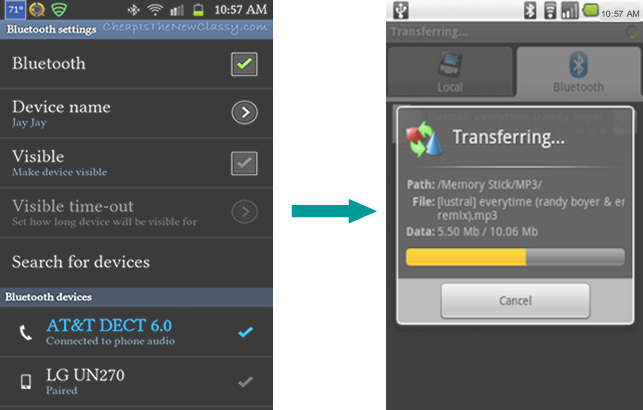
Step 2. Paired and Transfer Data
Both of two Android phones will show a connection confirmation on the home screen, it means that the two phone have been paired and ready to transfer files, including files, songs, ringtongs, images and videos. You can select a file from Android device and select other phone as destination.
Bluetooth can’t transfer some operating system-dependent things like text messages, contacts, call history or apps. What’s more, this way will be time-costing. If you need an efficient solution to transfer data, please follow the next section.
The best solution to transfer data between Android and Android phone can be asking the help of Phone Transfer. In a matter of fact, compared to Bluetooth, Phone Transfer is highly recommended for phone users as it makes it extremely easy to transfer everything from Android to Android phone without time-costing, including contacts, SMS, photos, videos, music, calendar, call logs, apps. In addition to transfer data between two mobile devices, it allows you to backup and restore phone data without root, and help you completely erase data on your phone. It works well for almost all Android models, including Samsung, HTC, Lenovo, LG, Motorola, Google Pixel, Huawei, HTC, OPPO, Vivo, Xiaomi and more.
Step 1. Connect Android Phones to the Computer
To begin with, run Phone Transfer on the computer. Select “Phone to Phone Transfer“ mode. Connect both of two Android phones to the computer with its USB cables.

Step 2. Select Files to Transfer
Next, choose files to transfer, here contacts, text messages, photos, videos, call logs, calendar, music, apps are available to select. Then click the button “Start Transfer“.

Note: Please make sure that the source phone is your previous Android which on the left and the target phone is another which on the right. If not, click the button “Flip” to change the position of them.
Step 3. Transfer Data from Android to Android
Now the program will start to transfer data between the two phones. When the transfer is done, click the button “OK” to end the job.

How to Transfer Android Data to Computer
How to Backup and Restore Android
How to Transfer Android Data to Samsung Phone
How to Transfer Android Data to Huawei Phone
How to Recover Lost or Deleted Data from Android
How to Manage Android on Computer
Prompt: you need to log in before you can comment.
No account yet. Please click here to register.
No comment yet. Say something...