By Selena KomezUpdated on May 08, 2020
You may have download and install lots of apps on your Android phone, if you have got a new Android phone like Samsung Galaxy S20/S10/Note 10, Huawei P40/P30/Mate 30, Sony, Google Pixel, OnePlus, etc. You may want to transfer your wonderful app resource to the new Android phone. However, how to transfer apps from one Android phone to another Android? This article will teach you a easy method to transfer apps between Android phones efficiently, what you need is a third-party Android App transfer tool called Phone Transfer.
You May Like:
Phone Transfer is a popular Android to Android transfer tool, it not only can help people transfer apps between Android phones, but also allows you to transfer SMS, call logs, contacts, photos, songs and videos from Android to Android with one click. What’s more, “WhatsApp Transfer” is a new feature of Phone Transfer, it can help you transfer WhatsApp messages between Android and iPhone easily.
Key Features:
Download the free trial version of Phone Transfer on your computer to have a try.
Step 1. Install and launch the Phone Transfer
After installing the Phone Transfer on your computer, launch it, you will come to the primary window as follow. You should select “Phone to Phone Transfer”, click “Start” to go on.
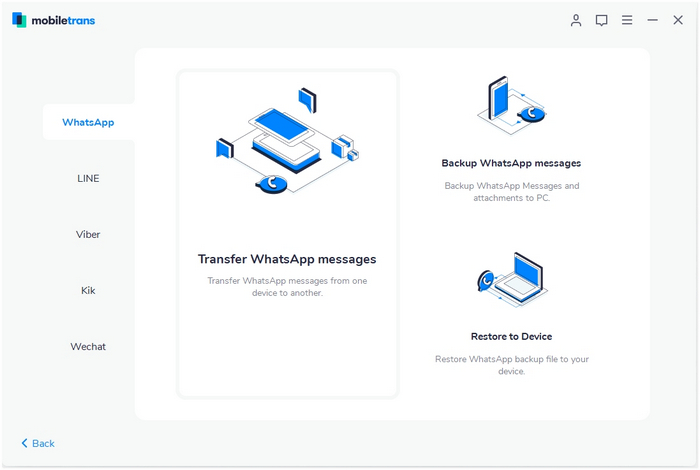
Step 2. Connect your Android phones to the computer
Connect your Android devices to the same computer simultaneously via USB cables. Moblie Transfer program will detect both phones automatically as soon as they are connected. They will be detected as two places of “Source” and “Destination”. If you want to change the position of Source phone and destination phone, click “Flip” button.
Note: You can check the box “Clear data before copy” to empty your Android phone before transferring, just in case of duplication.
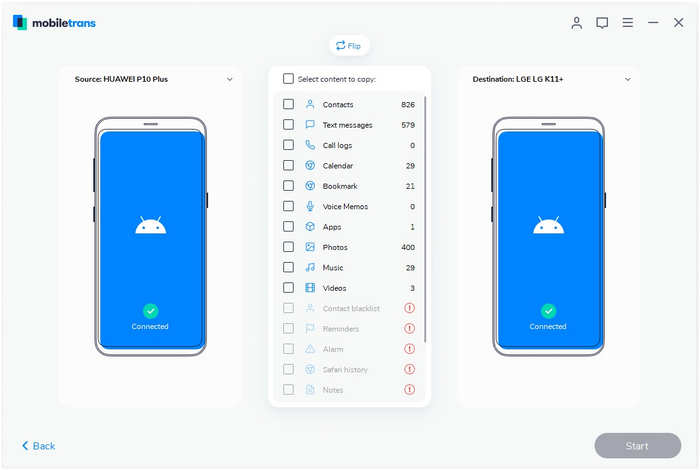
Step 3. Transfer Apps from Android device to Android
Apart from apps, you are able to transfer text messages, photos, videos, contacts and music from one Android to anther. If you just need to copy apps, you need to uncheck the boxes of other data. Then click “Start Copy” to let the program to sync your apps. Please remember to keep both of the phones connected well during the transferring period. When the transfer progress is finish, click “OK” button to end it.
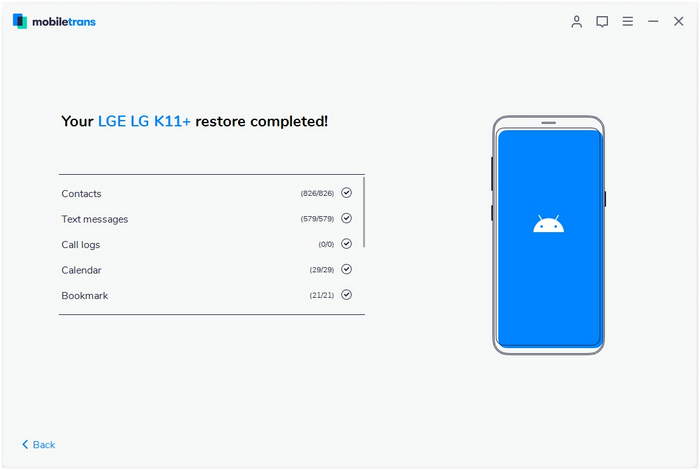
Free download the Phone Transfer and start to transfer data between two phones.
Wit the help of Phone Transfer, you can easily transfer data between two phones, including Android, iPhone, iPad, iPod, Windows phone and more. If you want to backup and restore data, this software also helps you easily to backup contacts, text messages, photos, videos, etc. from Android to computer.
Prompt: you need to log in before you can comment.
No account yet. Please click here to register.
No comment yet. Say something...