By Selena KomezUpdated on August 09, 2019
Summary: When it be consider to transfer contacts, messages, photos, videos, or other files between two Samsung phones, it could be hundred of method you can search on the Internet. In this guide, we will share the best way with you who need to complete Samsung to Samsung transfer without time-costing.
“I switch to a Galaxy S8 phone for upgrading from an old Samsung device. I search a lot on the Internet and can’t fine the best way to transfer my photos, contacts, SMS between the two phones. Which way could be the efficient one? Can anyone tell me?”
“I have purchased an new Samsung Galaxy Note 10+, how to transfer contacts, SMS and music from old Galaxy S7 to Galaxy Note 10?”
Getting a new Samsung Galaxy or Samsung Note phone, especially the latest models, for example Galaxy S8/S9, Note 10/9/8, which is always an exciting experience, but it’s trouble when you can’t figure out how to transfer all your contacts, messages, photos, videos, music, apps, call logs and more files from your old phone to the new one. There are full of thousands of data transfer tools, but we have identified the top on depend on Samsung to Samsung data transfer that can help you move all your files in a more simple and faster way.
SHAREit is a free Android app available on Google play store that can be used to transfer content between your two Android devices by establishing a connection between the two devices. Here are the steps:
Step 1. Launch Google Play Store on both of two phones and install SHAREit apps on both of them.
Step 2. Open the app on both of two phone, from your previous Samsung phone tap on “Send” and from your new Samsung phone, tap on “Receive” and connect both phones using the app.
Step 3. Now, from the old phone, select all the apps, videos, music, pictures and click on “Send”.
Step 4. All the files should be transferred automatically and when it is done, you will be able to see the selected files on new phone.
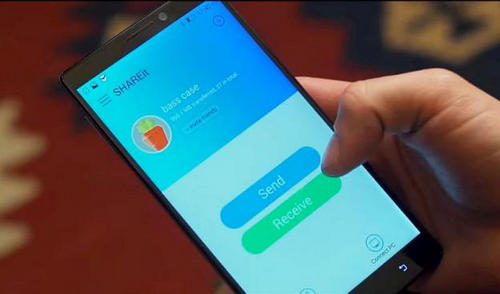
This way could be complete the transfer simply, but it doesn’t support to transfer contacts, messages, documents and other files. Moreover, this Ad supported app may be get some virus attacked on your phones; sending and receiving files using this app can be slow which makes this way is time-costing. Let’s see the better way to import Samsung data to Samsung Galaxy/Note.
Phone Transfer makes contents transfer pretty easy and efficient. It could be used to transfer data between Samsung and Samsung Galaxy/Note with one click. The transferable types of data including contacts, text messages, photos, videos, call logs, calendar, music, apps. Actually, this program is designed for switch files between two mobile devices based on Android system, iOS system and Symbian system. Additionally, it features with backup & restore data safely, remove data completely. It is compatible with all Samsung models and other mobile devices, such as, Samsung Galaxy S9/S8/S7/S6/S5, Note 9/8/5/4 and the latest Galaxy Note 10/Note 10+/Note 10 5G/Note 10+ 5G.
Step 1. Connect Samsung Phones to the Computer
Firstly run Phone Transfer on the computer. Select “Phone to Phone Transfer“ mode. Connect both of two Samsung phone to the computer with USB cables.

Step 2. Choose File to Transfer
Please make sure that the source phone is your previous Samsung which on the left and the target phone is your new Samsung which on the right. If not, click the button “Flip” to exchange their places.

Next, choose files to transfer, contacts, text messages, photos, videos, call logs, calendar, music, apps are available to select. Then click the button “Start Transfer“.
Step 3. Transfer Data from Samsung to Samsung Galaxy/Note
Now the program will begin to transfer data between the two phones. When the transfer is done, click the button “OK” to finish the process.

How to Transfer Samsung Data to Huawei Phone
How to Transfer Samsung Data to Android Phone
How to Transfer Samsung Data to iPhone
How to Recover Deleted Data from Samsung Phone
How to Backup and Restore Samsung
Prompt: you need to log in before you can comment.
No account yet. Please click here to register.
No comment yet. Say something...