By Selena KomezUpdated on January 04, 2018
“I got a new Android phone as the new years gift. How to sync the iOS 11 photos from my iPhone 8 with the Android device? Any way to view the HEIC photos on the new phone easily? Please let me know if you have ideas. Thanks.”
HEIC is a special format of iOS 11 photos, we just can view the HEIC photos on iOS 11 device.Taking HEIC photos can save storage on iOS device, in the meanwhile, keeping the high quality of photos. HEIF format is said to be on half size and better quality as compared to the same JPEG file. Ever since the introduction of HEIF format with iOS 11, the iOS users have started worrying about the compatibility of this new file format with the Android devices and other platforms. If you want to view HEIC photos on Android, you have to consider employing an HEIC photos converter. In this post, we will show you the best efficient way to convert HEIC photos to JPEG for freely view on Android.
If you are looking for an useful converter to selectively convert HEIF photos to Android device and view it in JPEG format, then the HEIC Photos to JPG Converter tool is that you need. This helpful photos converter tool is designed for converting iOS 11 photos with HEIC format to normal JPEG format files, then you can view the converted photos on any device without limits, like Android device, computer, and other compatible device. It provides you with two modes for converting, including Convert Single Photo/Convert Photos in Batch. What’s more, it can adjust photos quality without damaging to the quality of converted JPEG files.
Step 1. Install Program on Computer
Download and install the HEIC Photos to JPG Converter and launch it on computer.
Step 2. Select the Conversion Mode
Select the conversion mode that suit you either convert single photo or convert photos to batch.
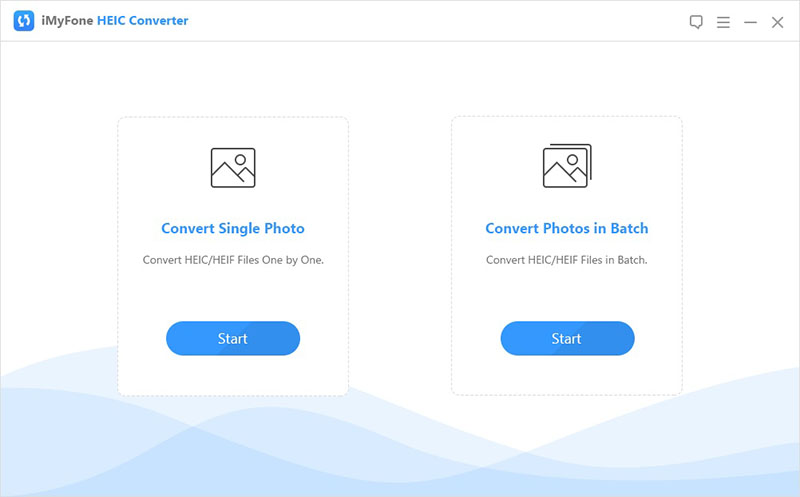
Step 3. Select Photos to Convert
Click on “Select files” to select the files you want to convert.
Step 4. Select the Quality of Converted Photos
Click on “Convert” and then select the photo quality.
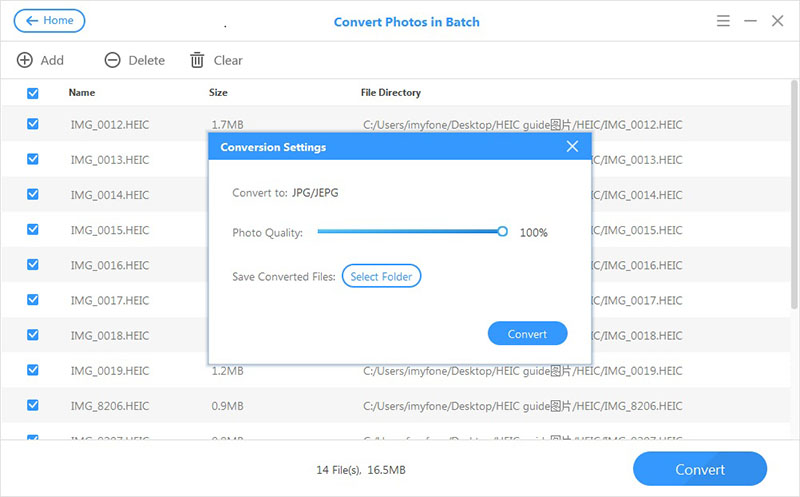
Step 5. Select the Target Folder
Select the target folder to save the converted photos.
Step 6. Start to Convert Photos from HEIC to JPEG
Simply click “Convert” to start the conversion.
Step 7. View the Converted Photos on Computer
Now you can view the converted JPEG photos in the folder on computer when you are done.
Step 8. Transfer Photos from Computer to Android for Free Viewing
In the last step, import the photos from computer to your Android device for viewing freely via Android Manager.
Related Articles:
How to Open HEIC Files on Computer
How to Convert HEIC to JPG Windows
How to Convert iOS 11 Photos from HEIC to JPG
4 Ways to Transfer Photos from Computer to Mobile Phone
How to Transfer Photos between Computer and Samsung
How to Manage Files on Android
Prompt: you need to log in before you can comment.
No account yet. Please click here to register.
No comment yet. Say something...