By Selena KomezUpdated on May 04, 2018
Summary: How to completely remove and uninstall iTunes on Windows/PC? We will show you a complete guide about deleting iTunes on computer with an easy way, including iTunes media, iOS backups, iTunes/iOS update files and other iTunes useless files.
“I want to completely uninstall iTunes and all the related apps at once. Is there a one-click solution to do this job?”
When you switch from iTunes to another media player like QuickTime, iTunes Helper, Bonjour, you might need to remove iTunes and the related document completely. Uninstalling iTunes with the traditional way through programs and features one by one on computer, it leaves a lot behind. It is complicated and time-costing. If you try to use Windows remove utility to unstinstal iTunes but fail and now want to remove any reference to iTunes, just get iTunesFix to fully uninstall everything of iTunes without troubles, including its related components and even the user data, leaving no leftover pieces.
iTunesFix can completely remove iTunes from computer with one click, including iTunes media (music, videos/movies, playlist), iOS backups, iTunes/iOS update files, other iTunes useless files, related components and user data. Moreover, iTunesFix is an all-in-one iTunes error fixing tool, help to fix all iTunes errors and issues without any data loss, return iTunes to normal. It can also manage iTunes Library on computer safely, clear iTunes to free up and boost your computer with an efficient solution.
Note: The full uninstallation of iTunes will thoroughly remove iTunes and its related software components. Meanwhile, you can delete the iTunes user data if you want.
Step 1. Choose the Uninstall Mode
Run iTunesFix on computer, click on “Full Uninstall” in the home interface of iTunesFix. It will guide you to the uninstallation page.

Step 2. Uninstall iTunes Completely
Click “Uninstall” and it will start to remove iTunes and its software components from your computer completely.
Note: If you want to delete iTunes user data, check “Also delete user data” under “Uninstall” button, before you click on “Uninstall“. It will delete iTunes media, iOS backups, iTunes/iOS update files and other iTunes useless files.
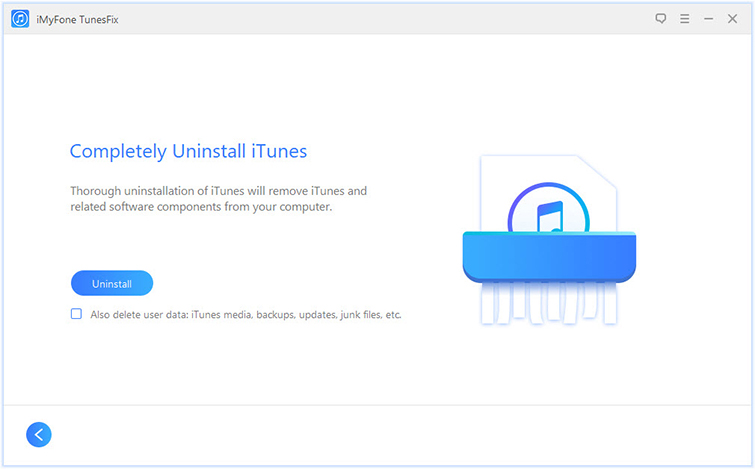
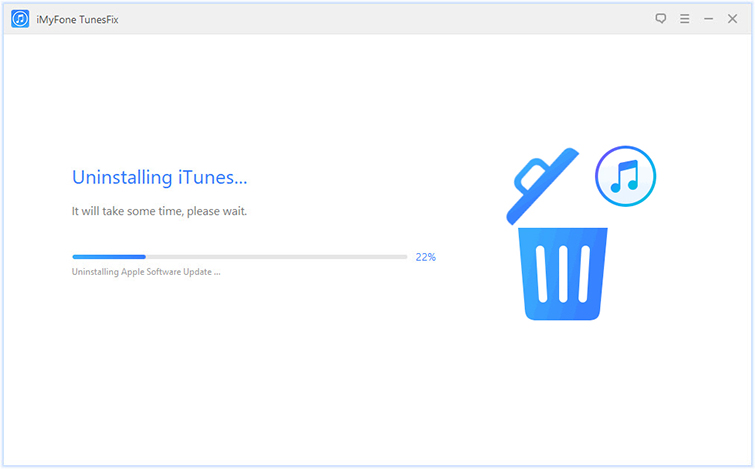
When it’s done, you can tap “click here” to reinstall iTunes if you need.

How to Fix iTunes Won’t Install/Update Issues
How to Repair iTunes Unknown Errors
How to Fix “iTunes Could Not Backup/Restore” Issue
How to Fix iTunes Cannot Connect to iPhone Error
How to Recover Deleted/Lost Data on iPhone X/8/7/6S/6
Prompt: you need to log in before you can comment.
No account yet. Please click here to register.

No comment yet. Say something...