By Selena KomezUpdated on November 09, 2018
“Hi. I need some help. I just purchased some audiobooks from Audible. I want to listen to the Audible audiobooks as MP3 files. Is there any way to remove the DRM restriction from the audiobooks on Mac for listening without limits?”
Audible providing tons of audiobooks in various types for audiobook users. Audible offers an easy and popular way for people to listen to audiobooks on Mac, Windows, iOS, Android, Windows phone, etc,. However, to protect the copyright of the audiobooks, Audible has encoded in the books with AA and AAX format with Audible’s Digital Rights Management (DRM) technology. In result, unauthorized playback is not allowed. In other words, Audible AA/AAX audiobooks are only playable on specifically selected devices and media players, other players are not available, like Creative Zen, Zune, PSP, Sony Walkman, Blackberry, etc,. How to listen to Audible audiobooks anywhere you want without incompatibility?
iTunes Audio Converter for Mac is an all-in-one Audible audiobooks DRM removal to convert DRM-protected Audible audiobooks from AA, AAX to MP3 or other common audio formats by removing DRM restriction from Audible audiobooks on Mac, like M4A, AC3, AAC, AIFF, AU, FLAC, M4R, MKA. Customize ID3 tags and chapter info according to your needs, 16X fast converting speed with lossless quality kept. After this, you can save the converted audiobooks like common audio files without DRM-protected, transfer the converted audiobooks to any audio storage device for playing without limits, like MP3 player, Sony Walkman, PSP, etc,. Moreover, iTunes audio converter is capable of convert Apple Music/iTunes music/iTunes audiobooks to DRM-free files.
Step 1.Run iTunes Audio Converter for Mac
To start with, download and run iTunes Audio Converter for Mac on the computer.
Step 2.Import Audiobooks to Conversion List
Import Audible AA or AAX audiobooks to iTunes Library. iTunes Audio Converter for Mac will automatically load all files from iTunes, add the audiobook to iTunes.
Launch iTunes and click File > Add File to Library. Browse to the locating of Audible audiobook file. Select audiobooks you want to import and then click Open.
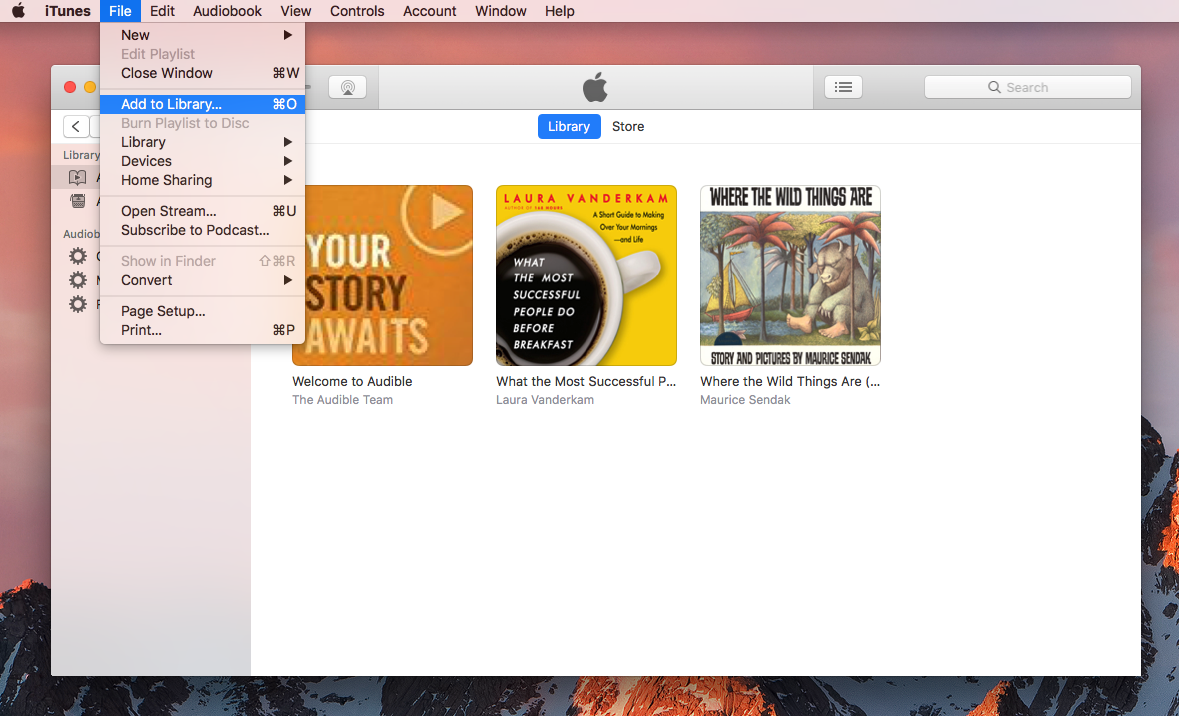
Step 3. Adjust the Output Format
Click the checkbox of the program before the Audible audiobooks, choose the output format of converted audiobooks. Here are 9 output formats for you to choose: MP3, M4A, AC3, AAC, AIFF, AU, FLAC, M4R, MKA. In this case, you should select “MP3”. You can custom the output folder, sampleRate, etc,.
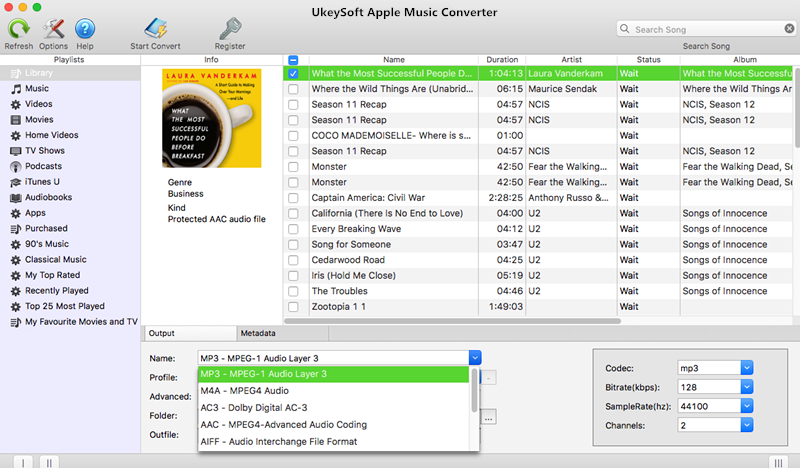
Step 4. Bypass DRM from Audible Audiobooks
Click “Start Convert” button to begin bypassing DRM from Audible audiobooks with fast speed.
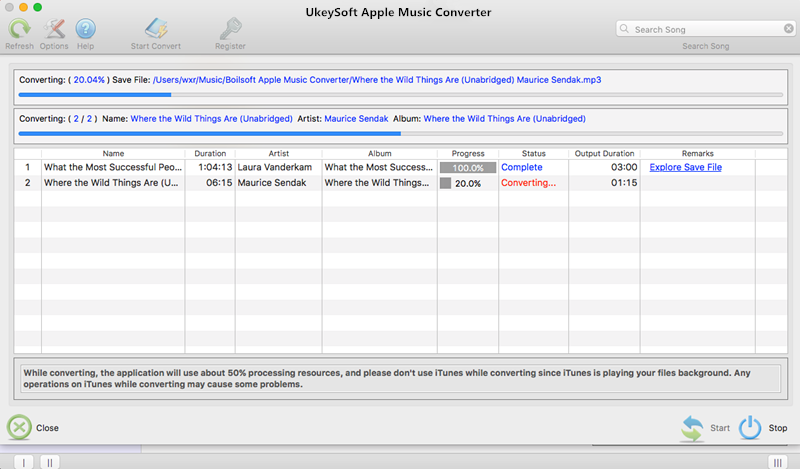
Some minutes later, you will get DRM-free audiobooks with its original audio quality. Now you can listen to the converted Audible audiobooks with MP3 format.
How to Remove DRM from Audible Audiobooks
How to Sync iTunes Audiobooks to MP3 Player
How to Keep Audiobooks in USB Drive
How to Burn iTunes Audiobooks to CD
The Best Way to Remove DRM from iTunes Audiobooks
How to Remove DRM from Apple Music on Mac
Prompt: you need to log in before you can comment.
No account yet. Please click here to register.

No comment yet. Say something...