By Selena KomezUpdated on March 05, 2019
[Summary]: Do you want to free download MP3s from Spotify and transfer to Samsung phone for playing on Android media player? This tutorial will teach you a easy method to download Spotify music to MP3, then you can play Spotify music and playlists on Samsung Galaxy S10/S9/S8/S7 offline.
How to transfer Spotify music to Galaxy S8 to listening offline?
“I got an excellent Samsung Galaxy S8 phone for upgrading, now I want to sync my Spotify playlist to it, how can I do that? Is it possible to transfer Spotify Music to the Samsung S8 for playing without Spotify? Any suggestions?”
How to sync songs from Spotify to Galaxy S9?
“Why Spotify app crash on my Galaxy S9+? How to fix Spotify that keeps crashing on Samsung Galaxy S9 Plus? Any way to enjoy Spotify music without Spotify app?”
It consistently produces for Samsung models with outstanding photos and audio quality in all lighting and shooting conditions. Samsung Galaxy S8 is a hot models among Samsung phones. Like most Android device makers, Samsung Galaxy S8 features with the high quality music player. For most people, Music is one of the most important content you want to transfer or sync to new phone, whether these music come from Spotify or your iTunes library, it will take you some time to move to new places. How to transfer and sync Spotify Music to Samsung Galaxy S8?
Transferring phone data won’t be a problem as we have done it many times. But as a Spotify user, even after re-downloading Spotify on the Galaxy S8, it still need more steps to finally sync all tracks and playlists that we’ve saved in Spotify. Since Spotify Music is DRM protected, we can’t sync and play Spotify Song on device without Spotify. It means that we can directly download and save the Spotify music as local files for offline listening. We find that there are some question on the Internet like this “How to sync Spotify Music on Galaxy S8 without Spotify/limits?”. This post is aiming to give you the best answer to fix how to play Spotify Music on Galaxy S8 as MP3 files issue.
If you are a Spotify Premium subscriber, this will be easily done by signing into the same Spotify account on your new device which have access to Spotify Music app.
Step 1. Firstly run Spotify on the computer and run Spotify on the Galaxy S8 at the same time, log into with the same Spotify account.
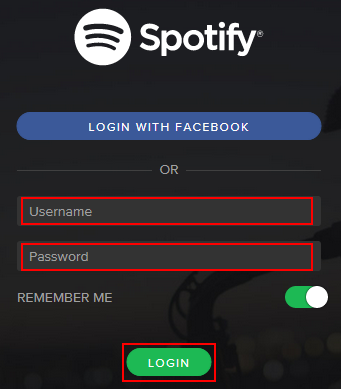
Step 2. Connect Samsung Galaxy S8 to the computer via USB cable or Wi-Fi.
Step 3. Click “Devices” from Spotify desktop app, and select “Samsung Galaxy S8” from the list, then click on “Sync ‘device’s name’ with Spotify”.
Step 4. Click on the playlists you want to sync to Samsung, or you can choose “Sync all music to this device” or “Manually choose playlists” to start the synchronization.
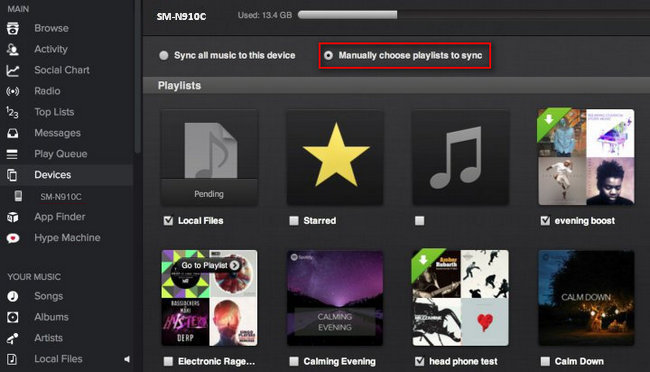
Note: The synced Spotify playlist and songs just can be play while you are Spotify Premium, which can’t be offline playing as the local files. To sync and play Spotify Music on Samsung Galaxy S8 without limits, you need another solution.
Fortunately, thanks to UkeySoft Spotify Music Converter, this impossibility will come true now. With the help of Spotify Music Converter, you can easily remove the DRM protection from Spotify music or playlists with fast speed, convert them to common audio formats including MP3, M4A, FLAC, WAV with high audio quality. Then you could save the music as local music files, sync and play the music on Samsung Galaxy S8/S9/S10 without Spotify app. Moreover, you could stream the music to any compatible audio player for offline playing without limits, like Android device, iOS device, MP3 player, web player, PSP, xbox one; save it to SD card/USB drive; make it as phone ringtone.
Step 1. Download & Install Spotify Music Converter
Download and install the Spotify Music Converter, then running it on the computer.

Step 2. Add Spotify Songs to Spotify Music Converter
Click “Add Files” to import songs from Spotify. You can directly drag songs, playlists or albums from Spotify program or copy and paste the song link.

Step 3. Choose Output Format
Go to “Options” > “Advanced” to select the output format (MP3, M4A, WAV, FLAC) for your Spotify songs which is going to be sync to Samsung. In this case, you should select “MP3“. Besides, you are free to change SampleRate and bitrate before conversion.

Step 4. Start the Conversion
After finish all the settings, please click “Convert” to start converting the Spotify songs to MP3 files.

Step 5. Import Music to Samsung Galaxy S8
When the conversion is done, you could transfer the music from the computer to Samsung Galaxy S8 via Android ToolKit – Android Transfer, finally you could play the converted Spotify Music on Galaxy S8 phone as local files without limits.

Free Download Android ToolKit – Android Transfer:


How to Convert Spotify Music to MP3
How to Remove DRM from Spotify Music
How to Listen to Spotify Music without Subscription
How to Get Spotify Music at 320kbps High Quality
How to Listen to Spotify Music on MP3 Player
How to Record Apple Music M4P Streams as MP3
Prompt: you need to log in before you can comment.
No account yet. Please click here to register.

No comment yet. Say something...