By Selena KomezUpdated on November 09, 2018
Summary: Most of people like to download some favorite music and listen on the car when driving. A lot of people will copy the songs from USB and insert it to the car for playing, others prefer to listen to iTunes music than copying songs to an USB. Especially the Apple fans, they subscribe and purchase music in iTunes library, and they are searching the ways but get nothing on how to listen the iTunes music in a car offline.In this guide, we will lead you to transfer and listen to iTunes music in a car without limitation.
What is Apple Music? Music is one app, but it’s actually three distinct things – Apple Music, Apple Music Radio and Apple Music Connect. And it’s the combination of the three that Apple is betting represents the future of the music industry. Since Apple music is the most popular music service around the world, thousands of people subscribe and purchase music in iTunes library. However, the purchased iTunes music is time limitation, when the subscription is times up, you can not play the iTunes music any longer. In addition, you can’t play the iTunes music in a car directly for offline. To play iTunes music in a car without limitation for free, you should try this Apple Music Converter.
If you need to play Apple music or iTunes music in a car for offline playing without using iPhone or other portable audio devices, you can use this Apple Music Converter. It is an useful program that help to convert iTunes music from DRM-ed M4P music to free MP3 files then you can freely play the converted music in a car without limitation. Not only MP3 format, it can also help to convert Apple music to other free format, like AAC, WAV. The conversion is up to 30x speed. Additionally, you can play back the converted music on any compatible audio devices without limitation, like iPod, iPhone, Android device, PSP, MP3 player, and other smartphone.
A: Play iTunes Music in a Car via Bluetooth:
It’s the easiest way and wireless way to stream iTunes music in your car. Almost most series of modern car are equipped with the function of bluetooth. Firstly connect your iPhone to your car is quite simple. On your iPhone, swipe up from the bottom to open Control Center, then tap Bluetooth icon twice to turn Bluetooth off and back on. Pair your car stereo with it by referring to the user manual. After it is get matched, you could play Apple Music songs from iPhone in car.
B: Play iTunes Music in a Car via Apple Carplay :
CarPlay is the smarter, safer in-vehicle interface to operate your iPhone, and now reaches another level by being featured in a KENWOOD multimedia receiver. If your car is compatible with CarPlay, then it is a nice option, as well. It has a lot of practical functions, such as making phone calls, receiving and replying messages or asking for the directions. But it is only workable for iPhone 5 and later running iOS 7.1 or higher. To use it, you need to turn on Siri first. Then plug your iPhone into the USB port. While driving, you just need to ask Siri to play songs from Apple Music.
Step 1. Add Apple Music and Playlist to iTunes Library
Just add Apple music songs, albums or playlists you want from Apple Music catalog to your iTunes Library.
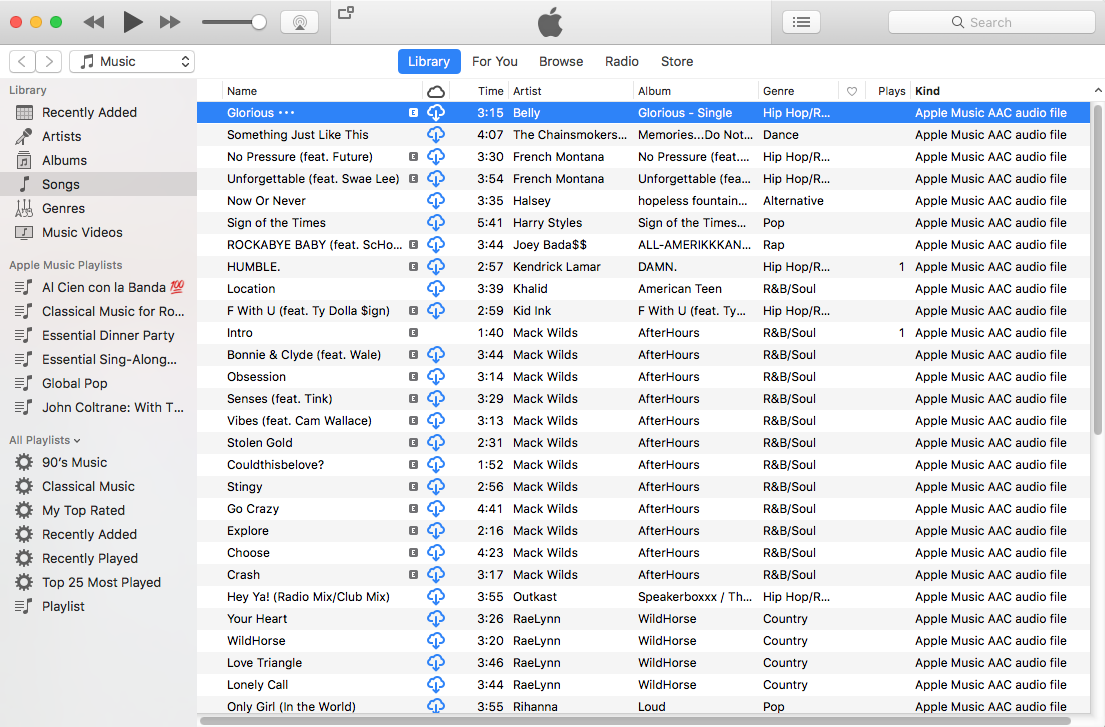
Step 2.Run Apple Music Converter on PC or Mac
To begin with, please download and run the program on your PC or Mac.After running the program, the program will automatically load your iTunes library.All songs, albums and playlists you added to iTunes library will appear on the interface of Apple Music Converter.

Step 3. Select Music songs you want to Convert
If you added Apple music songs or albums to iTunes library, click “Music” on the left column, sort all songs by Type and check songs marked as Apple Music AAC audio file. If you added Apple music playlists to iTunes, click the playlists on the left column and check the songs on the right side. You can also quickly find songs you need with the search feature on the top right corner. On the right side of the interface, you can sort all songs by Name, Artist, Album, Type, just like in iTunes.

Step 4. Setting MP3 as the Output Format for Converted Songs
Apple Music Converter supports convert DRM protected Apple music songs to popular audio format like MP3, AC3, AIFF, FLAC, MKA, etc.To convert iTunes music to MP3,just tapping purple setting button at the bottom of the menu section, you can choose “MP3” as output format and adjust some basic settings.

Tips: Here you can also set the converting speed up to 10X (Mac version can reach up to 20X speed) and adjust the output quality up to 320 Kbps. Besides, the output path is also available to be changed as you need.
Step 5. Converting iTunes Music to Free MP3
Simply click “Start Convert” button to start to convert all of your added Apple Music song to DRM-free MP3.

When the conversion is finished, you can click “Open Output File” to browse the converted MP3 files.

At last, you can plug your USB drive to computer and start transferring the converted iTunes music songs to it for listening offline in your car without limitation.
(Tips: Another way here we suggest you to try is burning iTunes music to CD then playing in a car.)
You can check this guide: How to Burn Apple Music to CD for Playing in a car
Related Articles:
How to Play Apple Music after Canceling Subscription
How to Download Apple Music and Playlist for offline listening
How to Convert DRM-Protected Apple Music to MP3
How to Rip Apple Music For Free
How to Keep iTunes Music Songs Forever
How to Record Apple Music M4P Streams as MP3
How to Convert Protected Apple Music to MP3 for iPhone
How to Convert DRM Protected iTunes M4V Videos to MP4
Prompt: you need to log in before you can comment.
No account yet. Please click here to register.

No comment yet. Say something...