By Selena KomezUpdated on March 04, 2019
“I have love a Spotify Music track very much, is there any way to set it as my phone ringtone? I try to do this but failed. How to fix it with an easy method?”
Spotify Music is one of the amazing steaming music for most of music lovers, allows you access to countless popular tracks and songs. It is quite easy to get some tracks suit your taste and stream them. It is generally known that all of Spotify track are copyright-protected, even the paid users can’t stream Spotify Music freely as they want, like play the music on MP3 player or burn it to a CD, they can’t access to offline music once canceled subscription.
It is so cool to set our favorite songs as phone ringtone. And we have many music sources for listening or phone ringtone, but we can’t directly set Spotify Music as phone ringtone as the common music files. In this post we mainly talk about how to create Spotify music as any phone ringtone. It does not matter you have an iPhone or an Android, you can take the designated Spotify Music as phone ringtone for reference.
Why We Can’t Set Spotify Music as Phone Ringtone Directly
Since Spotify Music is DRM-protected, we can’t set the music as phone ringtone like common music files. DRM, abbreviated to Digital Right Management Protection, is a kind of technological protection measure added on digital content, with the aim of restricting the free editing or copying on them. Besides, it is difficult for iPhone users to make a DIY ringtone with the reason that you need to take the complex operation to make the compatible file for your iPhone. And as for Android Users, things seem not so bad that they just need to make Spotify Music to the Android-playable file format.
To make ringtone from Spotify Music, the key is to get a DRM removal tool to remove DRM from Spotify Music and to convert Spotify Music to common music file formats. UkeySoft Spotify Music Converter is an excellent choice since it is professional and easy-to-use. It could be used to remove DRM protection from Spotify songs, at the meantime convert Spotify songs, playlists to MP3, M4A, FLAC or WAV formats. Then you can make the converted songs as phone ringtone without limits or enjoy Spotify Music offline without Ads interruption. Moreover, the output files will be save with its original audio quality at 16X conversion speed.
Step 1. Run Spotify Music Converter and Add Spotify Songs
Download and run Spotify Music Converter on the computer and the Spotify app will be opened automatically as well. Click the “Add Files” button, drag any song or playlist you want to make as ringtone from Spotify into the Converter. Or you can copy and paste the track link directly. When finished, click the “Add” icon.


Step 2. Setting the Parameter of Output Files
Click the “Options” button on the top-left of the converter and a new interface will pop up. Then click “General” and choose your specified output folder. Go to “Advanced” section, you can select output format (MP3, M4A, WAV, FLAC), and amend the output quality, including sample rate and bitrate. (For setting music as phone ringtone, here we suggest you choose “MP3” as output format.)

Step 3. Start Conversion
Once you have finished the output settings adjustment, click on the “Convert” icon and Spotify Music Converter will start converting Spotify tracks that you want to make as the ringtone to MP3 that you have selected, by removing DRM protection from the music with fast speed.

Done. Now you have got all converted Spotify Music with DRM-free format, just setting it as phone ringtone like the common music file without limits.
A.Set Music as iPhone Ringtone
#Set Music as Ringtone for iPhone with iTunes
Step 1. Launch iTunes and then click “Add File to Library” to add the created files to your iTunes.
Step 2. Connect your iPhone to iTunes, you will see the device icon on the top of iTunes.
Step 3. You can open the iPhone from iTunes and then select the tones and click “Sync” to transfer them from computer to the iPhone.
Step 4. Go to “Settings”> “Sounds”/”Sounds & Haptics” > “Ringtone”, you can choose the one you like easily.
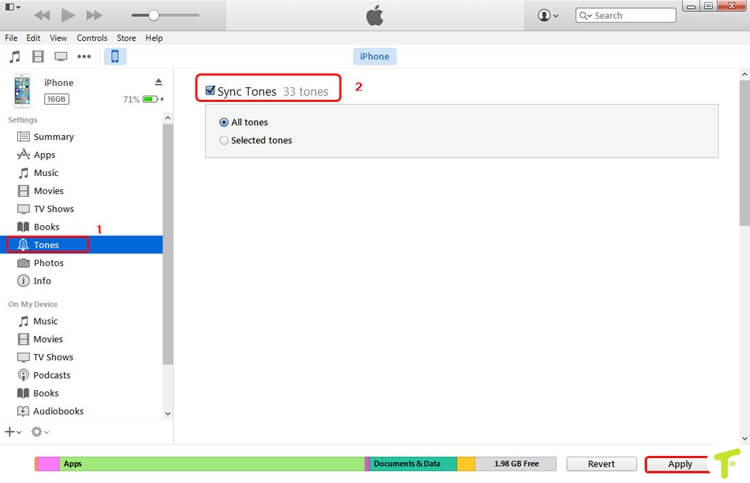
#Set Music as Ringtone for iPhone with iOS ToolKit – iOS Transfer
iOS ToolKit – iOS Transfer is an all-in-one data manager tool for iOS device, help to transfer & manage files for iPhone/iPad/iPod on the computer. What’s more, it is also a phone ringtone maker, it allows users to create customized ringtone, setting music as the new ringtone on iPhone.

B.Set Music as Android Ringtone
Step 1. Connect Android phone via a USB cable, you will find the device icon on your computer explorer.
Step 2. Copy & paste the music files from computer to the phone internal storage.
Step 3. Click “Settings” > “Sound and notifications” > “Ringtones”, it will prompt you the option to set a song from your Android phone.
Finished. Now you have learn how to set Spotify Music as phone ringtone easily. Just try to make your customized ringtone as you like.
How to Make Spotify Music as Android Phone Ringtone
How to Set Spotify Music as iPhone Ringtone
How to Download Spotify Music on the PC without Premium
How to Stream Spotify Music for Free without Ads
How to Remove DRM from Spotify Music Completely
How to Get Spotify Music at 320kbps High Quality
Prompt: you need to log in before you can comment.
No account yet. Please click here to register.

No comment yet. Say something...