By Selena KomezUpdated on September 04, 2019
[Summary]: Finding a way to transfer WhatsApp messages from old iPhone to Galaxy S8 and S8 Plus?Follow this two different and easy guide to move WhatsApp chat history to new Samsung Galaxy S8 or S8 Plus by Cloud Server or iPhone to Android WhatsApp Transfer.
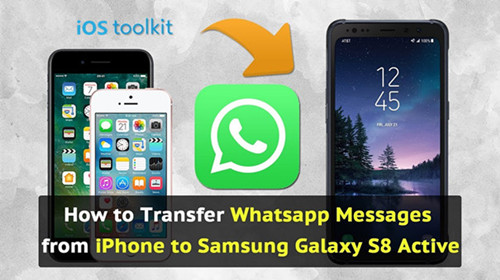
* Recover Deleted WhatsApp Messages from Samsung Galaxy
* Retrieve Deleted WhatsApp Messages from iOS Devices
* How to Back up and Restore WhatsApp Messages on Android
With the powerful attraction of Samsung Galaxy S8,large of iPhone users may change their iPhone to one of the Samsung Android mobile phone.Before using your new Samsung phone,you should be make sure the security of your personal data on your old phone,you’d better switch the files to your new phone completely.On the other hand,you may need to use a part of the important data on your new device,for example,the WhatsApp chat history,you may wanna keep the talking dialog box of the chat list on your Samsung.Luckily,the follow passages are going to show you the best ways to transfer WhatsApp history from iPhone to Samsung Galaxy S8 selectively.
iOS Tool Kit– iPhone to Android WhatsApp Transfer tool is our strongly recommend for you,which allows to transfer WhatsApp chat history between iPhone and Android without data loss,perfectly help to switch iPhone WhatsApp chat history to Samsung Galaxy S8 efficiently,including text,photos,videos and attachments.In addition,iPhone to Android WhatsApp Transfer tool enables to backup iOS WhatsApp on computer safely,view and restore WhatsApp data to iOS/Android device completely.iPhone to Android WhatsApp Transfer tool works well for all models of iOS devices and various of Android devices,like iPhone 8, iPhone 7(Plus),iPhone 6S(Plus),iPhone 6(Plus),iPhone 5S/5C/5,iPhone 4S/4;Samsung(Galaxy S8/S7/S6/S5/S4,Note 8/5/4),Huawei (Mate 9/P9),Google(Pixel,Nexus),HTC,Lenovo,LG,ZTE,Sony,and so forth.
Step 1.Choose the Mode on iPhone to Android WhatsApp Transfer tool
Select “More Tools” at the left pane after running iPhone to Android WhatsApp Transfer program on the computer.Then you should click the option “WhatsApp Transfer,Backup&Restore” on it.
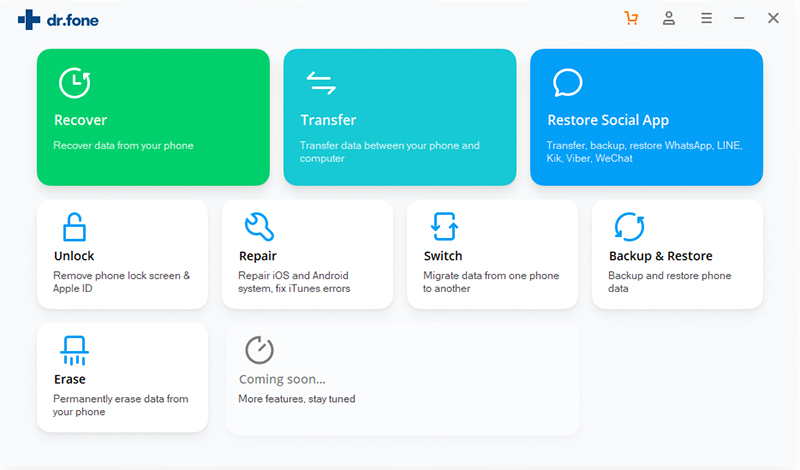
Now select the option”Transfer WhatsApp messages”.It will allow you to transfer WhatsApp chat history from iPhone to Samsung.

Step 2.Connect iPhone and Samsung Galaxy S8 to the Computer
Now connect both iPhone and Samsung with computer and trust the computer.Then enable USB debugging on Samsung phone.Note that iPhone should be connected as source device while the Samsung is the destination.

Step 3.Confirm Transferring WhatsApp from iPhone to Samsung
When iPhone and Samsung are connected,click the “Transfer” button.It will activate a pop-up note as below.Select the “Yes” button to start the transmission.iPhone to Android WhatsApp Transfer tool program will start to backup iPhone WhatsApp data and attachments,and install the latest version of WhatsApp on the Samsung.


Note:The WhatsApp chat history on your Samsung phone will be overwritten.You must back up all WhatsApp data before the transmission begin.
Step 4.Transfer WhatsApp Data and Attachments to Samsung S8
In this step,iPhone to Android WhatsApp Transfer tool will finish the transferred process in a little while.Now you could run WhatsApp on your Samsung device.Then log into your WhatsApp account and restore WhatsApp conversations to Samsung phone.

Now all WhatsApp chat history have copy to Samsung phone,including text,photos,videos and attachments.Now you could export WhatsApp conversations to computer or to the phone internal memory.
Free download the iPhone to Android WhatsApp messages transfer,backup & resotre tool:
This method is free,but not for all mobile phone.As we all know that the WhatsApp’s cloud feature to backup and restore WhatsApp chat history.However,you can backup WhatsApp data from old phone to WhatsApp cloud server,then log in the same WhatsApp account on Samsung Galaxy S8 to restore the backups.Let’s follow this easy guide to transfer WhatsApp history to Samsung Galaxy S8 from old phone.
Step 1. Open WhatsApp app and go to settings option on the old phone.
Step 2. Click chat settings and navigate to chat backup.
Step 3. Just click “Backup” button to backup all of your WhatsApp conversations to WhatsApp cloud server.
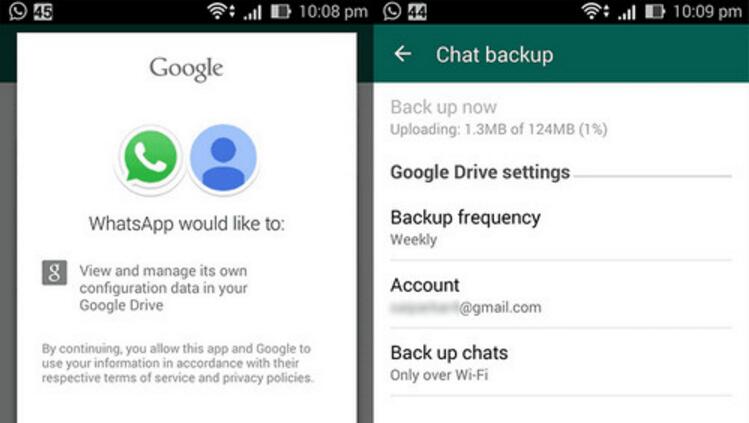
Step 4. To restore WhatsApp history from WhatsApp cloud server to Samsung Galaxy S8, you should install and log in WhatsApp on your new Galaxy S8 with the same WhatsApp account now.
Step 5. At this time,the program will asked you if you want to restore your previous conversations to Samsung Galaxy S8. Click “Yes” and all of your backed conversations will be downloaded to your new S8. That’s how you can backup WhatsApp history from old phone and restore to Samsung Galaxy S8.
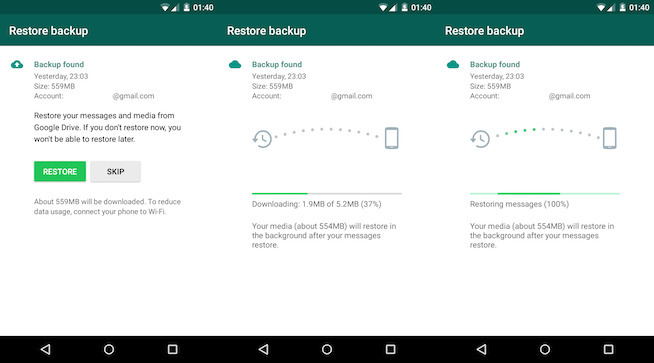
Related Article:
How to Transfer WhatsApp Chat History from iPhone to Samsung Galaxy
How to Backup,Restore and Transfer WhatsApp Messages
How to Transfer WhatsApp Photos & Videos from iPhone to Android
How to Transfer iPhone Files to Samsung Galaxy S8
How to Backup & Restore Samsung Galaxy S8
How to Recover Data from Samsung Galaxy S8
Prompt: you need to log in before you can comment.
No account yet. Please click here to register.
No comment yet. Say something...