By Selena KomezUpdated on April 13, 2017
“I just switch to the new Galaxy S8 phone for few days.Now I am eager to copy the phone number,E-mail address to the new device.My work need these personal data.Any useful tips?Appreciated.”-Angela
Have you just bought a new Android phone like Samsung Galaxy S8 with improved operating system, design and performance?You must feel pretty good as enjoying all the latest games, Apps on your new device.On the other hand,I guess that you’ve already added transferring contacts on the must-to-do list.If you have trouble in transferring contacts from old Android phone to your new Samsung Android phone,just follow the steps in the guide which for reference,select one of the solutions to have a try depend on your situation.
If you have synced contacts to Gmail account, that would make easier to move contacts from Android to new Samsung.You’re supposed to sign in with the old Gmail account instead of setting up a new Google account on the new Samsung device.
Step 1.Tap “Settings”> “Accounts and Sync”/ “Accounts”> “Add Account”> “Google”.
Follow the path above to add Google account on the new phone. When prompted for which account you want to add, tap “Google” and proceed with “Next” button. Then type the Gmail address and the password on the device.
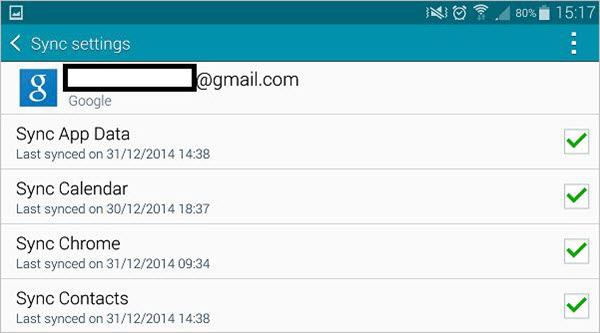
Step 2.Tap on the Gmail account in the settings and tap “Sync” button.
With the account added, tap on the Gmail account and tap “Sync” button. Then wait a while until the entire process is complete.Done,now you have finished syncing contacts on your new Samsung.
Generally speaking,an better way to transfer contacts from Android to Galaxy S8 is using Phone Transfer.You can make use of this terrific data transfer tool for transferring data between two mobile devices,no matter they are run the same operating system or not.Besides contacts,several types of files can be transferred by program,SMS,photos,video,call logs,music,apps,calendar and so forth are included.Phone Transfer work well for most of Samsung Android devices,for instances,Galaxy S8/S7/S6/S5,Note 5/4/3,A9/A8/A7.
Step 1.Run Phone Transfer Tool and Connect Devices
First of all,please install and run Phone Transfer on computer.When its primary window appears,click “Start” after clicking “Phone to Phone Transfer” option.

Connect both of your two Android phones to the computer via USB cables.After detected,your devices will be listed on both sides of the window.(The old Android phone is shown on left side,Galaxy S8 phone is shown on right side.)
Step 2.Transfer Android Contacts to Samsung Galaxy S8
It will display all the contents you can transfer between the two phones.You can uncheck any content you dislike to transfer.For contacts transfer,you should click “Contacts“.Then,click “Start Transfer”.Then the program will complete the data transfer in minutes.
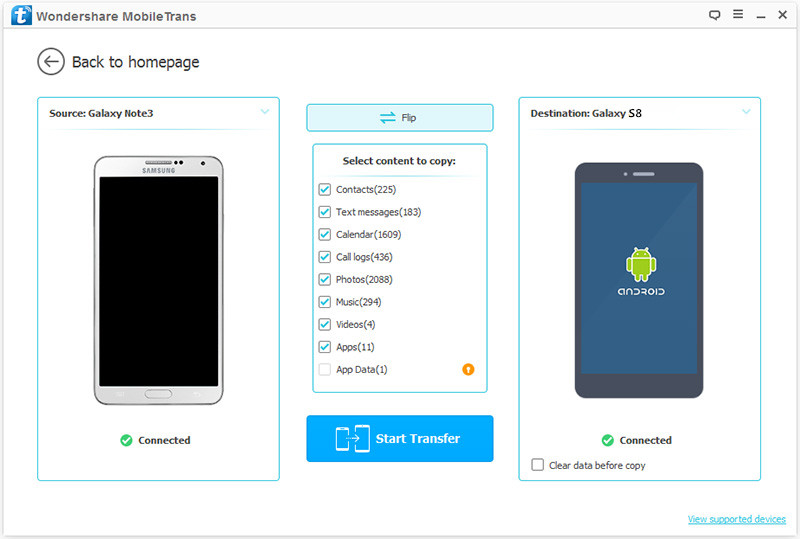

Related Galaxy S8 Guide:
How to Transfer Android Data to Samsung Galaxy S8
How to Transfer Samsung Data to Samsung Galaxy S8
How to Transfer iPhone Data to Samsung Galaxy S8
How to Recover Contacts from Samsung Galaxy S8
How to Backup & Restore Samsung Galaxy S8
How to Manage Samsung Galaxy S8 on Computer
How to Root Samsung Galaxy S8 on Computer Safely
Prompt: you need to log in before you can comment.
No account yet. Please click here to register.
No comment yet. Say something...