By Selena KomezUpdated on March 26, 2018
Summery: How to convert M4V to MP4 with easy steps? How to play M4V videos without iTunes? If you get the same trouble of converting M4V to MP4, this guide is right for you, help you solve all the MP4 conversion problems with the best solution.
It might be difficult to distinguish between M4V format and MP4 format. Simple speaking, M4V is a multimedia format file specially designed for Apple products, such as iPhone, iPad, iPod or iTunes. MP4 is the most popular video format supported by many players, video editing tools and game devices. Different from MP4, M4V uses AVC video compression, which can only be played on computers via iTunes. For the movies you purchased from Apple store can’t be played on non-Apple device since the M4V files are DRM-protected by Apple store.
It probably be hard for you to watch M4V file on Android phones, Windows PC, PSP, Xbox or edit the M4V video in iMovie, Final Cut Pro, since the M4V format which is used to store movies, TV series, and music videos in the iTunes Store. To solve your problem, you can convert M4V files to MP4 for playing without limits. After the conversion, you can play the converted videos files without iTunes, even play it on non-Apple device. To be honest, there are some good software that can convert files from M4V to MP4. To do this job without hassle, you need a professional DRM removal tool.
M4V to MP4 converting software – DVD Creator + Blu-ray Creator is a terrific videos converter tool here we suggest you try. It enables to convert M4V to MP4 for playing without iTunes. The program can convert any format to MP4 and convert MP4 to other video/audio formats for mobile devices on Windows/Mac. Moreover, it supports to burn videos to DVD discs/ISO/folder or Blue-ray discs/ISO/folder with any formats. It allows to download videos on the Internet cost you less time, provides various editing functions to personalize the file during the conversion. Depending on the different types and habit, the program enables you to adjust video or audio output settings.
Step 1.Launch DVD Creator + Blu-ray Creator
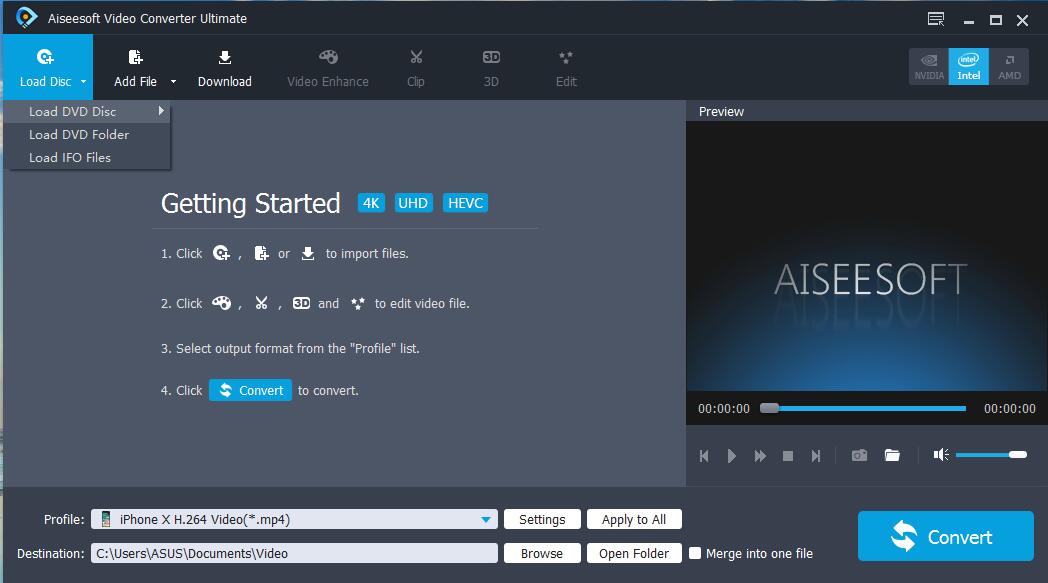
Download the excellent DVD Creator + Blu-ray Creator software on the computer, install and launch it on your computer.
Step 2.Load the Program and Add File
Click the “Add File” button to load M4V file to the program. You can convert several M4V files to MP4 or even a whole folder. The program has a batch conversion feature, you don’t have to load or convert the file once at a time.
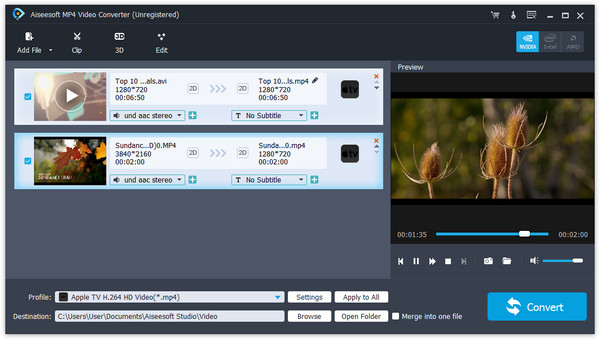
Step 3.Personalize the M4V Video
Now you are allowed to personalize the M4V video as you like. It provides multiple functions for editing the output MP4 videos. You can click the “Clip“, “3D” and “Edit” buttons to customize the output video files. You can also use the functions of the main interface to merge, rename, remove, clear all and check the “Properties” of the videos.
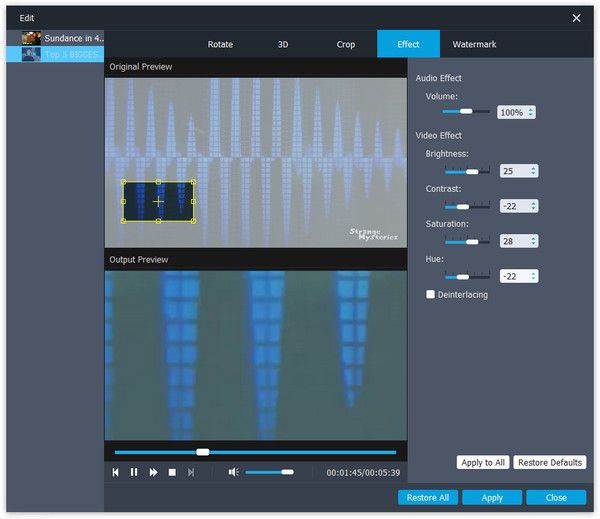
Step 4.Specify the Output Profile as MP4
Select the output MP4 format from the drop-down list of “Profile“. Click “Browse” to select the destination file folder for the converted MP4 videos. You can also click the “Settings” button to adjust the audio settings and video settings before converting M4V to MP4.
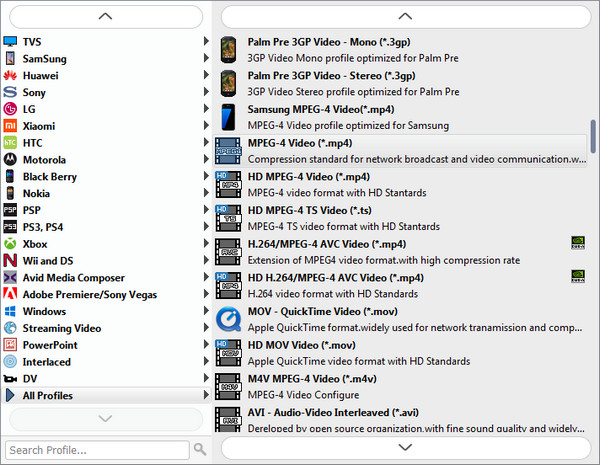
Step 5.Start Converting M4V to MP4
In the last step, click “Convert” button to start converting M4V to MP4. After converting, you can click “Open Folder” to open the destination folder, here you can browse the output MP4 videos.
This program gives you a super-fast M4V to MP4 converting speed. More importantly, the converted MP4 videos will keep the exactly the original M4V video quality, you don’t need to worry about the quality loss during the converting process.
How to Convert DRM Protected iTunes M4V Videos to MP4
How to Convert TS to MP4 for iPhone Android and More Players
How to Convert DVD/Video to MP4
How to Upload iMovie to YouTube on Mac
How to Burn MP4/AVI to DVD Disc/Folder/ISO
How to Burn Videos/Movies to DVD Disc/Folder/ISO
Prompt: you need to log in before you can comment.
No account yet. Please click here to register.

No comment yet. Say something...