By Selena KomezUpdated on August 29, 2018
“My phone stuck in a spinning circle with black screen after I power it on, I have try some methods but failed. Is there any way to fix my device to normal without losing data?”
iPhone users often justify the high price of their hardware by citing the ease of use and absence of major problems when comparing to Android. However, iPhone users meet iOS abnormal issues regularly. One of the common problems annoyed iPhone users is the “iPhone stuck at black screen with spinning circle” problem. While this often occurs after a major iOS update or iOS jailbreak, for example, update iOS 11 to iOS 12; perform iOS 12 jailbreak. It can strike at any moment. iPhone stuck in spinning circle is not a nice phenomenon for most iOS users. What’s worse, it may be lead to lose data on your frozen device.
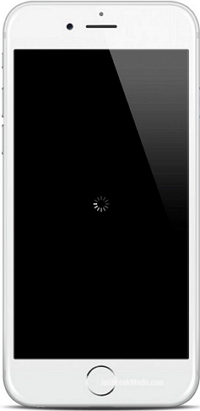
A quick reminder: the spinning wheel can also be an indicator of general activity, and does not always represent a crash or frozen device. If you’re updating apps, updating iOS, or performing a task in an app, it’s quite likely you’ll see the spinning wheel as part of normal behavior. We are not trying to correct normal behavior here, and we are only looking to resolve crashes and freezes where an iPhone, iPad, or iPod touch is completely unresponsive and truly frozen, often displaying that same cursor in the process.
If you are suffering from iPhone stuck at black screen with spinning wheel issue, these methods could definitely save you. Choose one to fix your device now.
Normally, enter iPhone into the Recovery Mode is a tradition way to fix iPhone abnormal system to normal. Entering your iPhone into the Recovery Mode and updating iOS system via iTunes is a frequently-used solution to fix iOS device stuck in spinning circle problem. Let’s check the steps below to fix your device.
Step 1. Connect your iPhone to PC/Mac with a USB cable and run iTunes on the computer.
Step 2. Get your iPhone into the Recovery Mode. Related read: How to Get iPhone into the Recovery Mode
Step 3. iTunes will automatically detect your iPhone and pop up a window. Click “Update” to update your iOS system.
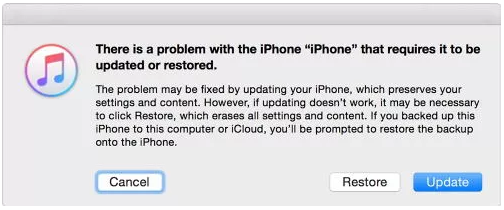
After this, your phone will run the newest iOS version, and the iOS system issue will be solved.
However, this way preserves your settings and content on the phone. If the updating doesn’t work, it may be necessary to click “Restore”, which erases all settings and content from the device. If you want to fix iOS without data loss absolutely, you could take another way, please pay attention on the next section.
If you need to fix iPhone system to normal, we highly recommend you using iOS System Recovery. It can magically deeply repair abnormal iOS system in different cases, such as, fix iPhone stuck in spinning circle without data loss. Additionally, it supports to fix iPhone stuck in the Recovery Mode, fix iPhone stuck at black screen, fix iPhone stuck in Apple logo, fix iPhone keep restarting loop, etc,. This program work for all models of iPhone, iPad and iPod touch; including iPhone X, iPhone 8, iPhone 6S/6, iPhone SE, iPhone 5S/5C/5; iPad Air, iPad Mini, iPad Pro.
Step 1.Run the iOS System Recovery on the Computer
To begin with, please download and run iOS System Recovery on the computer, you will get the windows as below.

Step 2.Connect iPhone to the Computer and Select Mode
Select the option of “iOS System Recovery” from the primary window under “More tools“. Secondly, use a USB cable to connect your iPhone to the computer. After a few seconds, the iPhone will be detection by program and display it on its screen. Now, click on the button “Start“.

Step 3. Select your iPhone Model and Latest Version of the iOS System
Now you should select the iPhone model and iOS system version which matching your device. Then click “Repair” to go on.

Step 4.Download the Latest iOS Firmware for iPhone
In this step, iOS System Recovery will download the latest iOS firmware for fixing iPhone, you will see that the program offer for you the latest version of the iOS to download. Please keep the connection of your iPhone and the computer during the firmware downloading process.

Step 5.Fixing iPhone Stuck in Spinning Circle
When iOS System Recovery has finished downloading the latest firmware for your iPhone, it will continue to fix the iPhone system to normal without data loss.

After that your device will return to normal state in some minutes later.
How to Restore iPhone System to Normal
How to Fix iPhone Get Frozen/Bricked Screen
How to Fix iPhone Stuck on Apple Logo
How to Get iPhone Out of Recovery Mode without Data Loss
How to Use IPSW File to Restore iPhone without Data Loss
How to Fix iTunes Cannot Connect to iPhone Error
Prompt: you need to log in before you can comment.
No account yet. Please click here to register.

No comment yet. Say something...