By Selena KomezUpdated on April 03, 2019
[Summary]: Looking for a powerful LG Data Recovery software to recover lost data (photos, contacts, text messages, videos, audios, notes, call logs, documents, etc.) from LG phone? U.Fone Android data recovery software can help you retrieve lost and deleted files from LG, HTC, Samsung, Sony phones & tablets.

LG phone is one of popular Android phone, currently LG V40, LG V35, LG V30/V30+, LG V20, LG G7/G6/G5/G4/G3/G2/G, LG K10 LTE, LG K9, LG K7, LG Q7+, LG Q6 Single and other models of LG phone are available on the market, if you use LG Android phone, you may stored many data such as photos, videos, music, text messages, contacts notes, memos, and WhatsApp messages on LG smartphone, but when you accidentally deleting files on LG phone; carelessly factory reset LG phone cause data loss; failed rooting, formatting SD card, or virus attacks cause lost contacts, messages, photos and other important data on LG Android phone. When you found data lost or deleted on LG phone, you may need to recover your lost data from LG phone at first, what you need is a professional LG Android Data Recovery software.
U.Fone Android Data Recovery is a powerful LG data recovery for users to recover data includes SMS, contacts, photos, videos, call logs, audio, WhatsApp messages, documents and more from your LG phone, no matter data lost in various data loss situations. It supports recover data from most LG phone, such as LG V40, V30, G6, V20 (AT&T, T-mobile, Sprint, LRA, Unlocked, U.S. Cellular, in Titan, Verizon Wireless), LG G5 (ACG), LG Stylo 2 Plus, LG K7, LG Tribute, LG X power, LG K10, LG Escape, LG Stylo, LG Classic, LG Rebel, LG Treasure, LG X style, LG Premier, LG Stylo, LG K3, LG Tribute, LG K7, LG K8, LG Optimus Zone, LG G4, LG Phoenix, LG Tribute, LG Wine, LG V10, Nexus 5X, LG Spree,and the latest LG phone. What’s more, the Android data recovery are supports recover files from multiple Android smart phones and tablets, including Samsung, Sony, HTC, Motorola, LG, Google Pixel, OnePlus, Oppo, Huawei, ZET, VIVO and more. In addition, you can Let’s teach you how to recover your LG lost contacts, SMS, pictures and videos with ease.
Step 1: Download and Run Android Data Recovery
First of all, please download the Android data recovery on your computer and install it.
Open it and you will see there are 4 main function: “Android Data Recovery”, “Broken Android Data Recovery” and “Android Data Backup & Restore”. This guide shows you how to recover deleted files from LG phone’s internal storage or memory card, please click “Android Data Recovery” and move on.

Step 2: Connect LG Phone to Computer
Then, connect your LG phone to computer using a USB cable, the program will detect your phone automatically.

Step 3: Enable USB Debugging to access data
Once detected, the program will present you with simple instructions to turn on USB Debugging Mode on your phone. There are three options. Please choose the one for your LG phone’s Android OS.
1) For Android 2.3 or earlier: Enter “Settings” < Click “Applications” < Click “Development” < Check “USB debugging”
2) For Android 3.0 to 4.1: Enter “Settings” < Click “Developer options” < Check “USB debugging”
3) For Android 4.2 or newer: Enter “Settings” < Click “About Phone” < Tap “Build number” for several times until getting a note “You are under developer mode” < Back to “Settings” < Click “Developer options” < Check “USB debugging”

If you’ve done this before, skip to Step 3.
For more detail guide to Enable USB Debugging Mode on Android.
Step 4: Choose File Types Your Need
In this step, please select which types of data you want to recover. In order to saving time during the recovery process, please select only the types you want to recover, so we can speeds up the scan process. You can also “select all” to get back your lost data at once, and then click “Next” button to let the program analyze the file on your device.

Tips: Before recovering files from your LG phone, please make sure that your phone battery is more than 20% to enable the follow steps.
Step 5: Allow Analyze and Scan Files on LG Phone
In this step, you need to authorize and allow the software to scan your LG phone, it will prompt you turn back to your phone again to accept and tap on the “Allow” button to let the program scan your phone for lost messages, contacts, photos and video on your LG phone.

Step 6: Gain Root Permission for a Deep Scan(Option)
The program will check the device information and perform a basic scan of the device. If it can’t find the files you need, it’s suggested that you root the phone to access to the full Android system. (You can unroot the device after the recovery task.)
To do so, click the Advanced Root button at the lower right position. At this point, you will be taken to an external website to download a free Android rooting tool — Android Root or KingoRoot to root the device.
[Also Read: How to Safely Root and Unroot an Android Device with KingoRoot ]

After you’re rooted, this Android Data Recovery software will begin running a deep scan of your LG phone’s memory and SD card to search for the deleted Stuff. Please be patient.
Step 7: Deep Scan your LG phone Complete
If you have rooted your phone above step 6, then the program will deep scan of your phone’s memory and SD card to search all deleted and exiting files. In this scanning process, please be patient, it depending on how many files and how much file is stored in your phone.

Step 8: Preview and Recover Deleted Data from LG Android Phone
After the scan, a list of recoverable files that have been found from your LG mobile phone will be shown. Moreover, there will be a preview window of files for you to preview the messages, contacts, and photos from Samsung device before recovery. You can choose the data you want and click “Recover” button to save them on your computer.

Tips: You can toggle the button to ON position on the top of the screen to display only the deleted items. It also offers an advanced search option in the upper right corner to help you quickly locate what you want from the results.
Well done! You have restored lost and deleted files from LG phone, and you can find all the recovered files save onto the computer.
Contacts will be saved as VCF, CSV or HTML for your use.
Text Messages will be saved as CSV, HTML and attached images for you reading or printing.
Call Logs will be save as in HTML format and attached images for you browse.
The chat history, attached photos or video/audio on your WhatsApp app will be save on the computer.
Photos, Videos, Audios will be extract and save onto the computer and retain the original format and quality. Supported photos types: JPG, JPEG, TIFF, GIF, PNG, BMP; Video: MOV, M4V, MP4, AVI, 3GP; Audio: AAC, AIFF, M4A, MP3;
Documents including Word, Excel, PPT, PDF, HTML, Zip, RAR on your Android phone or SD card can be retrieved and save in the computer for you use.
Download the Android Data Recovery and try to retrieve lost data from your LG Android phone directly
In additional, if you want to backup data from LG phone to computer, you can use this Android Toolkit’s build-in Android Data Backup & Restore function to back up and manage your Android data (SMS, contacts, photos, video and music) on the computer, the program not only helps you recover deleted files from Android, but also allows you back up the existing data on Android to computer without rooting your phone. For those deleted items, you could follow the above guide to back up to a Windows computer or Mac after scanning the deleted data from Android phone.
Further reading: how to backup and restore Android data
Above steps, you have restore lost and deleted files from LG phone and save onto the computer, if you want to import the retrieved files back to your LG phone or other Android/iOS phone for using and viewing, you can use this Android Toolkit – Android Transfer to manage and transfer those restored data from computer to your phone.
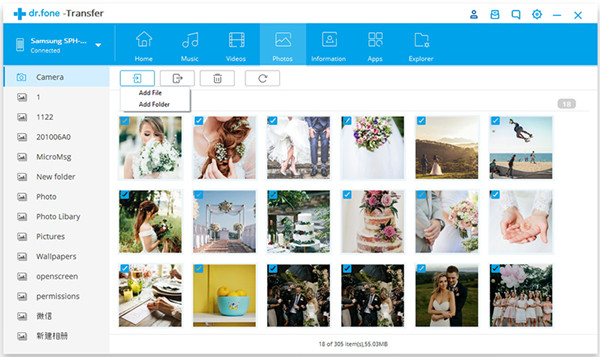
Further reading:
How to transfer files from computer to Android
how to transfer data from Android to iPhone
how to transfer data from Android to Android
how to transfer data from Android to computer
Android Toolkit – This Android Toolkit provides a complete solution for all LG mobile phone users to solve all phone problems, like LG phone data recovery, transfer data to LG phone, LG data backup restore, Android root, erase data on LG permanently, etc.
Android Unlock – remove PIN, Password, Fingerprint & Pattern of locked screen on LG G2/G3/G4, ect.
Android Transfer – One-stop LG phone’s data management software for users to manage everything on PC or Mac computer.
Phone Transfer – Transfer files including contacts, text messages, photos, videos, music and more between Android LG phone and other mobile phones directly.
Prompt: you need to log in before you can comment.
No account yet. Please click here to register.

No comment yet. Say something...