By Selena KomezUpdated on November 09, 2018
Summary: Are you interested in listening to Apple Music on multiple devices? If you are tried of the annoying processes to keep downloading or syncing files repeatedly, you can follow me to try this new way to upload Apple Music to Dropbox and listen to Apple Music via it freely.
Dropbox is an innovative tool which allows users to backup files everywhere, share files quickly and work it together with colleagues. It is also a fantastic entertainment tool which offers a new way to enjoy media files such as movies, eBooks and music files for offline playing. With Dropbox, you will save more space in computer without using extra hard drive. If you have a large collection of iTunes songs, moving iTunes music library to Dropbox will help you free up space on computer and get access to music anytime and anywhere.
As we know, Apple Music is DRM restriction to lock users into its own ecosystem. There are some limitations of the Apple Music DRM restriction. The most annoying one is that we are confined to listen to Apple Music with Apple Music App or iTunes and unable to enjoy them on other Media Players. Besides, because of the DRM protection, we can’t play Apple Music after canceling the subscription. After that, we will lose to access all the songs even we added it to playlist when subscribed. To upload Apple Music to Dropbox, you should remove DRM restriction from Apple Music first.
To remove DRM restriction from Apple Music, you can try this Apple Music Converter, it is a professional DRM removal tool that can remove DRM from Apple Music, Audiobooks as well as iTunes M4P Music, convert them to MP3/M4A/AC3/AIFF/AU/FLAC/M4R/MKA format, preserving lossless quality. It also allows you to customize output music quality, bitrate, sample rate and number of channels. After the conversion, you could offline play the converted Apple Music without subscription as local music files, playing it on any devices freely. The conversion up to 16x speed.
Step 1. Launch Apple Music Converter
To get started, you have to launch this Apple Music Converter program on the computer. Make sure you also install the latest iTunes, since the program would connect with iTunes automatically when you run it.

Step 2. Select Music to Convert
Then you can select the unconverted music from the home page of program. You are able to select more than one song at once.

Step 3. Output Settings
Choose the target format and output folder of the output files in “Output Settings“. Normally, select “MP3″ format for Dropbox paying. Besides, the bitrate, codec, etc,. can also be amended.

Step 4. Start the Conversion
At last, start the conversion by clicking on “Convert“. The whole process will be finished just in some minutes. Click on “Explore Output Files” to find the converted songs.

Now all the Apple Music and iTunes music songs you get are in DRM-free format, thus it’s an easy job to upload them to Dropbox. Dropbox offers computer apps for Microsoft Windows, Apple macOS, and Linux computers, and mobile apps for iOS, Android, and Windows Phone smartphones and tablets. It also offers a website interface. Thus we can upload songs to Dropbox through Dropbox website or its’ app.
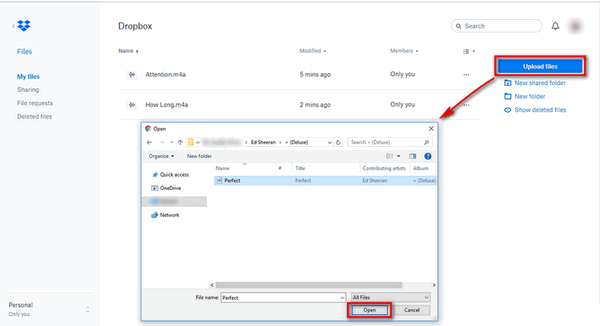
Sign in to your Dropbox, click “Upload files” button on the right to browse and choose the Apple Music or iTunes music you want to upload to Dropbox. Press “Open” button and Dropbox will upload the files in seconds. Done.
How to Listen to Apple Music without iTunes
How to Set Apple Music as Ringtone for Any Phones
How to Copy Apple Music Songs and iTunes Playlist to USB Stick
How to Save Apple Music Songs to SD Card
2 Ways to Burn Apple Music to CD
How to Download Apple Music and Playlist for Offline Listening
Prompt: you need to log in before you can comment.
No account yet. Please click here to register.

No comment yet. Say something...